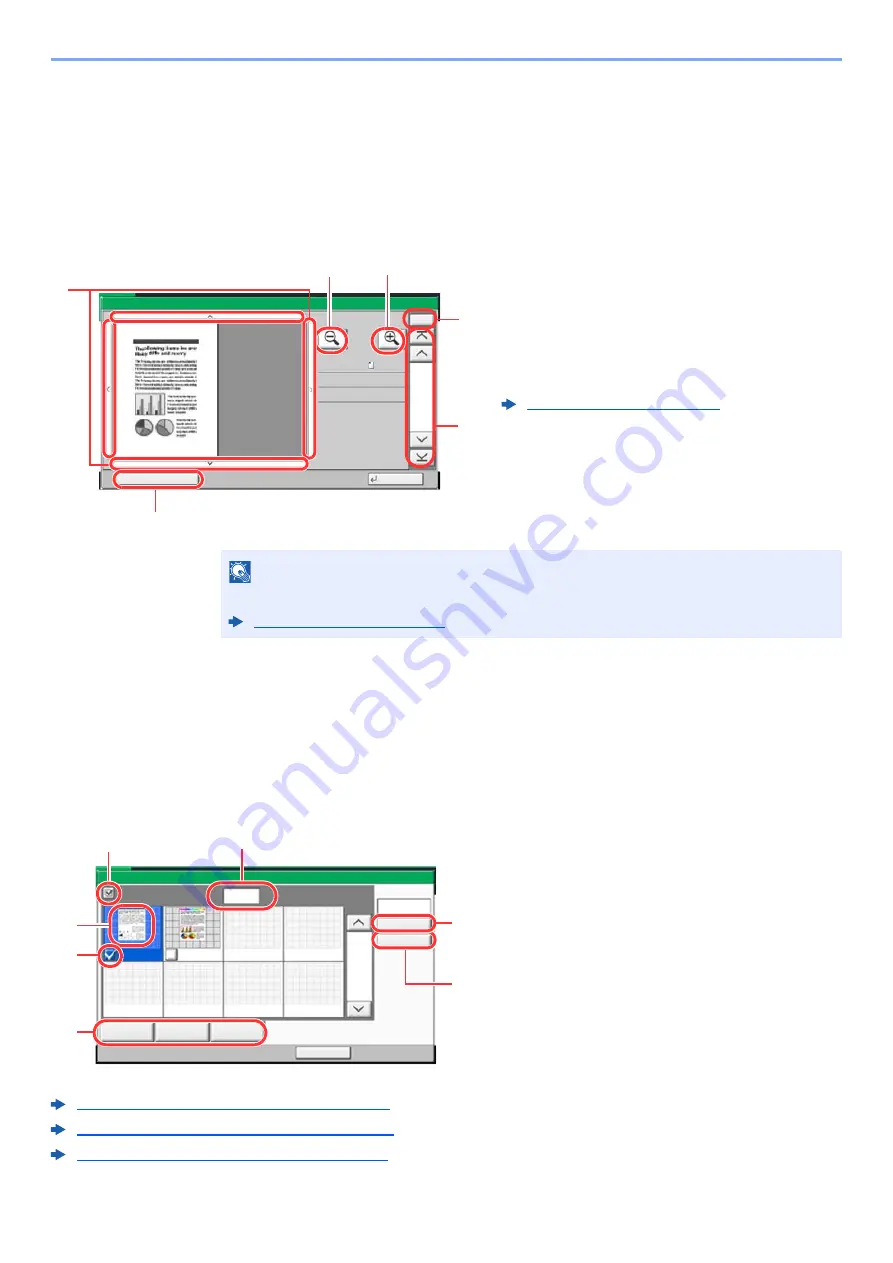
5-51
Operation on the Machine > Using Document Boxes
Previewing Documents/Checking Document Details
1
Select (highlight) a document to preview and then select
[Preview] or [Detail].
2
Preview the document or check the document details.
The operations available in the preview screen are shown below.
3
Confirm the document(s) and select [Close].
Selecting a page
When printing, sending, or copying a document within a Custom Box, you can specify any pages at will.
Select [
Page Selection
] in the document list screen of the Custom Box, or [
Select Pages to Process
] in the Preview
screen, to display the page selection screen.
Select the pages you want to work with, and select [
], [
Send
], or [
Copy to Memory
].
Printing Documents in Custom Box (page 5-55)
Sending Documents in Custom Box (page 5-57)
Moving Documents in Custom Box (page 5-58)
1 Zoom in.
2 Zoom out.
3 When you have zoomed in, you can use these
keys to move the displayed area.
4 Press to select any page of the open document
and print, send or copy to removable memory.
5 In multiple-page documents, you can use these
buttons to change pages.
6 In multiple-page documents, you can change
pages by entering the desired page number.
NOTE
The preview display can be controlled by moving your finger(s) on the touch panel.
1 Displaying the number of pages selected.
2 Selecting more than one document at a time.
3 Highlighting the selected document.
4 Selecting documents by checking checkboxes.
5 Selected pages can be printed, sent, or copied
to custom box.
6 You can specify the pages you want to select by
selecting [
Enter Pages
].
7 You can specify a range of selection by
selecting [
Select Range
].
Close
Preview:
No.
1/6
2015101010574501
Status
Size
Resol.
Color
:
:
: Full Color
300x300dpi
A4
Select Pages to Process
b0703
100%
4
6
5
3
1
2
File:
1/1
Copy to
Memory
Cancel
Send
Selected Pages:
Status
Select Range
Enter Pages
1
pages
b020103
1/2
2/2
doc0001820160526224855
3
1
2
4
5
6
7
Summary of Contents for 3011i
Page 1: ...PRINT COPY SCAN FAX OPERATION GUIDE TASKalfa 3011i TASKalfa 3511i ...
Page 607: ......
Page 610: ...Rev 1 2016 7 2RHKDEN001 ...






























