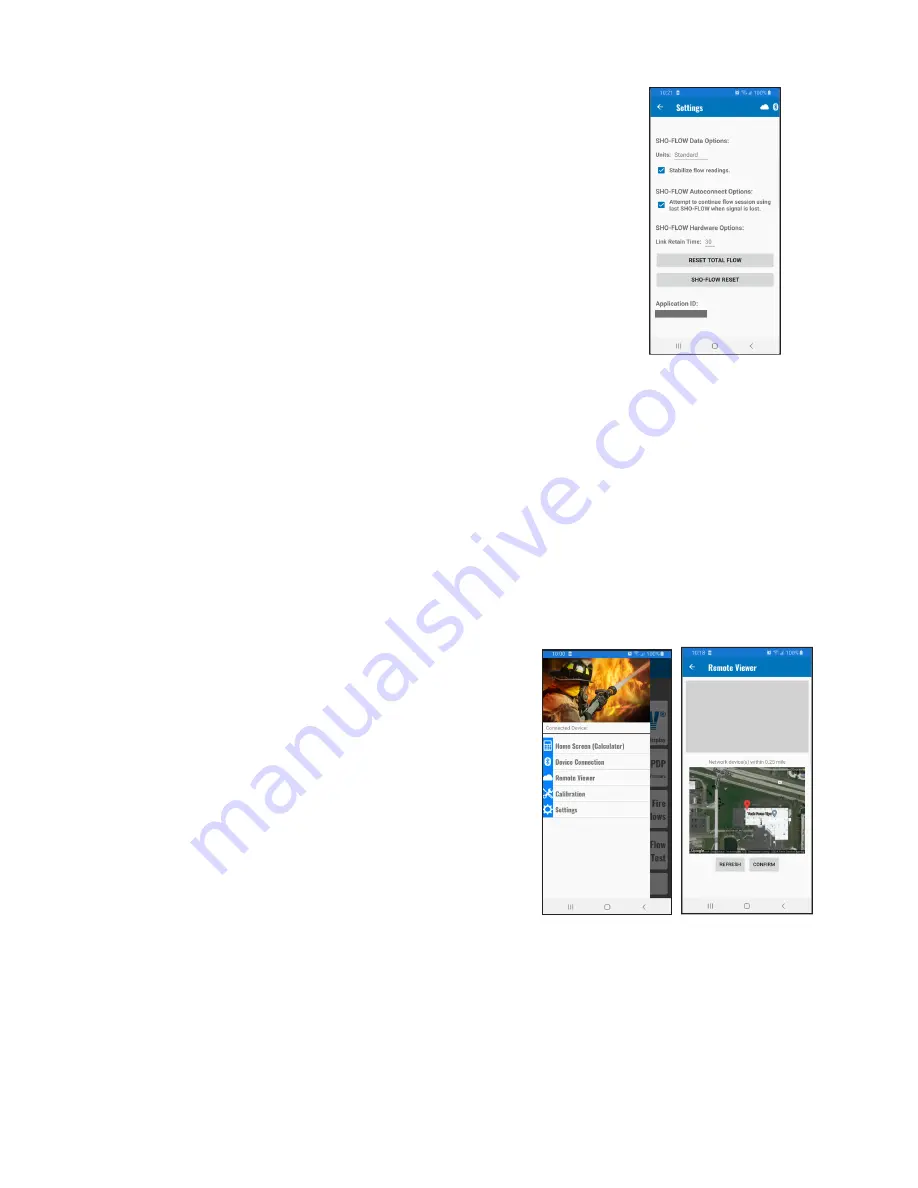
©Copyright Task Force Tips LLC 2019-2021
9
LIE-100 January 29, 2021 Rev06
Link Retain Time
Anytime you stop the flow (eg. to talk or adjust the set-up), the power stops and the
Bluetooth link is broken. Typically, it should take less than 5 seconds to reconnect
automatically.
If you plan to start and stop the flow often and do not wish to wait the 5 sec for the
automatic reconnection to occur, it is possible to set a
Link Retain Time
. Doing this
keeps the SHO-FLOW powered and the Bluetooth connection active when water is
not flowing through the device for a short amount of time. If the link retain time is
exceeded, a popup will pause the flow session. To continue the session, raise the
flow higher than the device minimum and click the continue button.
Flow meters come factory equipped with a standard non-rechargable lithium-ion
battery having a 10-year storage lifespan, which can be used to extend Bluetooth
connection times. The default setting for this battery is the disabled condition
(Bluetooth stops immediately after flow stops). This battery can be enabled in app to
allow for the Bluetooth connection to be maintained when water is not flowing.
Storage in direct sunlight or hot conditions can shorten battery life. Consult factory
when battery replacement is necessary.
The current setting for
Link Retain Time
is displayed below the drop down.
The time can be set by selecting an option from the drop down:
•
0 sec (Default)
•
10 sec
•
30 sec
•
60 sec
5.5 ESTABLISHING A REMOTE VIEWER CONNECTION
NOTE: To use this functionality, you must allow the app to use your device's location.
A remote viewer is any person that is connected to a SHO-FLOW device through the Cloud Connection. This person is able to view the
flow rate of a broadcasting device up to 1/4 mile (400M) away.
To start the connection:
1. Press Remote Viewer from menu.
2. Open the Remote Viewer screen. If Internet is available (Wi-Fi
or cellular) you will begin to see nearby devices populate the
Network Device(s) List with the Remote Discovery Name the
Broadcaster selected. If scanning fails, you may need to press
the Find Devices button.
3. Press the button of the device you wish to connect to.
4. Once the connection is completed:
•
Return to the Flow Display screen to view the same flow
rate data as the broadcasting device.
•
The Cloud icon appear.
•
The Device Name will update to the connected device.
5. To disconnect, press the DISCONNECT button.
Figure 5.4
Figure 5.5












