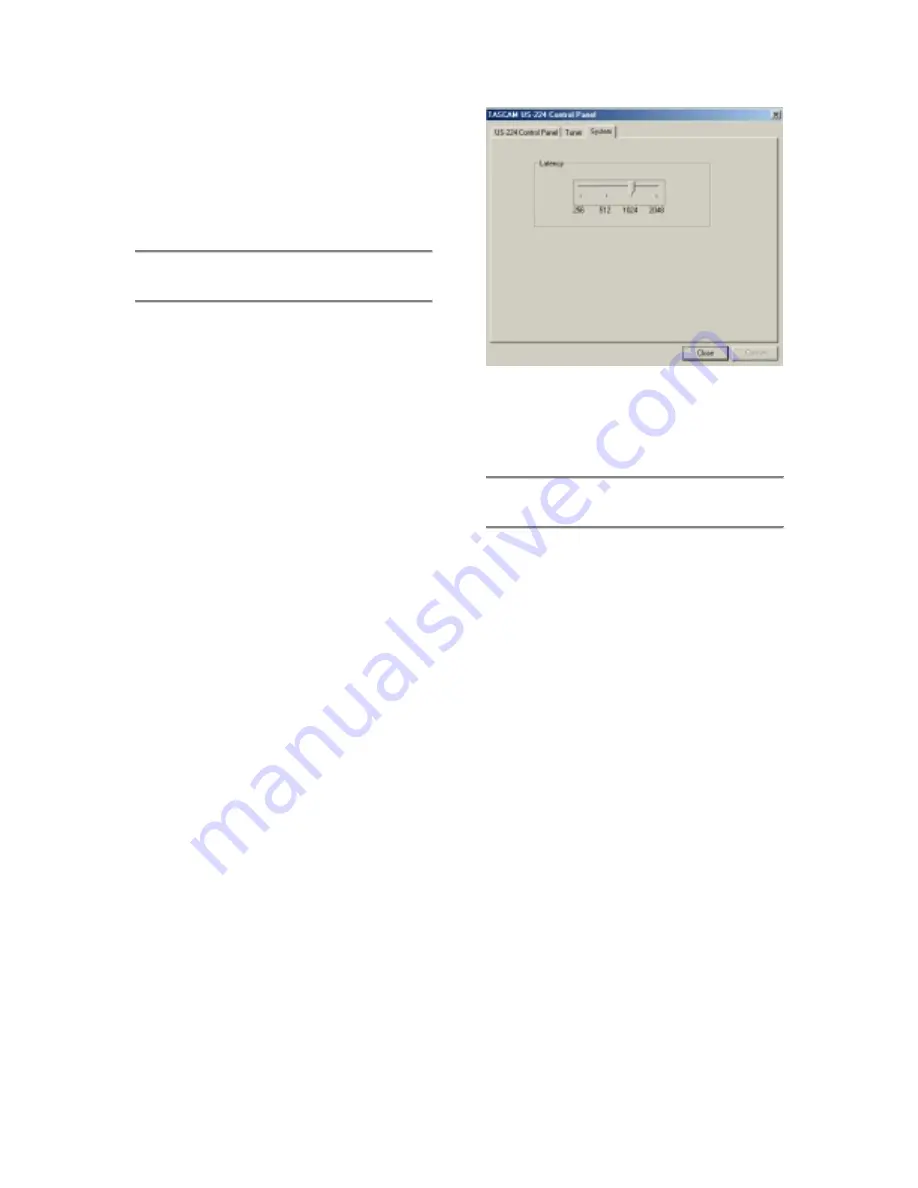
21
You can also control the input monitor
settings that will be used when the US-224
first starts up. You can choose either the last
settings in effect at the previous system
shutdown, or any one of the four snapshots.
5.2 Buffer Size Adjustment
The US-224 Control Panel contains a
second page, tabbed “System”. On this
page the buffer size can be adjusted.
Smaller buffer sizes will result in lower
latency, but requires a faster system.
About Buffer Sizing:
The US-224 driver temporarily stores input
and output audio samples in buffers. Larger
buffers provide more safety against other
system activities interrupting the audio and
producing clicks, pops or other audible
artifacts. Smaller buffers provide lower
latency when using the computer to send
input audio to output channels in order to
monitor the input. The driver lets users
select which buffer size works best for their
computer and audio application. Note: This
adjustment does not affect the latency of the
US-224’s hardware input monitor, which is
always less than an ultra-low 1.5 ms.
To adjust the buffer size, run the US-224
Control Panel and go to the System tab.
The Audio Latency slider lets you change
the buffer size from a minimum of 256
samples (128 samples on the Mac) to a
maximum of 2048 samples. All audio
programs that use the US-224 must quit
before a new audio latency setting takes
effect. Using Cubase VST at 44.1 kHz
sampling rate, a 256 sample buffer size
gives appx. 12 ms of monitoring latency,
while a 2048 sample buffer gives appx 43
ms latency.
5.3 The Chromatic Tuner
Open the US-224’s control panel and select
the “Tuner” tab.
In the “Input” section, select the US-224
input channel that you want to tune (A or B).
Play a note and adjust the trim knob for that
input until the signal is strong, but not
clipping.
The “Level” meter on the screen should
display bright green segments without
lighting the top red segment.
If desired, you can change the Tuning
Standard in the “Reference” section.
Normally, the Tuning Standard is set to 440
cycles per second for a middle “A” note, but
you can use the up/down arrows to change
it to a number between 430 and 450 cycles
per second.
As you play, the detected note will be
displayed below the Tuning lights (A# or E,
for example). If the note is sharp, the
“Sharp” arrow and a Tuning light to the right
of ‘0’ are bright red; if the note is flat, the
“Flat” arrow and a Tuning light to the left of
‘0’ are bright red.
Illustration 5.02 – System Tab
















































