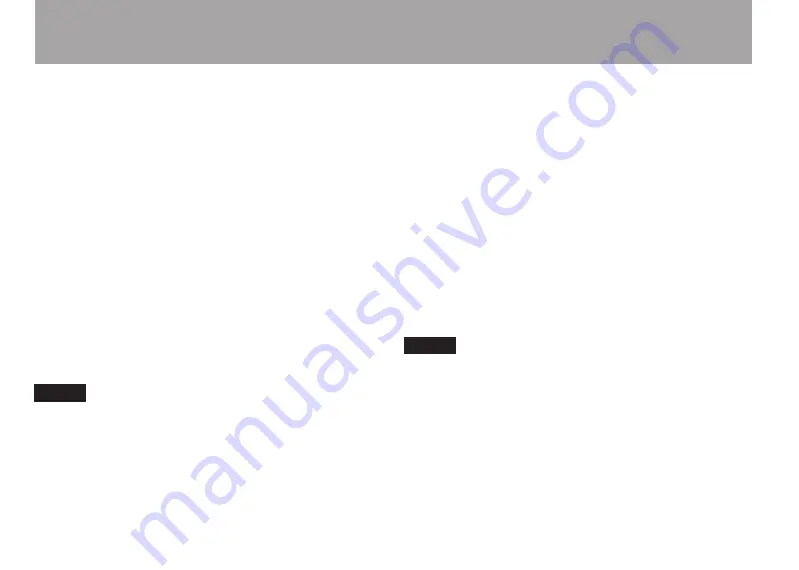
20
T
ASCAM US-100
B) Performance settings
1 Right-click “Computer,” select “System Properties,” and
then click “Advanced system settings.”
2 Click the “Advanced” tab.
3 Click “Settings” in the “Performance” section.
4 On the “Performance Options” screen, select the “Adjust for
best performance” option.
Mac OS X
1 Open “System Preferences” and select “Energy Saver.”
2 Click the “Sleep” tab.
3 Set “Put the computer to sleep when it is inactive for:” to
“Never.”
4 Set “Put the display(s) to sleep when the computer is inactive
for:” to “Never.”
5 Click the “Options” tab. If a “Processor performance” setting
is available, set it to “Highest.”
NOTE
Depending on the Mac OS version and model this setting
might not be available.
Sound cannot be input through the MIC or LINE/
•
PHONO INPUT connector
When a cable is connected to the
GUITAR IN
jack on the front
panel, all other input connectors are deactivated. To input sound
through a
MIC
or line input (
INPUT
) connector, do not connect
anything to the
GUITAR IN
jack.
Sound cannot be heard from the speakers
•
connected to the OUTPUT jacks.
Is the power for the amplifier or speakers turned ON?
Is the volume level raised?
Are headphones connected?
About Audacity
•
For help with Audacity, which is free software and not
supported by TASCAM, please see the documents included
on the CD-ROM, the Audacity help menu and the following
website.
http://audacity.sourceforge.net/help/?lang=en
NOTE
Since Audacity is free software, we do not guarantee its
operation. We will not take responsibility for any loss that
occurs during the use of this software. This includes compen-
sation related to the contents of a recording.
5 – Troubleshooting



















