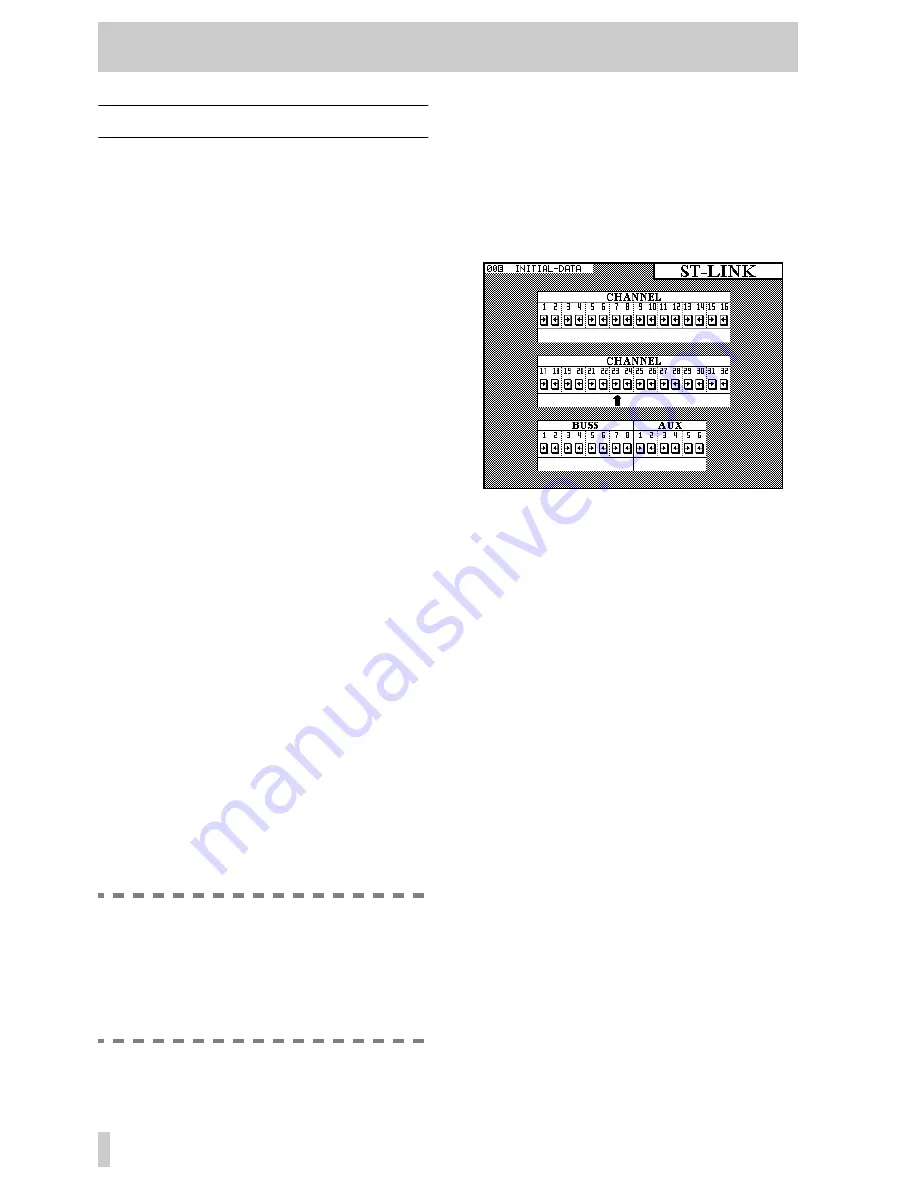
4 - Module operations—Stereo linking
4–2
4.2 Stereo linking
In unshifted mode, the
GROUPING/ST LINK
key
allows the linking of channels as stereo pairs.
Only adjacent channels can be linked into stereo
pairs, and the lower channel must be odd-numbered.
In other words, while it is possible to link channels 1
and 2, it is not possible to link channels 1 and 3, nor
is it possible to link channels 2 and 3.
Stereo linked channels allow the simultaneous setting
and linking of the following module parameters:
• Input source
• Digital pad setting
• EQ settings
• Aux 1–6 send levels, on/off status and pre/post
status
• Dynamics processor settings
• Logical fader level
•
CUT
switch status
•
SOLO
switch status
• Buss assignment
• Fader group and cut group assignments
• Automation mode settings.
In addition to the stereo linking of channels, the TM-
D4000 also allows the stereo linking of output busses
1 through 8, and Aux send busses 1 through 6. Again,
only adjacent busses may be linked, and the lower
buss of each buss pair must be odd-numbered.
When a pair of output busses is linked, the buss send
levels and delay settings are linked.
When a pair of Aux sends is linked, the send levels
are linked.
In cases where pan controls were previously avail-
able (channels), the pan controls are changed to bal-
ance controls and an image width control is added.
When channels are linked, the pan “gang” feature is
no longer available.
NOTE
When a pair of channels or busses is linked, if
the physical faders are not in identical posi-
tions before the link process, the “child” fader
of the pair will rise to meet the other “parent”
fader. This may cause a sudden rise in moni-
toring, etc. levels.
4.2.1 Using the ST LINK key to link
channels
To make a stereo link between two adjacent channels
or busses, make sure the
SHIFT
indicator is off, and
press the
ST LINK
key to show the screen below.
Use the cursor keys or the
JOG
dial to move the cur-
sor (upward-pointing arrow—
ø
) to the pair of chan-
nels or busses whose link status is to be changed.
Press the
ENTER
key to change between separate
channel status (
ªº
) and stereo linked status (
ST
LINK
) of the channels or busses.
4.2.2 Using the SEL keys to link channels
See 3.3.6, “Select link” for details of the
Select
Link
parameter. When this is set on, the
SEL
keys
of channels may be used to create and remove stereo
links, rather than the screen described above.
Note that the
SEL
keys have a different function
when the
GROUPING
screen, described in 4.9,
“Fader and cut groups”, is showing, and therefore
stereo linking and unlinking cannot be carried out at
that time.
Pressing and holding the
SEL
key of one of a valid
pair of channels and busses and then pressing the
SEL
key of the other member of the pair will bring
up a pop-up panel asking for confirmation to form
the stereo link between the two channels or busses.
Press
ENTER
to confirm, or a cursor key to cancel.
If the two channels or busses already form a stereo
link, this procedure will bring up a pop-up panel ask-
ing for confirmation to break the link. Press
ENTER
to confirm, or a cursor key to cancel.
The status of stereo links between channels and bus-
ses can be verified at any time, using the screen
described above.






























