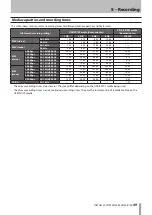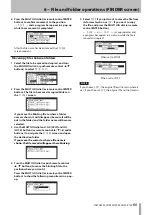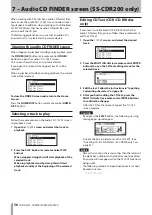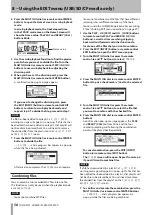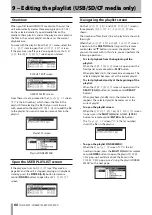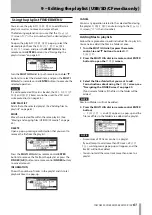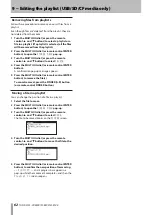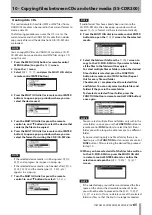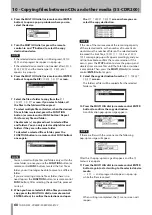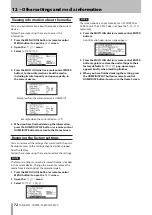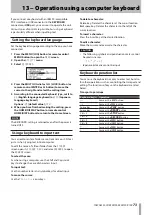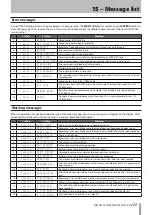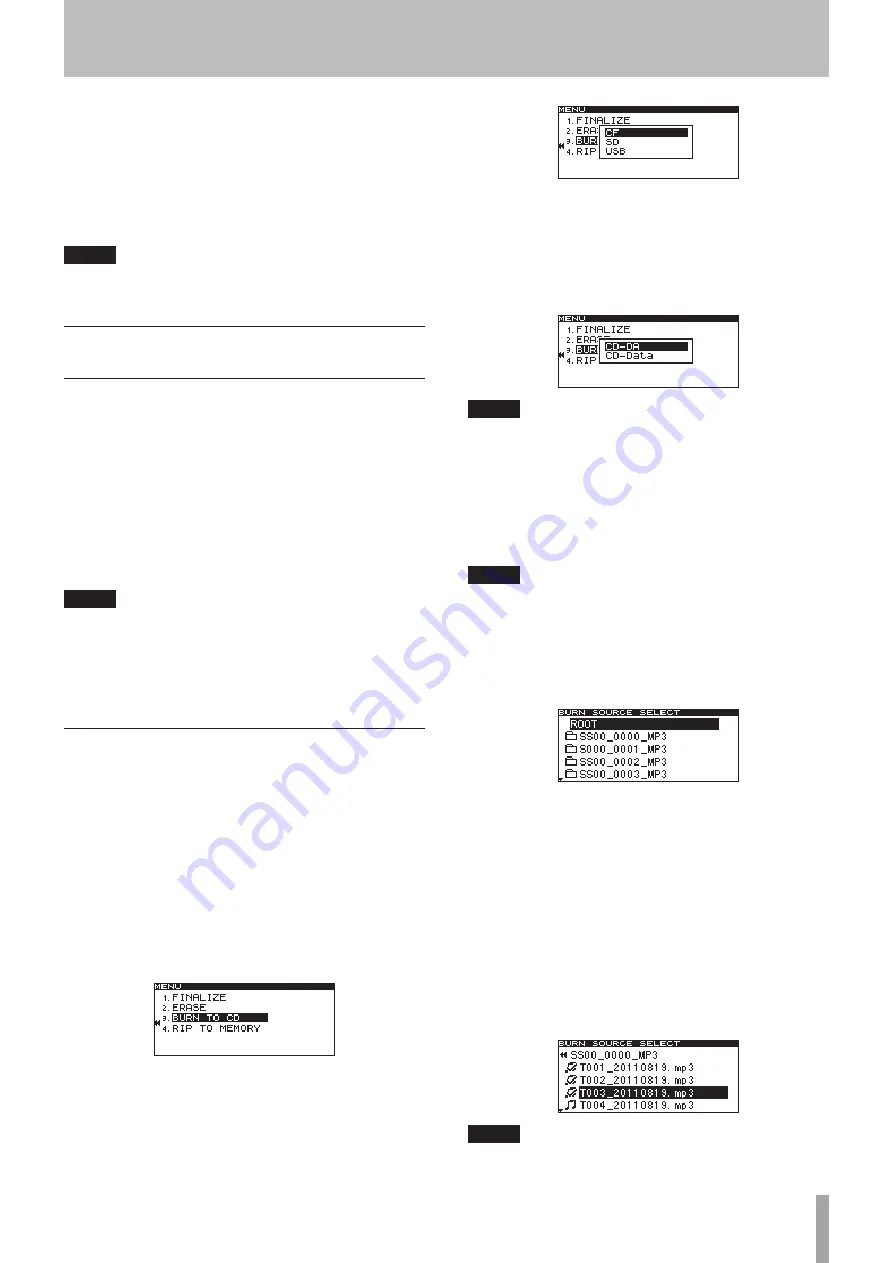
TASCAM SS-CDR200/SS-R200/SS-R100
63
You can copy (or convert and copy) files on USB/SD/CF
media to a blank CD. You can also copy (or convert and
copy) files on a CD to USB/SD/CF media.
Copying is only possible from the
CD
menu, so set the
current device to
CD
. Before conducting the following
operations, load appropriate CD and USB/SD/CF media in
the unit.
NOTE
You cannot copy to a write-protected SD card. (See “SD
card write-protection” on page 26.)
Copy/convert and copy files from USB/
SD/CF media to blank CDs
When copying MP3 or WAV files from USB/SD/CF media to
a blank CD, you can copy the files in the same file format
to make a data CD or convert the files into audio CD
format when copying.
If you select audio CD format, MP3 and WAV files on USB/
SD/CF media will be converted to audio CD format and
copied to a blank CD.
If you use an unfinalized CD-R/CD-RW disc that already
has tracks on it, the disc format is already set as audio CD
or data CD, and that format must be used.
NOTE
This unit cannot record WAV files to CD-R/CD-RW discs,
•
but WAV files can be copied from USB/SD/CF media to
CD-R/CD-RW discs.
This unit can play back WAV files copied to CD-R/
•
CD-RW discs.
Creating audio CDs
The following describes how to convert MP3 or WAV files
on USB/SD/CF media to audio CD format and write them
to a CD-R/CD-RW disc.
The following procedure assumes that
CD
is selected as
the current device and that the USB/SD/CF media that
contains the copy-source files and the CD-R/CD-RW that is
the copy destination are loaded in the unit.
1 Press the MENU [JOG] button (or remote control
MENU button) to open the
MENU
screen.
2 Open the
CD
menu.
3 Select
BURN TO CD
.
4 Press the MULTI JOG dial (or remote control ENTER
button) to open a pop-up window where you can
select the source device.
5 Turn the MULTI JOG dial (or press the remote
control
5
and
b
buttons) to select the device that
contains the files to be copied.
6 Press the MULTI JOG dial (or remote control ENTER
button) to open a pop-up window where you can
select the CD-R/CD-RW disc format.
NOTE
If the selected device media is still being read,
•
MEDIA
READ
and a progress bar appear in a pop-up.
If media is not loaded in the selected device,
•
MEDIA
READ
appears in a pop-up followed by
ERROR
and the
media type (e.g.
CF READ
).
7 Turn the MULTI JOG dial (or press the remote
control
5
and
b
buttons) to select
CD-DA
.
NOTE
If audio format files have already been written to the
CD-R/CD-RW disc, the above pop-up window will not
appear.
CD-DA
format will be selected automatically.
8 Press the MULTI JOG dial (or remote control ENTER
button) to open the
BURN SOURCE SELECT
screen
for the selected media.
9 Select the tracks to copy to the CD-R/CD-RW disc
from the
BURN SOURCE SELECT
screen.
You cannot select a folder.
To select multiple files, when the desired file is
selected, press the FUNCTION button (or remote
control FUNC button). Repeat this for each file.
Checkmarks (
4
) are placed next to selected files.
You can only select multiple files that are in the
same folder.
To deselect a selected file, press the FUNCTION
button (or remote control FUNC button) once
again.
NOTE
You can select multiple files only within the same
•
folder, so once you use the
FUNCTION
button (or
10 - Copying files between CDs and other media (SS-CDR200)