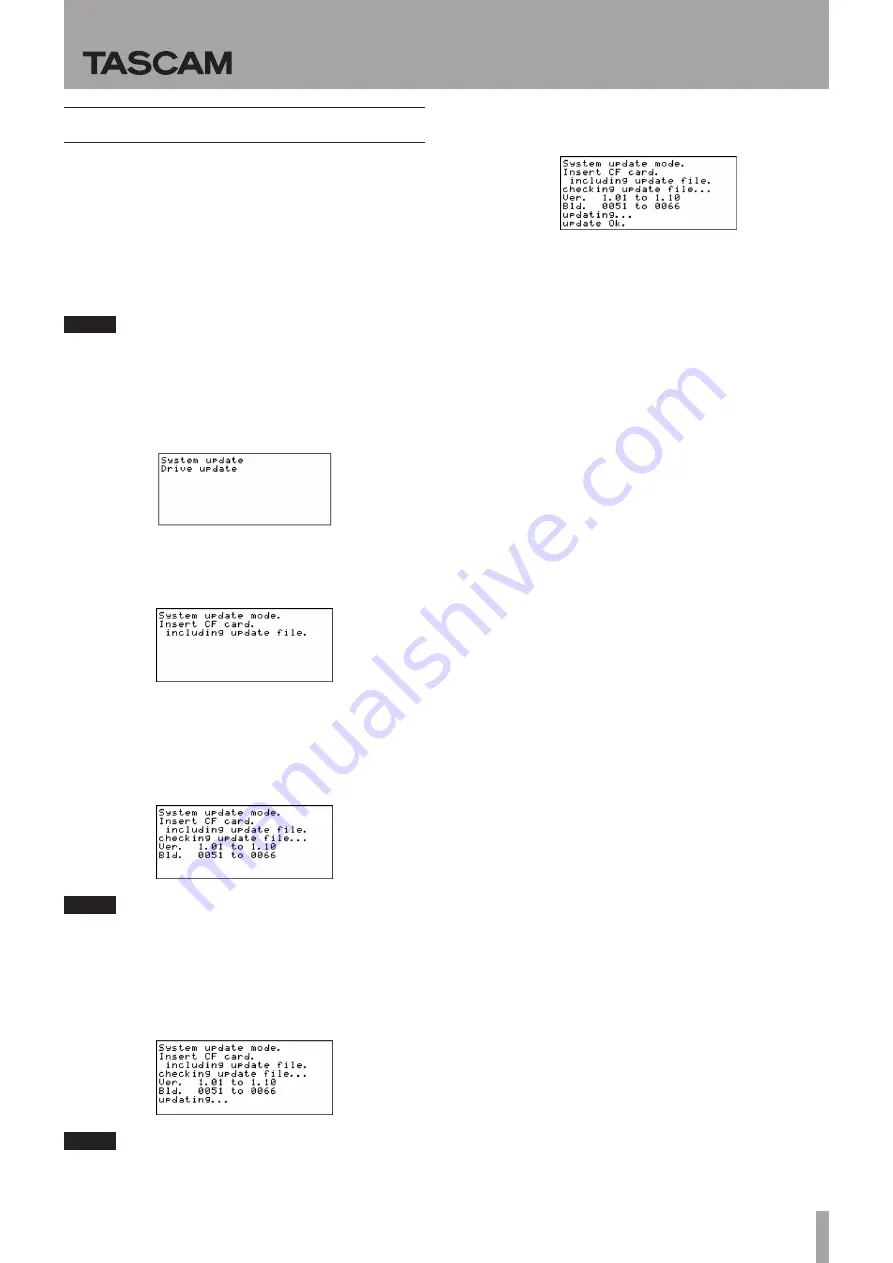
TASCAM SS-CDR200/SS-R200/SS-R100
3
SS-CDR200/SS-R200/SS-R100
Release Notes
Firmware update procedures
1 Download the latest firmware from the TEAC
Global Site (http://teac-global.com/), and
uncompress the downloaded file.
2 Copy the downloaded firmware to the root
directory (top level) of the CF card.
3 When the unit’s power is off, press and hold the
STOP, PLAY and RECORD buttons and press the
POWER switch to turn the unit on.
NOTE
Continue to press the buttons even after the startup
screen appears until the following screen is shown.
4 If the unit is an SS-R200/SS-R100, skip to step 5.
If the unit is an SS-CDR200, the following screen
appears.
Turn the unit’s MULTI JOG dial to select
System
update
, and then press the MULTI JOG dial.
5 The following screen appears.
6 Insert the CF card that contains the downloaded
firmware into the CF card slot.
7 Press the MULTI JOG dial.
8 The following screen appears when the CF card is
checked and the firmware update file is confirmed.
NOTE
•
Confirming files takes some time.
•
The
Ver.
and
Bld.
values shown in the screen
illustration are examples. The actual screen will differ.
9 Press the MULTI JOG dial.
updating...
appears and updating starts.
NOTE
The screen illustrations are examples. The actual screens
will differ.
10 When updating completes,
update Ok.
will
appear.
11 Press the POWER switch on the unit to turn the
power off.
12 Refer to “Confirming the firmware version” above
and confirm that the
m ver.
,
build.
and
f ver.
versions are now the latest versions.
This completes updating.
13 Delete firmware update files from the CF card.



