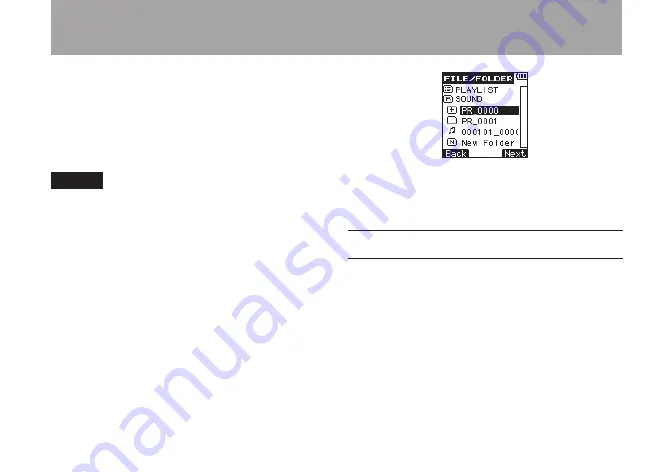
TASCAM PR-10
59
On the
FILE/FOLDER
screen, you can view the
contents of the
SOUND
folder (which is used to
store audio files) on the microSD card. In addition,
you can erase audio files selected on this screen,
create folders and add tracks to the Playlist. (See
“Playlist” on page 70.)
TIP
If you connect this unit to a computer by USB, or
connect the microSD card directly to a computer
using a card reader, you can also use the computer
to change the structure of folders inside the SOUND
folder and delete files. Moreover, you can also use
the computer to edit file names.
To open the FILE/FOLDER screen, press the
FUNCTION key to open the FUNCTIONS menu
screen, use the +/– keys to select the FILE/FOLDER
menu item, and press the
¯
key to open it.
This screen shows the contents of the folder that
contains the file selected on the Home Screen
before the
FILE/FOLDER
screen was opened.
Navigating the FILE/FOLDER screen
The
FILE/FOLDER
screen shows folders and
music files in a tree hierarchy format much like a
file list shown on a computer. Two sub-levels of
folders can be created.
Use the
•
+
/
–
keys to select files and folders.
When a folder is selected, press the
•
¯
(
Next
)
key to show its contents.
When a file or folder is selected, press the
•
Â
(
Back
) key to close the currently open folder,
and show the contents of the higher level folder.
5 – File and folder operations (FILE/FOLDER screen)
Summary of Contents for PR-10
Page 5: ...TASCAM PR 10 5 IMPORTANT SAFETY INSTRUCTIONS...
Page 106: ...106 TASCAM PR 10 Notes...
Page 107: ...TASCAM PR 10 107 Notes...






























