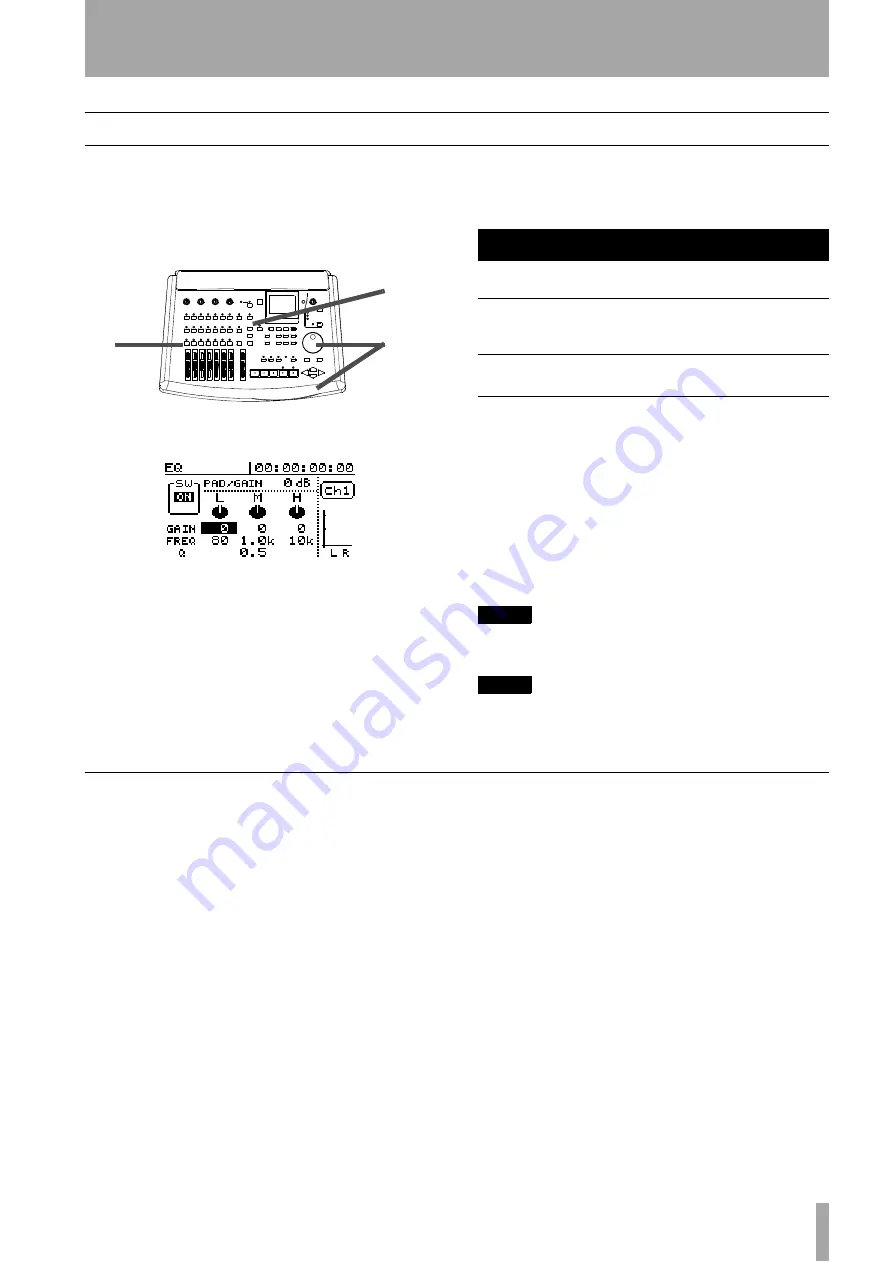
4 – Mixer–Adjusting EQ
TASCAM 788 Digital PortaStudio
43
Adjusting EQ
On the 788 channels, you can adjust the gain (the
amount that the signal is cut and boosted), and the
frequency (high or low) affected by the equalization
in three bands. In addition, you can adjust the “Q”
(the width of the effect) in the mid band.
1
Press the
EQ
key. The display screen shows the
input channel equalization screen.
2
Select the mixer channel to be equalized by
pressing the appropriate
SELECT
key.
3
Use the cursor keys to move the cursor to the
value you want to change, and use the dial to
change the values.
4
As well as changing values in the three bands
of the EQ section, you can also turn the whole
of the EQ section on or off, so that you can eas-
ily do a comparison between the equalized and
unequalized sound.
NOTE
Remember that unless the on-screen switch is set to
ON
,
you will not hear the effects of the EQ settings.
TIP
It is also possible to use some effect settings which give
further control over a channel’s equalization (“Multi-effect
processor settings” on page 87).
EQ and linked channels
If two channels have been linked (and always in the
case of channels 7 and 8), there is one set of on-
screen EQ controls which affects both channels. It is
not possible to make different EQ settings for a pair
of linked channels.
If two unlinked channels have different EQ settings
and are then linked, the pair will take the odd-num-
bered channel’s EQ settings.
If a linked pair of channels is unlinked, both channels
will have the same EQ settings.
3
1
2
L
(low)
a
a.These bands are shelving type filters.
M
(mid)
b
b.the mid band is peaking type
H
(high)
a
GAIN
(cut or boost)
±12 dB
±12 dB
±12 dB
FREQ
(center
frequency)
32 Hz–1.6 Hz
32 Hz–18 kHz
1.7 kHz–18 kHz
Q
(width)
c
c.“Q” (mid band only) is defined as the center frequency of the
equalization band divided by the bandwidth. A high Q value pro-
vides narrow filtering.
—
0.25/0.5/1/2/4/
8/16
—
















































