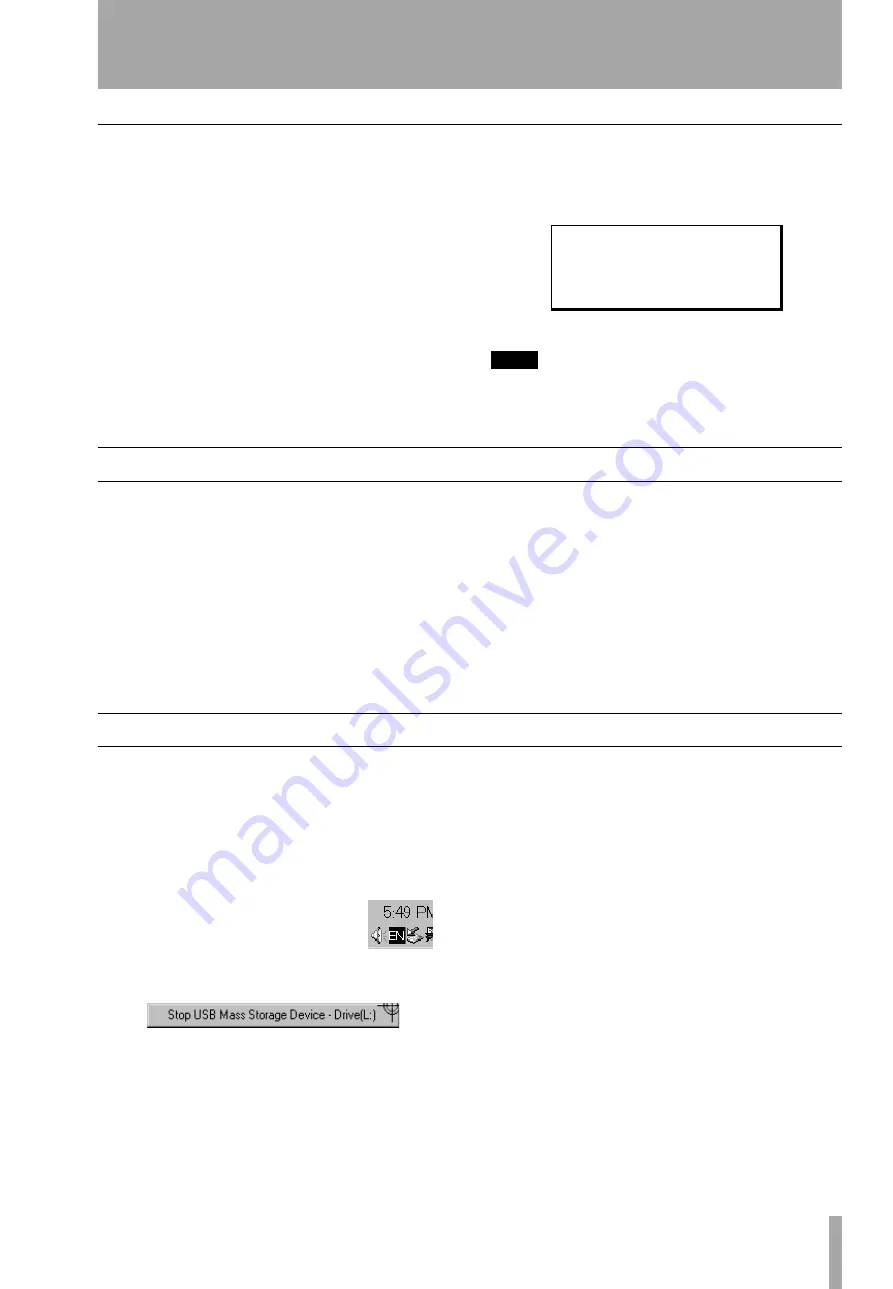
6 – Managing songs and data on your Pocketstudio 5
TASCAM Pocketstudio 5
Getting Started
25
Optimizing a card
When you record or edit a song, the data may not live
in a continuous block on the card. No damage will
occur to your data or to the Pocketstudio 5 if you do
not perform the optimization technique described
here, but you may find that some operations are a lit-
tle slow if you do not do this.
1
From the main menu, select the
CARD
menu, move the cursor down to
CARD
OPTIMIZE
and press
ENTER
:
2
Press
EXIT
to leave this screen.
TIP
If you find that you have less room on a card than you
expect, you can use this operation to clean up unneces-
sary data, and create more usable space on your card.
Connecting the Pocketstudio 5 to a computer
1
Make sure that the computer is switched on
and that you are logged into the computer.
2
With the Pocketstudio 5 turned off and with
a card inserted, connect the larger (A) end of
a USB cable to the computer, and the smaller
(B) end to the Pocketstudio 5.
3
Press
ENTER/YES
and hold it down while
you turn on the Pocketstudio 5. The display
shows
USB MODE
. After a short time, the
contents of the card appear as a disk on your
computer.
For Windows machines, the Pocketstudio 5
will usually appear as the first free drive
available after your hard disk and CD drive
(probably E:).
On Macintosh machines, the Pocketstudio 5
will appear as a disk called POCKET_5.
Disconnecting the Pocketstudio 5
Windows 98(SE)
With Windows 98 SE, simply
unplug the Pocketstudio 5 from the computer.
Windows Me/Windows 2000/Windows
XP
With Windows Me, Windows 2000 and Windows
XP, the procedure is a little more complex.
In the system tray (typically at the
bottom right of the screen), you see an
icon picture of a PC card and an
arrow.
Left-click this icon to show a popup bar:
Click this popup bar to allow the Pocketstudio 5 to be
removed from the computer. When the panel telling
you it is safe to remove the Pocketstudio 5 appears,
unplug the USB cable.
If a panel telling you that it is not safe to remove the
Pocketstudio 5 appears, do not remove the Pocketstu-
dio 5. Close all programs and windows that are
accessing the files on the card and try again.
Macintosh
When removing the Pocketstudio 5
from a Macintosh system, drag the disk icon to the
trash, or press
Command
-
E
(eject). When the icon has
disappeared from your desktop, you can disconnect
the Pocketstudio 5.
Exiting USB mode (any system)
Turn off the
Pocketstudio 5, wait a few seconds, and turn it on
again to exit USB mode.
C a r d
O p t i m i z e
S u r e ? > > [ E N T E R ]
Summary of Contents for Pocketstudio 5
Page 27: ......


















