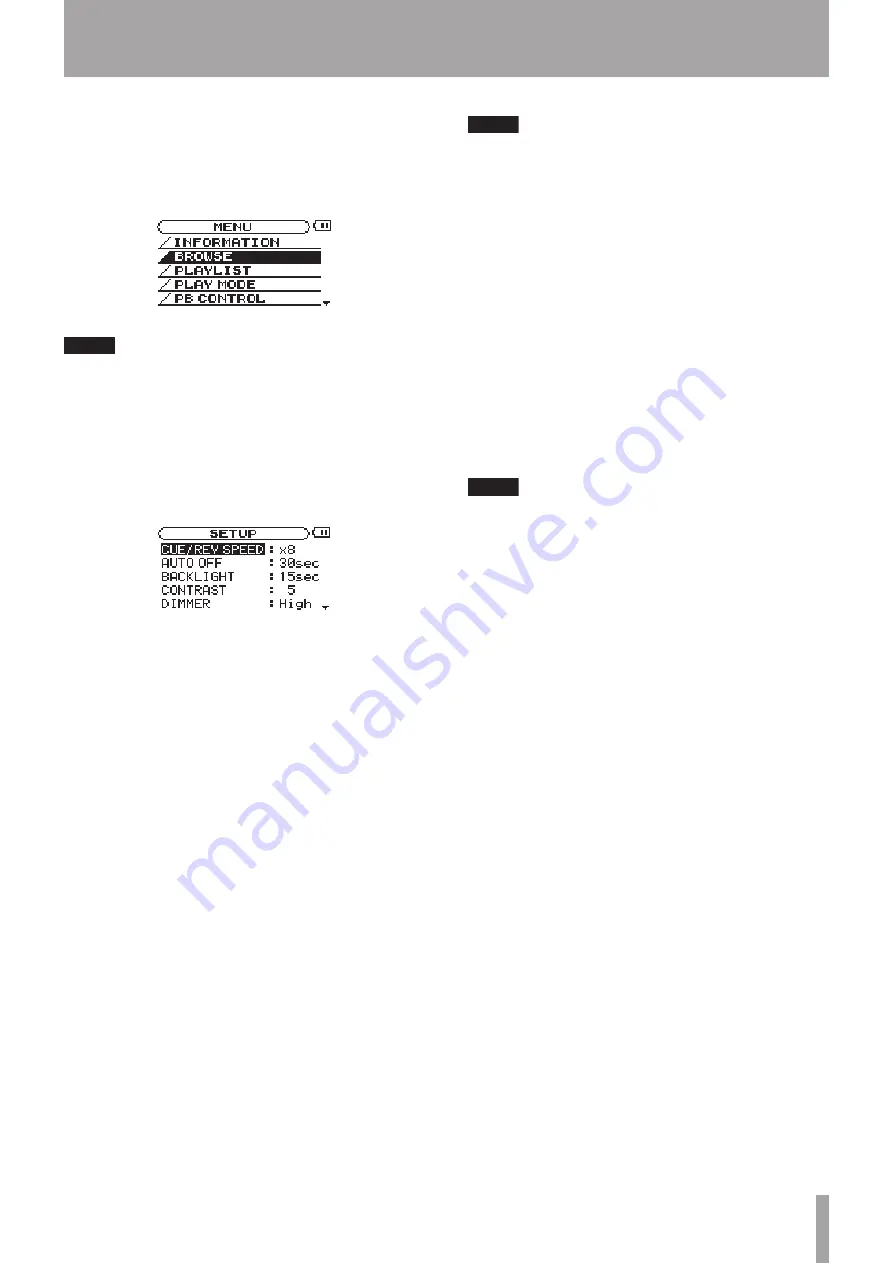
TASCAM MP-BT1
1
4 – Menus & Settings
Operation example
In.this.example,.we.change.the.fast.forward.and.reverse.
speed.by.using.the.
SETUP
.menu.
CUE/REV SPEED
.item.
1 With the Home screen open, press the
MENU
key.
The
MENU
screen with the list of menus appears.
NOTE
.
As shown above, the
¶
at the bottom right of the
screen indicates that there are items not shown that
can be accessed by scrolling down. If the
§
appears
in the same area, there are items not shown that can
be accessed by scrolling up.
2 Turn the wheel to select the
SETUP
screen and press
the
ENTER
key to open the
SETUP
screen.
3 Turn the wheel to select
CUE/REV SPEED
and press the
ENTER
key. The current setting is highlighted.
4 Turn the wheel to choose the desired value.
NOTE
.
§
and
¶
appear to the right of the setting value and
indicate whether the value can be raised or lowered.
For example, in the case of
CUE/REV
, there are five
possible settings: X2, X4, X6, X8 and X10.
If the lowest value (in this example, X2) is set, then
the
§
appears, showing that the value can be raised.
If the highest value (in this example, X10) is set,
then the
¶
appears, showing that the value can be
lowered.
If set at any other value, both
§
and
¶
appear
showing that the value can be raised or lowered.
5. Press the
MENU
key repeatedly to return to the
Home screen. Each time you press this key, you
will return to the previous level of operation.
NOTE
.
Using the
EFFECT
screen works in the same way as the
other Menus. (See the “Using Effects” chapter on
page 20.)




























