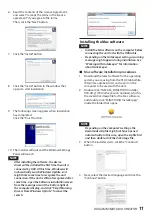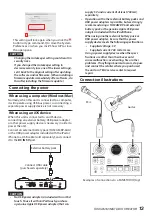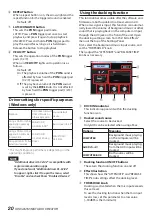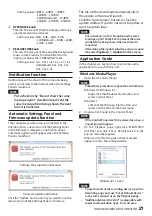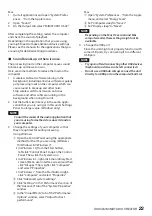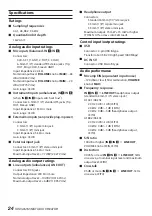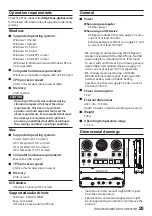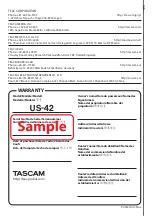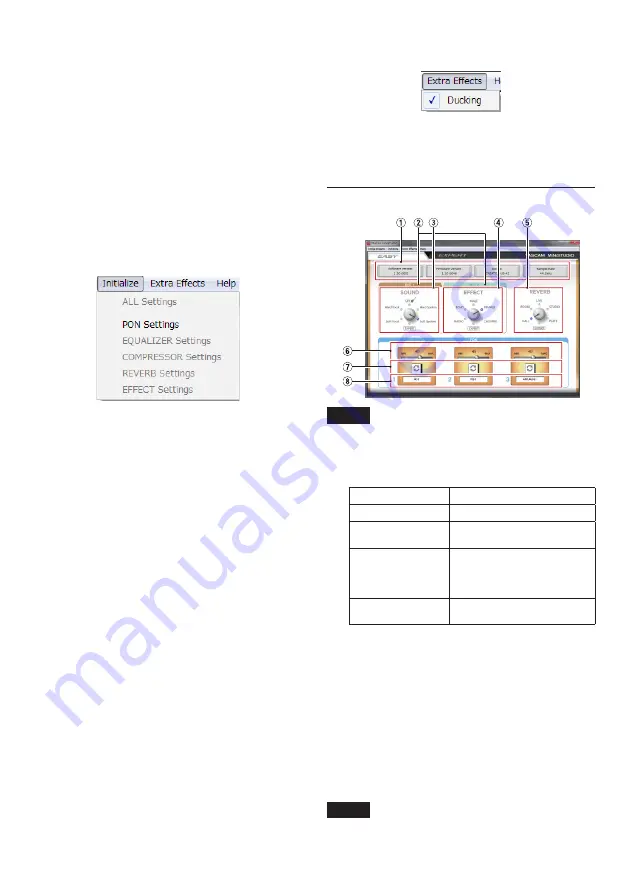
16
TASCAM MiNiSTUDIO CREATOR
The input signal from mics or other sources are
handled as mono signals, allowing conversation
with a natural feeling.
In addition, advanced settings can be made specially
using a virtual device increased to two channels.
( “MiNiSTUDIO US-32/42” alone can usually be
used without any problem.)
[Examples]
You can set “MiNiSTUDIO US-32/42” as the
default device to loop back songs distributed
from Windows Media Player. Depending on
the application, you can use “Additional driver
US-32/42” instead to only output the voice of
the person speaking and not loop back.
8
Initialize
The Settings Panel will be set as follows.
i
ALL Settings
The EQUALIZER, COMPRESSOR, REVERB, EFFECT
and PON settings will be set to their default
values, PON LATCH will be turned on, and nothing
will be assigned as the PON sound source.
i
PON Settings
PON LATCH is set to ON and PON sound sources
are set as follows.
PON 1: NO!!
PON 2: YES!!
PON 3: APPLAUSE!!
i
EQUALIZER Settings
Initialize the EQUALIZER settings.
i
COMPRESSOR Settings
Initialize the COMPRESSOR settings.
i
REVERB Settings
Initialize the REVERB settings.
i
EFFECT Settings
Initialize the EFFECT settings.
8
Extra Effects
i
Ducking
Open the ducking setting screen where the
ducking function can be set. (See “Using the
ducking function” on page 20.)
EASY page
NOTE
Click buttons with the mouse to turn them on
and off.
1
Status area
This shows the current status of the software.
Item displayed
Meaning
Software version
This is the software version.
Firmware version
This is the firmware version
used by the connected unit.
Device
This shows the name of
the connected unit. (“No
Device” is shown when no
device is connected.)
Sample Rate
This shows the sampling
frequency.
2
MIC 1/MIC 2 tabs
Use these to switch between showing the
SOUND and EFFECT controls for the MIC 1 (
1
,
y
,
u
) input jacks and the MIC 2 input jack (
3
).
3
SOUND area
Use this to select a preset sound quality to apply
to the signals input through the inputs (
1
,
3
,
y
and
u
).
The indicator lights for the selected sound quality.
Options: Soft Vocal, Hard Vocal, OFF, Hard
Spoken, Soft Spoken, EXPERT
NOTE
If the “EXPERT” is selected, the Compressor and
Equalizer settings on EXPERT page would be
assigned.