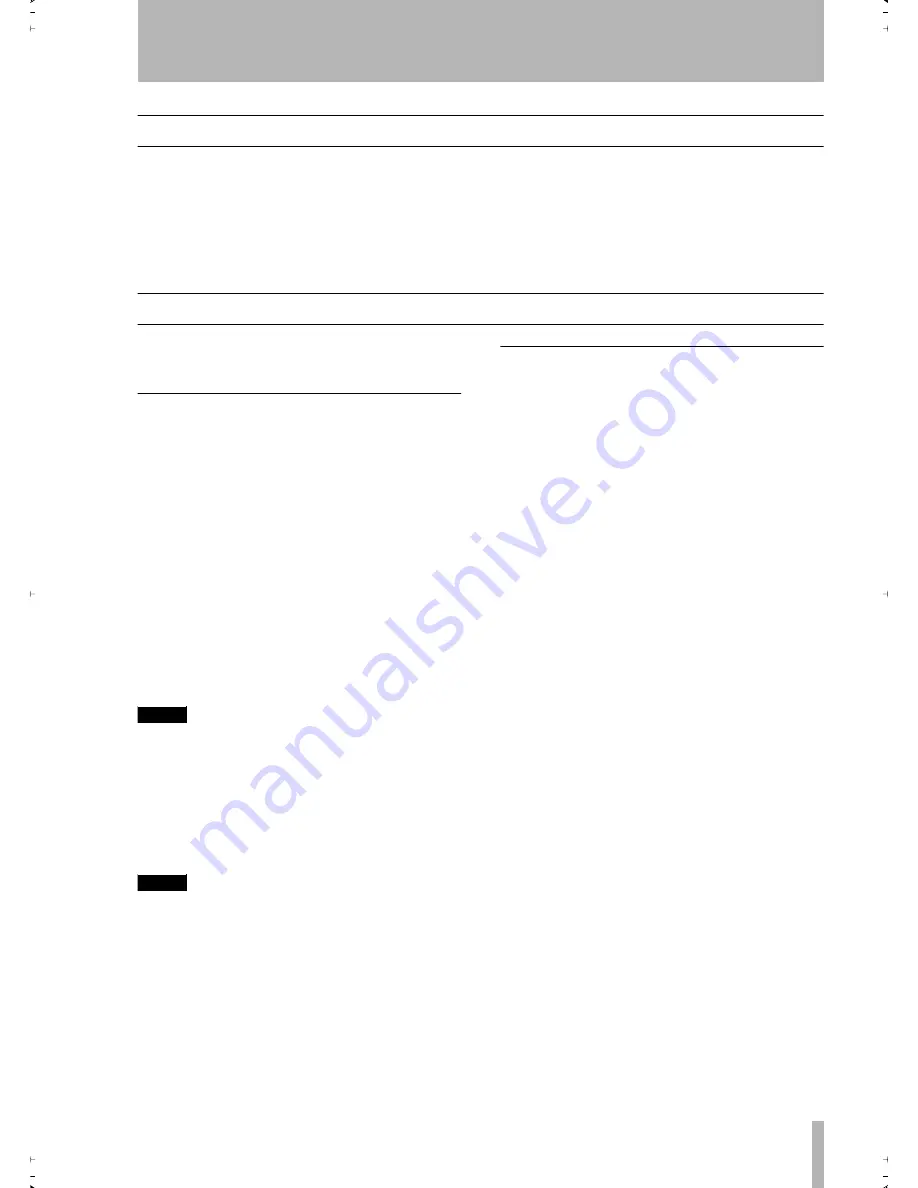
7 – CD and MD Playback—End of disc/track warning
TASCAM MD-CD1
Owner’s Manual
31
End of disc/track warning
When nearing the end of a track or disc, a warning
indication is shown on the display.
The number of seconds before the track/disc end that
the warning is displayed can be set beforehand, so
that when playback reaches that point, the “EOM”
warning will begin
fl
ashing on the display.
To set the warning display time, use the “EOM
TRK?” or “EOM DISC” options on the PLAY sub-
menu of the MD and CD menus. Each can be set
between 1 and 99 seconds in 1-second increments, or
the warning display can be turned off.
Playback functions for CD only
The following playback functions are for CD only,
and are not available for MD playback.
Changing the key of playback
They key of the music can be changed during CD
playback. Please note that this feature does not oper-
ate with MP3 discs.
1
Use the “KEY LEVEL?” option on the
PLAY sub-menu of the CD menu to change
the key. The playback key can be raised or
lowered 1/2 octave in half-tone increments.
Selection values: 0 (no change), b1 to b6, #1
to #6
2
Press the KEY key on the front panel to turn
the Key Change function on.
The “KEY” indication lights up in the dis-
play.
NOTE
Each time the KEY key is pressed, the function is
switched on or off. When the function is on, instead of
an “ON” indication, the key selected (in operation 1.
above) is indicated on the display. For example: “Key
b2”
In this condition, when a CD is played back, the key of
the music is changed while the speed of the music
remains the same.
NOTE
Even when the power is turned off, the key change set-
ting is retained.
When the Key Change function is on, even if the Pitch
Control function is used to change the playback speed,
the key of playback will remain fixed at the preset key.
(Even if the key level is 0 (zero), the Key Change func-
tion can be turned on.)
Fade-in and fade-out
When this function is on, when CD playback begins
the song fades in, and when playback
fi
nished the
song fades out.
1
To set the fade operation, use the menu
options shown below. They can be found
under the VOL FUNC sub-menu in the CD
menu.
F_IN TIME
The length of the fade in to the normal level can be
set between 1 and 30 seconds in 1-second incre-
ments. (Default setting: 3 seconds).
F_OUT TIME
The length of the fade out into complete silence can
be set between 1 and 30 seconds in 1-second incre-
ments. (Default setting: 3 seconds).
FADE MODE
The deck can be set to continue playback (“Play”) or
enter playback standby mode (“Ready”) after fade-
out is completed.
2
In stop mode or playback standby mode,
press the FADER key.
Playback begins and the sound fades in.
After the preset fade-in time, the sound is at
normal level.
3
During playback, press the FADER key
when you wish to fade-out the sound.
Fade-out begins, and after the preset fade-
out time, there is silence. After it becomes
silent, depending upon the Fade mode set-
ting, playback continues or the deck enters
playback standby mode.
2ReMD-CD1.fm 31 ページ 2004年11月5日 金曜日 午前7時35分






























