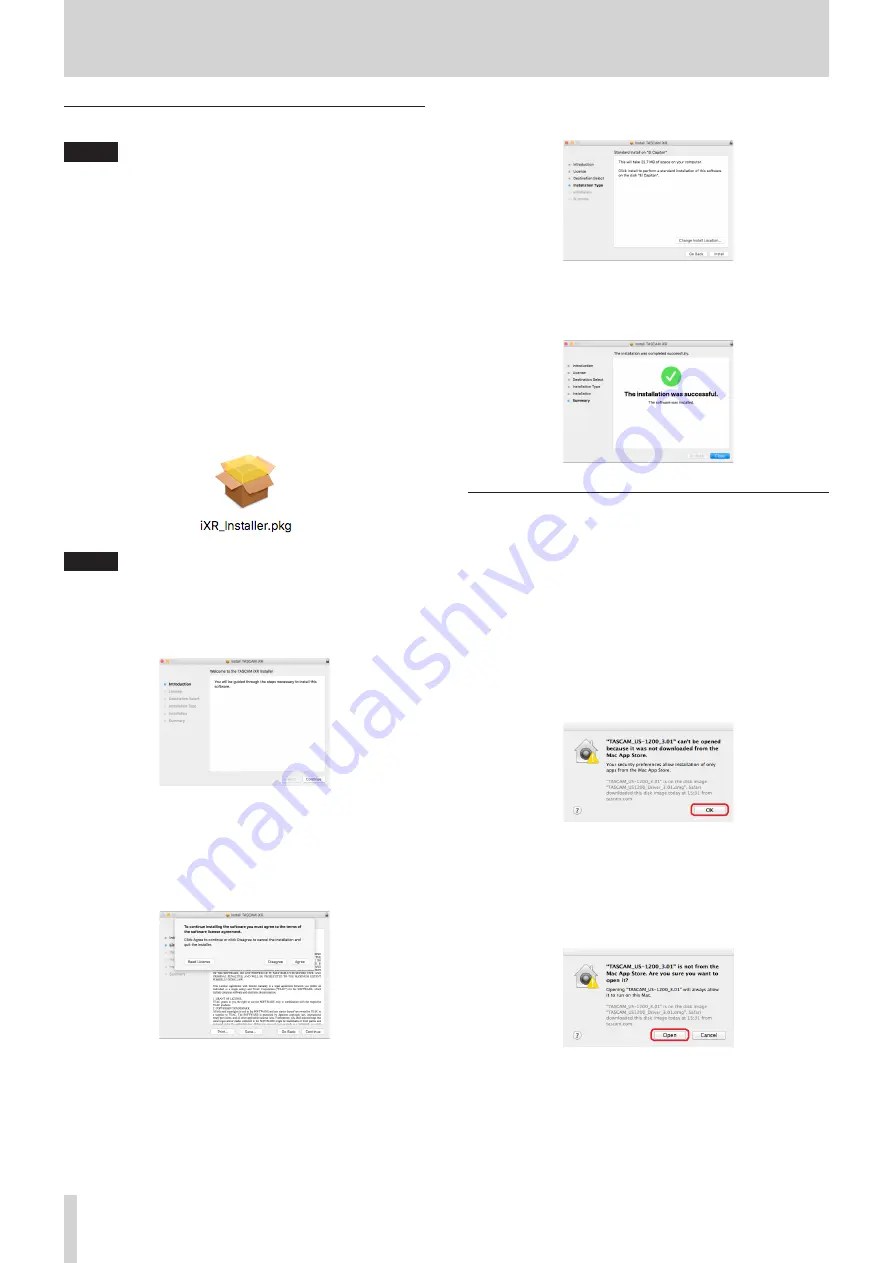
8
TASCAM iXR
3 – Installation
Installing the Mac Settings Panel
NOTE
•
Install the Settings Panel on the computer before
connecting the unit to it with the USB cable.
•
Depending on the Gatekeeper setting, a warning message
might appear during installation. To resolve an issue
with Gatekeeper, follow the instructions in “Working with
Gatekeeper” on page 8 and then proceed with the
installation.
8
Mac Settings Panel installation procedures
1. Download the latest Mac Settings Panel for the operating
system you are using from the TEAC Global Site (http://
teac-global.com/) and save it on the computer to be used
with the unit.
2. Double-click “iXR_Installer_XXX.dmg” (XXX is the version
number), which is the saved disk image file for the Mac
Settings Panel, and double-click “iXR_Installer.pkg” inside the
folder that opens.
NOTE
Depending on the computer’s settings, the downloaded zip
file might not have opened automatically. In this case, open
the zip file first and then double-click the disk image file.
3. When the installer starts, click the “Continue” button.
4. On the software license agreement screen, click the
“Continue” button to open the software license agreement
confirmation screen.
Click the “Read License” button and check the contents
of the Software License Agreement. If you agree to the
contents, click “Agree”.
5. Next, click the “Install” button to start installation.
6. The following screen appears when installation has
completed.
Click the “Close” button.
Working with Gatekeeper
When using Mac OS X, depending on the Gatekeeper security
function setting, a warning message might appear during
installation.
The solution depends on the warning message shown.
See the following explanations for details.
8
When the Gatekeeper setting is “Allow applications
downloaded from: the Mac App Store”
The following security warning might be shown:
“'iXR_Installer.dmg' can't be opened because it was not
downloaded from the Mac App Store.”
In this case, click the OK button to close the message. Then,
control-click (or right-click) the file and click “Open”.
When the “'iXR_Installer.dmg' can't be opened because it
was not downloaded from the Mac App Store. Are you sure
you want to open it?” security warning message appears,
click the “Open” button.
This warning message might also appear when the
Gatekeeper setting is something other than “Allow applica-
tions downloaded from: the Mac App Store”.
The file still might not open and “'iXR_Installer.dmg' can't be
opened because it was not downloaded from the Mac App
Store.” might appear again.























