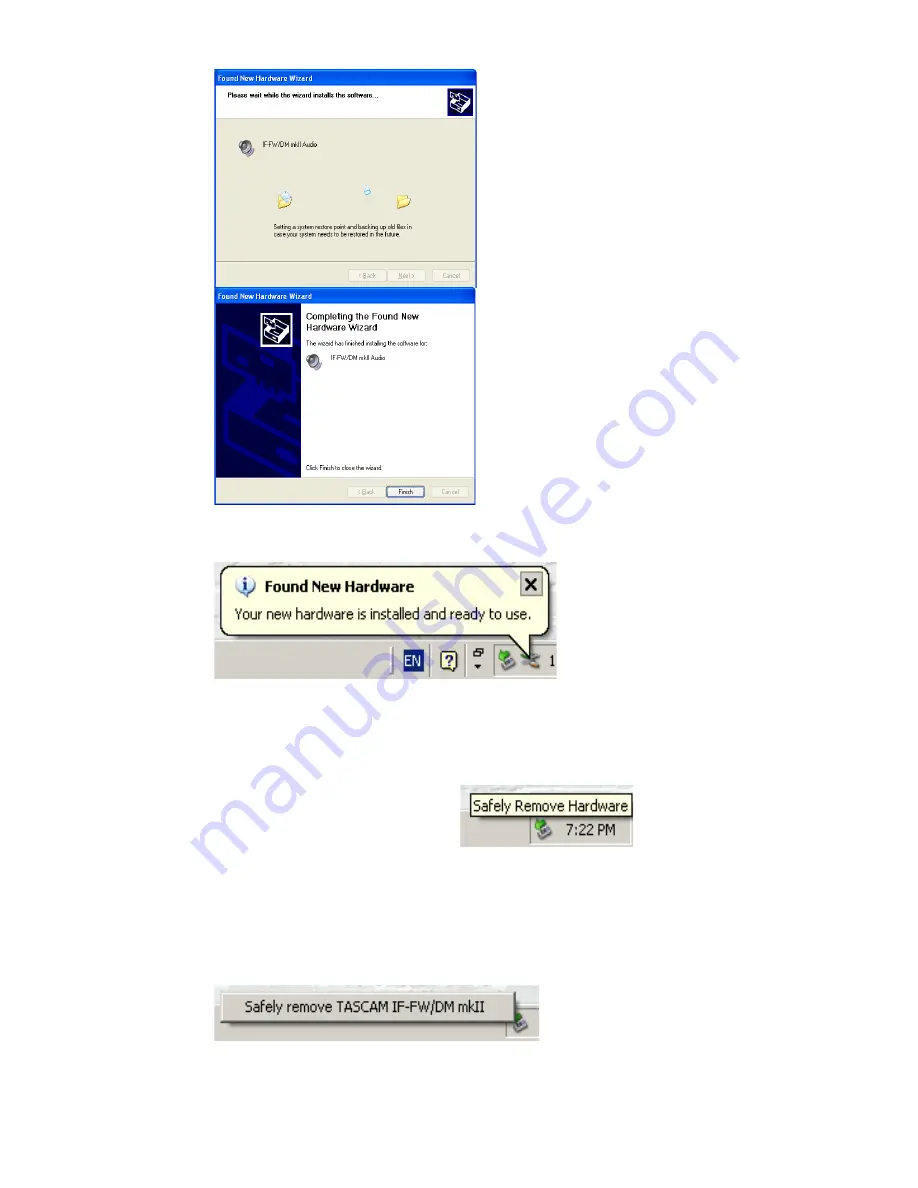
13
8.
9.
Click “Next”
10.
“Your new hardware is installed and ready to use” will
appear in the lower right of the Windows desktop.
11.
Your IF-FW/DM
MK
II is installed and ready to use.
12.
Whenever the IF-FW/DM
MK
II is connected to your
computer, the “Safely Remove Hardware” icon will appear
in the Windows Taskbar.
If you need
to disconnect the FireWire cable between the IF-FW/DM
MK
II and your computer, please be sure to use this first to
stop the drivers from talking to the IF-FW/DM
MK
II card.
Note you will need to stop and quit any audio programs
first, or Windows will not be able to unload the drivers.














































