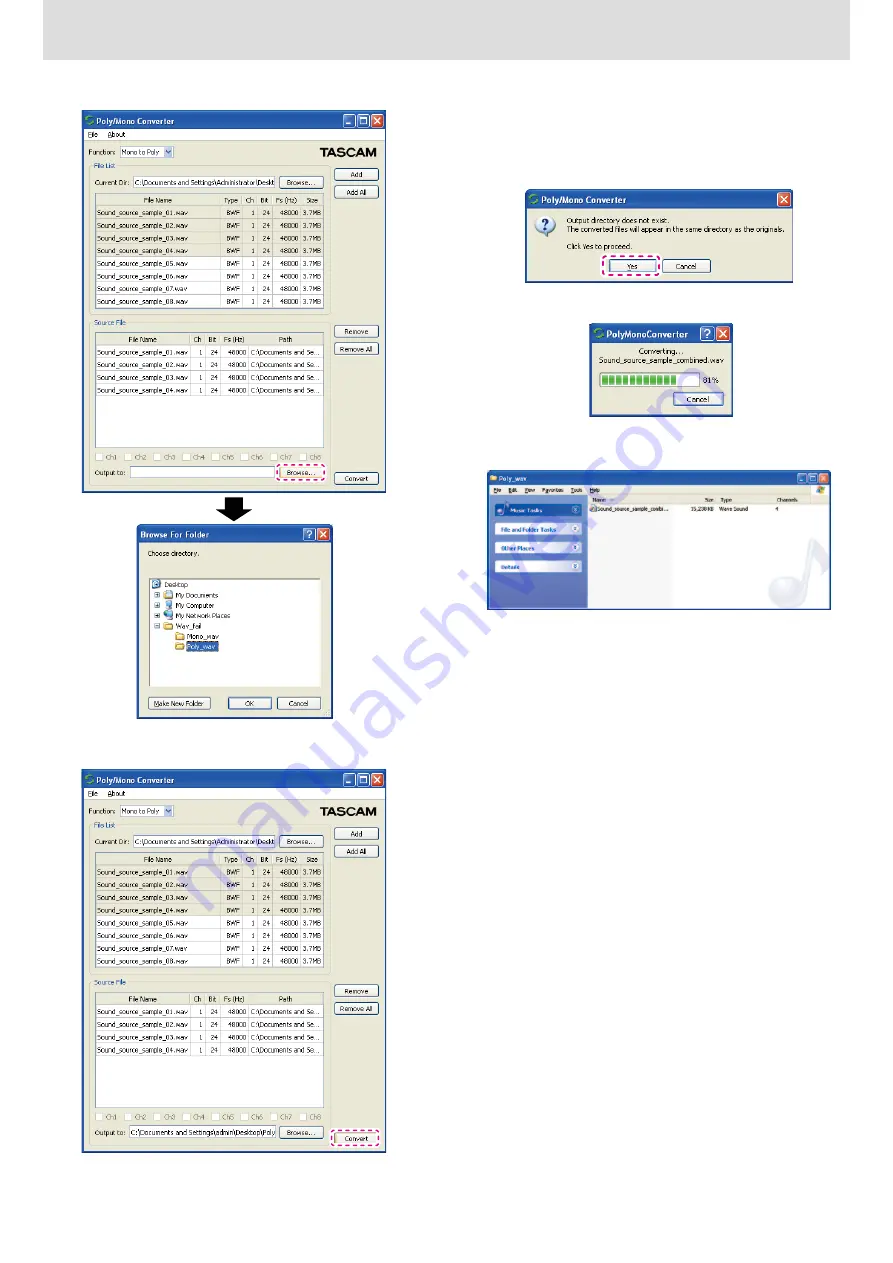
TASCAM Poly/Mono Converter
7
X
Poly/Mono Converter
4
Click the
"Browse"
button (dashed outline below) to designate the
output directory where you want to save the converted files.
5
After selecting the output directory, click the
"Convert"
button (dashed
outline below) to start conversion.
0
If you start conversion without designating a directory where the files
will be saved, they will be saved to the current directory designated in
step
2
above.
A dialog like the following will appear. If it is okay, click
"Yes"
(dashed
outline below).
If you want to select a directory to save the files in, click
"Cancel"
and
follow the procedures in step
4
above.
6
During conversion, a progress bar appears like the one shown below.
7
After conversion completes, the newly created poly BWF file will appear
in the output directory.
This completes
"Mono to Poly"
conversion.













