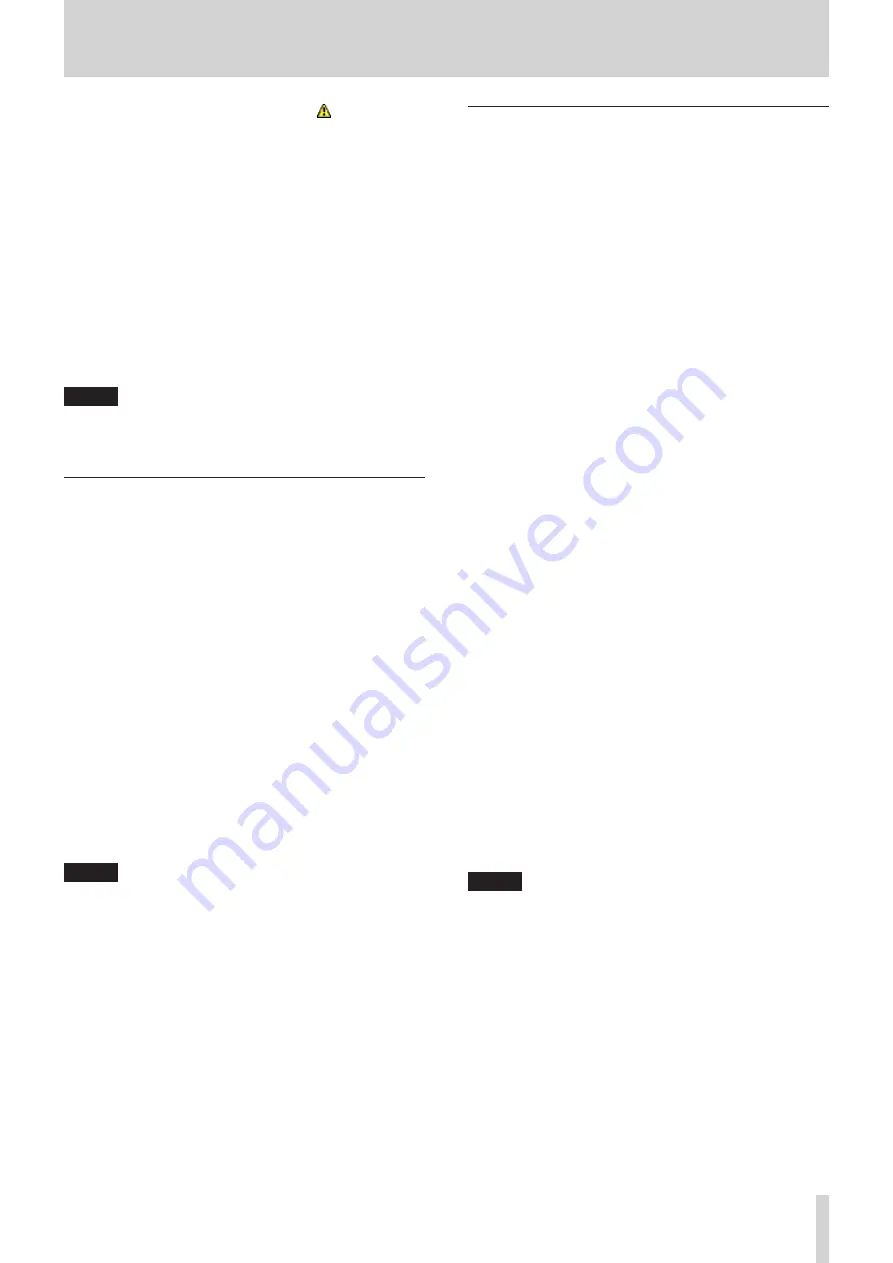
TASCAM HS-4000
127
13 – Other functions
• When rebuilding becomes necessary, icons will
appear on the following buttons. Touch a REBUILD
button in one of the menus to rebuild.
o
File name buttons on the Home Screen
o
PROJECT screen MENU buttons
o
REBUILD buttons in various menus
4. Adding new folders to the unit
You can add new folders to this unit at any time.
5. Deleting folders from the unit
You can only delete the current project/session folder when
stopped.
You can delete any folder other than the current project/
session folder from this unit at any time.
6. Editing the names of files/folders on the unit
You cannot edit the names of files/folders on this unit.
NOTE
If you work with files/folders on this unit by FTP during
recording, you will not be able to retake (erasing the last
recorded region/take).
Remote control by Telnet
Remote control of this unit over Ethernet is possible via port 23
using Telnet.
Necessary setting for connections by Telnet
The following settings are necessary for connecting to this unit
by Telnet.
IP address: This unit's IP address is shown in the IP Address
field of the REMOTE SETUP screen ETHERNET page.
Port number: 23
Password: The default password is "HS-4000". The password
is case sensitive and can be changed by using the Password
Change button on the REMOTE SETUP screen ETHERNET
page.
Connecting to this unit by Telnet
1. After connecting with this unit by Telnet using the above IP
address and port number, press the computer Enter key.
2. When “Enter Password” appears on the Telnet console, input
the above password and press the Enter key.
3. When login succeeds, “Login Successful” appears on the
Telnet console. Input “exit”and press the Enter key to end the
Telnet connection.
NOTE
•
Two simultaneous Telnet connections are possible.
•
Telnet connections cannot be made when the EXT. CTRL
item has been set to LOCK on the LOCK SETUP screen.
When a Telnet connection is active, setting this to LOCK will
end the connection.
•
When a Telnet connection is active, changing any settings
on the REMOTE SETUP screen ETHERNET page will end the
connection.
•
For information about this unit's Telnet command protocol,
please contact TASCAM customer support.
VNC (virtual network computing)
By using a VNC viewer application, you can view and operate the
screens that appear on this unit's display on a computer.
In the VNC viewer application, you can use a mouse to conduct
the following operations.
0
Mouse left click: Same as touching the unit's LCD.
0
Mouse wheel click: Same as pressing the unit's ENTER key.
0
Mouse wheel operation: Same as using the unit's DATA dial.
0
Mouse wheel push and turn: Same as using the unit's DATA
dial while pressing it to make
large setting changes (COARSE
mode operation).
In addition, when the VNC viewer application is active, you
can conduct the following operations by using the computer
keyboard.
0
F1 – F12 keys: These work the same as an external keyboard
connected to the unit. For details see the “List
of keyboard operations” on page 128.
0
Home key: This works the same as this unit's HOME key and
opens the Home Screen. Press the End key while
pressing and holding the Home key to open the
LOCK SETUP screen.
0
End key: This works the same as this unit's MENU key and
opens the MENU screen. Press the End key while
pressing and holding the Home key to open the
LOCK SETUP screen.
0
Page Down: This works the same as this unit's PROJECT key
and opens the PROJECT screen.
0
Cursor
2
key: This works the same as turning the unit's DATA
dial right.
0
Cursor
x
key: This works the same as turning the unit's DATA
dial left.
0
Character input key: Use to input characters when a
keyboard screen appears on the unit.
Necessary setting for VNC connection
The following settings are necessary for connecting to this unit
using a VNC viewer application.
0
IP address: This unit's IP address is shown in the IP Address
field of the REMOTE SETUP screen ETHERNET
page.
0
Password: The default password is "HS-4000". The password
is case sensitive and can be changed by using the
Password Change button on the REMOTE SETUP
screen ETHERNET page.
NOTE
•
Two or more simultaneous VNC connections are not
possible.
•
If the EXT. CTRL item has been set to LOCK on the LOCK
SETUP screen, display is possible but operation is not when
using a VNC viewer application.
•
When connected by VNC, changing any settings on the
REMOTE SETUP screen ETHERNET page will end the
connection.
•
For information about VNC viewer applications that have
been confirmed to work properly with this unit, please
contact TASCAM customer support.
•
When files are being transferred by FTP or when the system
sampling frequency is 88.2 or 96 kHz, VNC viewer appli-
cation display and operation will not be smooth.
•
Even if the LOCK SETUP screen EXT. CTRL item is set to
UNLOCK, if the KEYBOARD CHARACTER item is set to LOCK,
names cannot be input using a keyboard via VNC.
















































