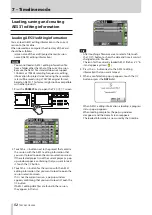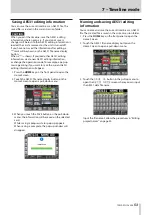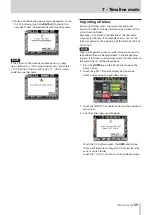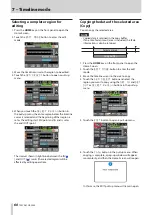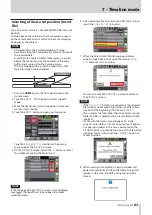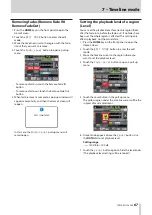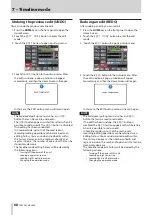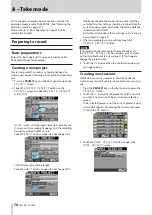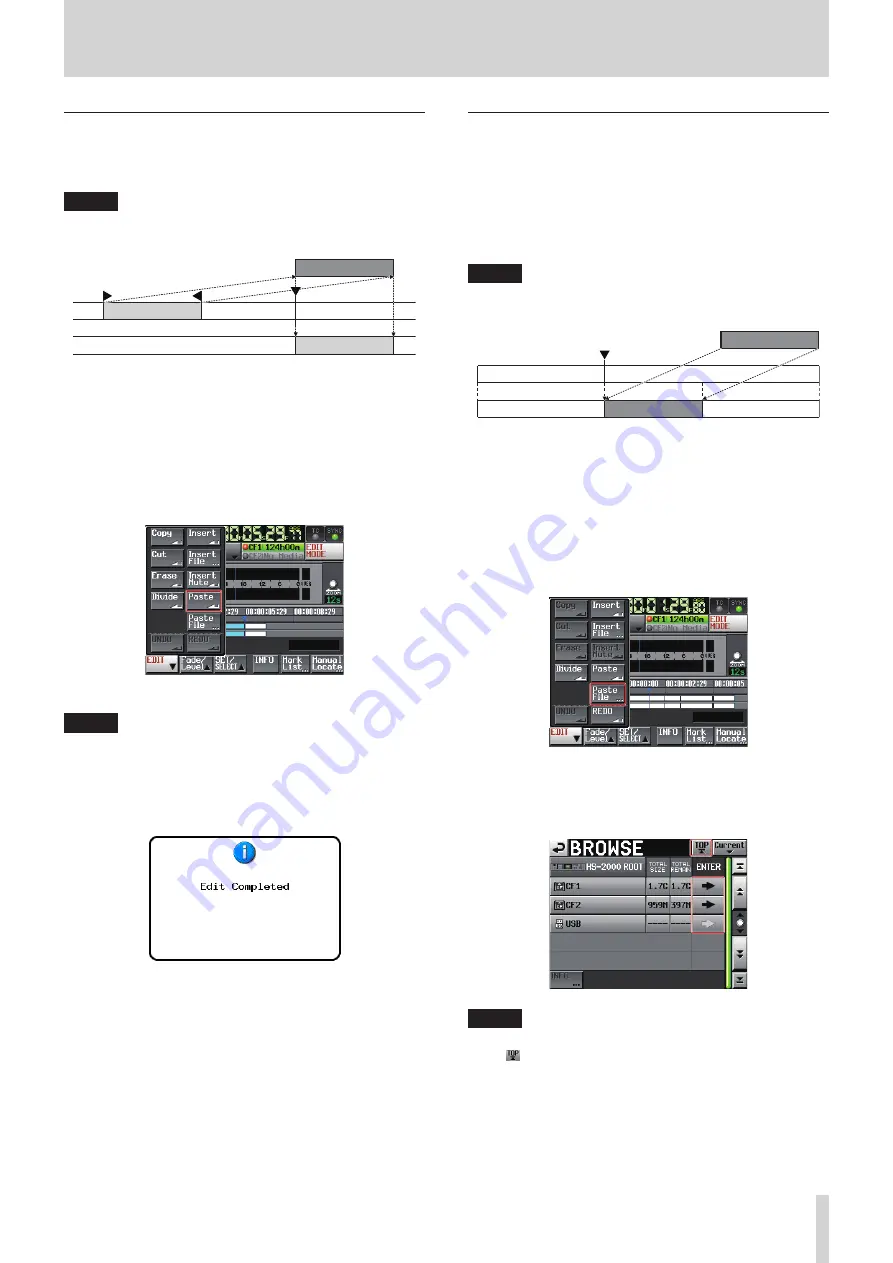
TASCAM HS-2000
65
7 – Timeline mode
Pasting copy buffer data into the set
position (Paste)
You can paste copied data into a set position.
NOTE
When the area pasted into is set in a fade in/out area, the
fade information will be deleted.
Copy buffer
1. Press the HOME key on the front panel to open the
Home Screen.
2. Touch the
EDIT MODE
button to enter the edit
mode.
3. Move the timeline cursor to the position where you
want to paste the copy buffer.
4. Touch the
EDIT
button to open a pull-up menu.
Touch the Paste button in the pull-up menu.
NOTE
The Paste button appears white and is available only
when the copy buffer contains data.
5. When pasting is complete, a pop-up window will
appear momentarily, and then the Home Screen will
reopen.
In this case, the EDIT pull-up menu will remain open.
Pasting a file at a set position (Paste
File)
You can paste an entire 2-channel BWF/WAV file into a set
position.
The file does not have to be in the same project, or even
on the same media, but it must be at the same sampling
frequency as the project.
NOTE
When the area pasted into is in a fade in/out area, the fade
information will be deleted.
bwf file
1. Press the HOME key on the front panel to open the
Home Screen.
2. Touch the
EDIT MODE
button to enter the edit
mode.
3. Move the timeline cursor to the position where you
want to paste the file.
4. Touch the
EDIT
button to open a pull-up menu.
Touch the Paste File button in the pull-up menu to
open the
BROWSE
screen
5. On the
BROWSE
screen, touch the
w
button to select
the media containing the file to paste.
NOTE
If the top page of the
BROWSE
screen is not displayed,
touch at the top of the screen to open the media
selection screen.