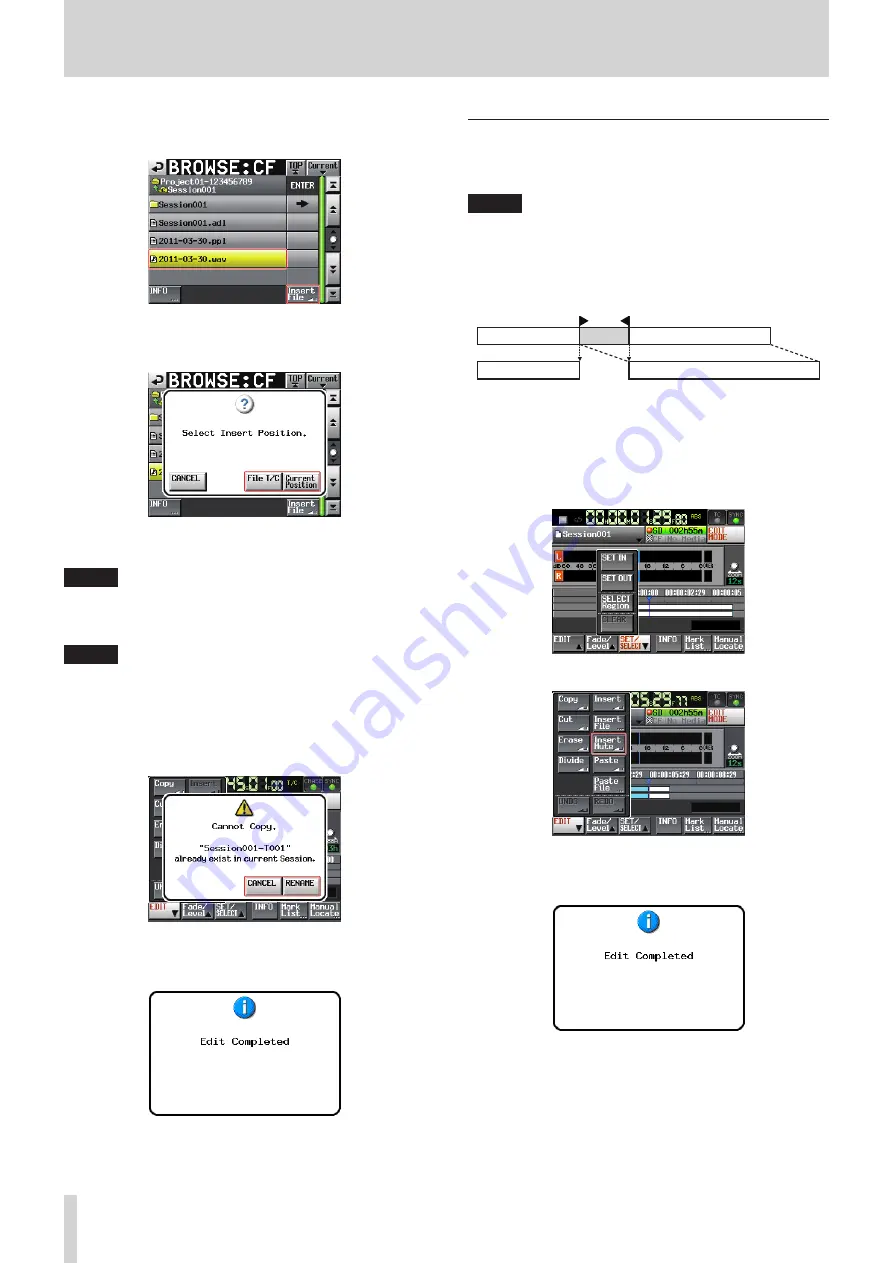
50
TASCAM HS-20
7 – Timeline mode
6
. Select a file to insert on the BROWSE screen, and touch the
Insert File button.
7
. When the pop-up window to select the insertion point
opens, touch either the Current Position or File T/C button to
start insertion.
Then, select the CANCEL button to return to the BROWSE
screen.
NOTE
If the selected file contains no timecode information when
the File T/C button is touched, the file will be inserted at 00 h
00 m 00 s 00 f.
NOTE
If you select a file from other than the current folder, the file
is copied to the current folder and then inserted.
A "Cannot Copy." pop-up window appears when a file with
the same name exists in the current folder.
To change the file with the same file name, touch the
RENAME button, or touch the CANCEL button to cancel.
8
When insertion is complete, the Home Screen will open after
a pop-up window is shown and the EDIT pull-up menu is
closed.
Inserting silence at the set position (Insert
Mute)
You can insert silence at the set position.
NOTE
•
All regions following the IN point will move backward.
•
When inserting into a region, two regions will be created:
before the timeline cursor and after the timeline cursor.
•
When the set position is located in a fade-in or fade-out, the
fade information will be cleared.
1
. Press the HOME key on the front of the unit to open the
Home screen.
2
. Touch the EDIT MODE button to enter edit mode.
3
Touch the SET/SELECT button and select the region where
you want to insert silence using the SET IN, SET OUT and
SELECT Region buttons on the pull-up menu.
5
. Touch the EDIT button to open the pull-up menu.
6
. Touch the Insert Mute button on the pull-up menu. When
mute insertion is complete, the Home Screen will open after
a pop-up window is shown.
In this case, the EDIT pull-up menu will remain open.
















































