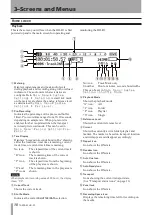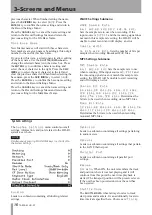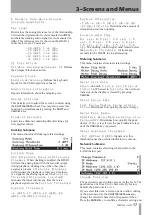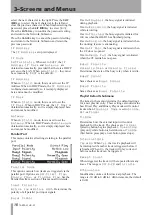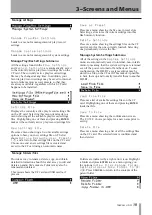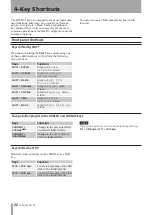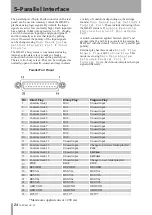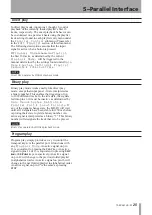24
TASCAM HD-R1
5–Parallel Interface
The parallel port (25-pin D-sub connector on the rear
panel) can be used to remotely control the HD-R1’s
playback using logic signals. By default, the input
signals are active low (normally high). Each input pin
has a built-in 10 kΩ pull-up resistor to 3.3V. Closing
a switch between an input pin and ground (pins 23
and 24) normally activates that input by pulling
it low. If needed, the polarity of the input signals
can be changed using
Main Menu
˘
System
Settings
˘
Parallel Port ˘ Input
Polarity
.
The HD-R1’s busy status is communicated using
internal, solid-state relays to make or break a
connection between two pins on the parallel port.
There are two busy relays. They can be configured as
normally-open or normally-closed, and may indicate
a variety of conditions depending on the settings
found at
Main Menu
˘
System Settings
˘
Parallel Port
. These include indicating when
the HD-R1 status is
Playback
,
Recording
,
Finished
,
Ducking
,
CF Door
or
Media
Full
.
A switch connection applied between pin 17 and
ground (pins 23 and 24) is equivalent to pressing the
STOP
key with the default “Active Low” parallel port
polarity.
External play has three modes:
Direct Play
,
Binary Play
, and
Program Play
. This
mode is set using
Main Menu
˘
System
Settings
˘
Parallel Port ˘
Parallel Mode
. Each mode interprets the input
signals differently.
Pin
Direct Play
Binary Play
Program Play
1
Controls track 1
Bit 0
Unused input
2
Controls track 2
Bit 1
Unused input
3
Controls track 3
Bit 2
Unused input
4
Controls track 4
Bit 3
Unused input
5
Controls track 5
Bit 4
Unused input
6
Controls track 6
Bit 5
Unused input
7
Controls track 7
Bit 6
Unused input
8
Controls track 8
Bit 7
Unused input
9
Controls track 9
Bit 8
Unused input
10
Controls track 10
Bit 9
Unused input
11
Controls track 11
Unused input
Unused input
12
Controls track 12
Unused input
Change to previous folder/playlist
13
Controls track 13
Unused input
PLAY
14
Controls track 14
Unused input
SKIP
≤
15
Controls track 15
Unused input
SKIP
µ
16
Controls track 16
Unused input
Change to next folder/playlist
17
STOP
STOP
STOP
18
RECORD
RECORD
RECORD
19
BUSY1a
BUSY1a
BUSY1a
20
BUSY1b
BUSY1b
BUSY1b
21
BUSY2a
BUSY2a
BUSY2a
22
BUSY2b
BUSY2b
BUSY2b
23
GROUND
GROUND
GROUND
24
GROUND
GROUND
GROUND
25
DC5V*
DC5V*
DC5V*
*Maximum supplied current = 200 mA
Parallel Port Pinout