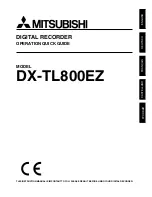P a g e
|
4
Setup of Tascam – the record settings
Setting the file format
It is important to understand what file format the Tascam is recording in as this directly alters the
quality of the recording.
To change the record format go;
•
MENU
•
REC SETTING
•
FORMAT default to 16 bit, press ENTER and use the Wheel to change to 24bit, use the
|
◀◀
(rewind) to apply
•
Sample rate, change to 48KHz
Setting recording input sources
There are 4 main input settings available
i)
XLR – records via XLR inputs
ii)
Uni mic - records in one direction with main mics on top
iii)
Omni mic - records in 360 degrees
iv)
Line – records via line input
Omni and Uni are the only modes that innately record in stereo.
For recording with an external microphone and boom pole go to;
•
MENU, INPUT SETTINGS, scroll down to MIC
•
Make sure the TYPE is MONO
•
Input selector is on the front panel, make sure it is set to XLR
•
On the bottom panel, make sure the switch is set to mic
Phantom Power
Most departmental mics require power in order to work, this is sometimes referenced as phantom
power or simply as +48V. The phantom power switch is on the back of the Tascam, +48V, turn to on.
Setting where to save files
If you want to control what folder(s) your audio will save to go
•
MENU
•
BROWSE
•
NEW FOLDER
•
ENTER/MARK
Alternatively, you can leave this setting alone and it will record to the standard root directory.