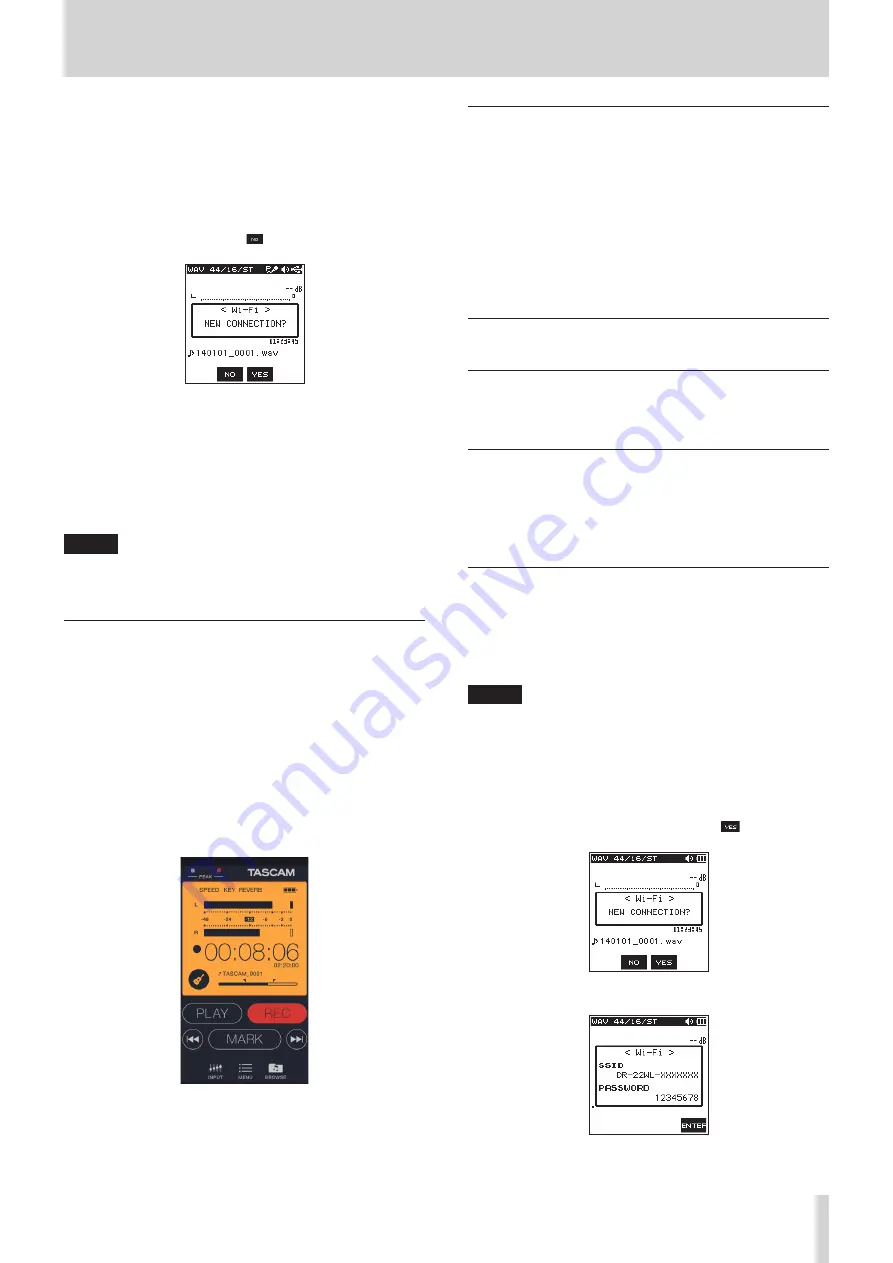
TASCAM DR-22WL
35
9 – Using Wi-Fi
8
When using an Android device
1. Press the Wi-Fi button of the unit to make the Wi-Fi
indicator blink.
A
NEW CONNECTION?
pop-up message appears on
the display to determine whether or not the connection is
new.
2. You will be making a connection to a previously connected
smartphone, so press the F2 button.
3. The pop-up message on the display disappears and the
waits for a connection with a smartphone.
4. In your Android device, select the “settings”
w
“Wi-Fi”.
5. When you turn on Wi-Fi on your Android device, a Wi-Fi
device SSID list appears. Select the SSID shown on the
display of the unit.
6. A Wi-Fi connection between the unit and your smartphone
is established and the Wi-Fi indicator is lit.
NOTE
The above description on operating the Android device
are for reference only. Please refer to your smart phone’s
operation manual for more details.
Using a smart phone to remote control the
DR-22WL
The exclusive application (TASCAM DR CONTROL) uses the same
interface of the DR-22WL, so the remote control operation is
basically the same as operating this unit. Familiarizing yourself
with the DR-22W operation method will assist you in using the
“TASCAM DR CONTROL” application.
1. When Wi-Fi connection is established between the DR-22WL
and your smart phone, tap the installed “TASCAM DR
CONTROL” application.
2. When the “TASCAM DR CONTROL” application is launched,
the following screen will appear on your smart phone to
remotely control the DR-22WL.
Detailed descriptions, on the “TASCAM DR CONTROL”
application, including the “TASCAM DR CONTROL reference
manual", can be downloaded from the TEAC Global Site (http://
teac-global.com).
File transfer from the DR-22WL to a smart
phone
1. Tap the “Browse” button on the “TASCAM DR CONTROL”
screen.
2. The “Browse” screen displays a list of files from the DR-22WL;
select the file you want to transfer.
3. Detail screen on the selected file will appear; tap the “Copy”
button.
4. A confirmation screen for file copy will appear; press the
“YES” button to start file transfer from the DR-22WL to your
smart phone.
Connecting this unit to a computer by
Wi-Fi
Transferring files from this unit to a computer is possible using
the free TASCAM DR FILE TRANSFER software designed for this
purpose. You can transfer recorded files by Wi-Fi.
Downloading and installing the TASCAM DR FILE
TRANSFER software
1. Connect the computer to the Internet.
2. Download TASCAM DR FILE TRANSFER from the TEAC Global
Site (http://teac-global.com/) and install it.
Connecting this unit to a computer by Wi-Fi
for the first time
Since a direct Wi-Fi connection is used between the unit and
the computer, no router or other external device is necessary.
A Wi-Fi network is not necessary either. The connection can be
made with just this unit and the computer.
NOTE
When this unit and a computer are connected by Wi-Fi, the
computer cannot be connected with other Wi-Fi networks.
1. Press the Wi-Fi button of the unit to make the Wi-Fi
indicator blink.
A
NEW CONNECTION?
pop-up message appears on
the display to determine whether or not the connection is
new.
2. Since it is a new connection, press the F3
button.
3. “SSID” and “PASSWORD” appear on the display.








































