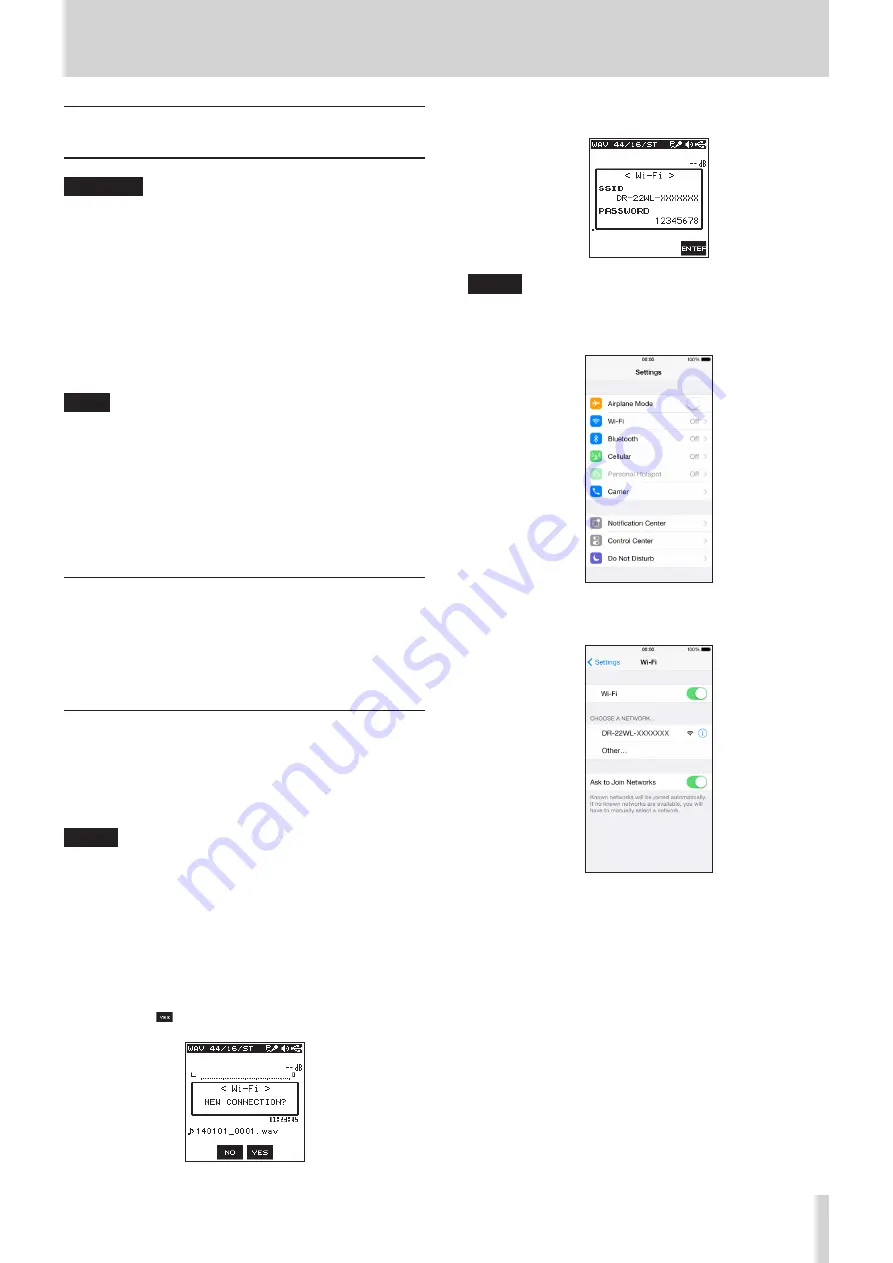
TASCAM DR-22WL
33
9 – Using Wi-Fi
Connect the DR-22WL and smart
phone via Wi-Fi
CAUTION
The DR-22WL designs are in conformance with the laws and
regulations of the countries and regions in which this unit is
sold, and labeled as required.
The DR-22WL is approved in the following countries and
regions:
United States, Canada, Europe (EU member states),
Australia, New Zealand, Japan
The use of wireless functions in a country other than those
listed above could result in a violation of that country’s
wireless transmission laws.
Our company will bear no responsibility for use in countries
other than those listed above.
TIPS
The battery will drain faster during Wi-Fi use.
Running out of batteries during data transfer will terminate
the process and may result in transfer failure.
We recommend to use either the AC adapter or USB bus
power during Wi-Fi use.
The DR-22WL is designed for remote control with the use of an
exclusive application (TASCAM DR CONTROL), free of charge.
Transport control such as playback and stop, as well as input
level adjustment and file transfer can be made via Wi-Fi.
How to download and install the exclusive
application (TASCAM DR CONTROL)
1. Connect your smart phone to the Internet.
2. Search the exclusive application (TASCAM DR CONTROL) and
download from either Google Play (Android smart phone) or
App Store (iOS device) for installation.
Connecting the DR-22WL to a smart phone
via Wi-Fi for the first time
The DR-22WL can make a Wi-Fi/peer-to-peer connection with
a smart phone via Wi-Fi, without the use of a router or other
external devices. No Wi-Fi network environment is required. It
can make direct connection with your smart phone.
NOTE
When this unit and a smartphone are connected by Wi-Fi,
connection with other Wi-Fi networks will not be possible.
8
When using an iOS terminal
1. Press the Wi-Fi button of the unit to make the Wi-Fi
indicator blink.
A
NEW CONNECTION?
pop-up message appears on
the display to determine whether or not the connection is
new.
2. You will be making a connection to a new smartphone, so
press the F3 button.
3. “SSID” and “PASSWORD” appear on the display.
NOTE
The “SSID” is the name of the wireless LAN access point
(wireless LAN device).
4. In your iOS device, select “setting”
w
“Wi-Fi”.
5. When Wi-Fi is enabled on for your iOS device, it will display
the SSID list of Wi-Fi equipment. Select the SSID displayed
on the DR-22WL.
6. A password input screen appears on the iOS device. Enter
the password shown on the display of the unit.
7. Wi-Fi connection is established between the DR-22WL and
your smart phone, and the Wi-Fi indicator of the unit will
light.














































