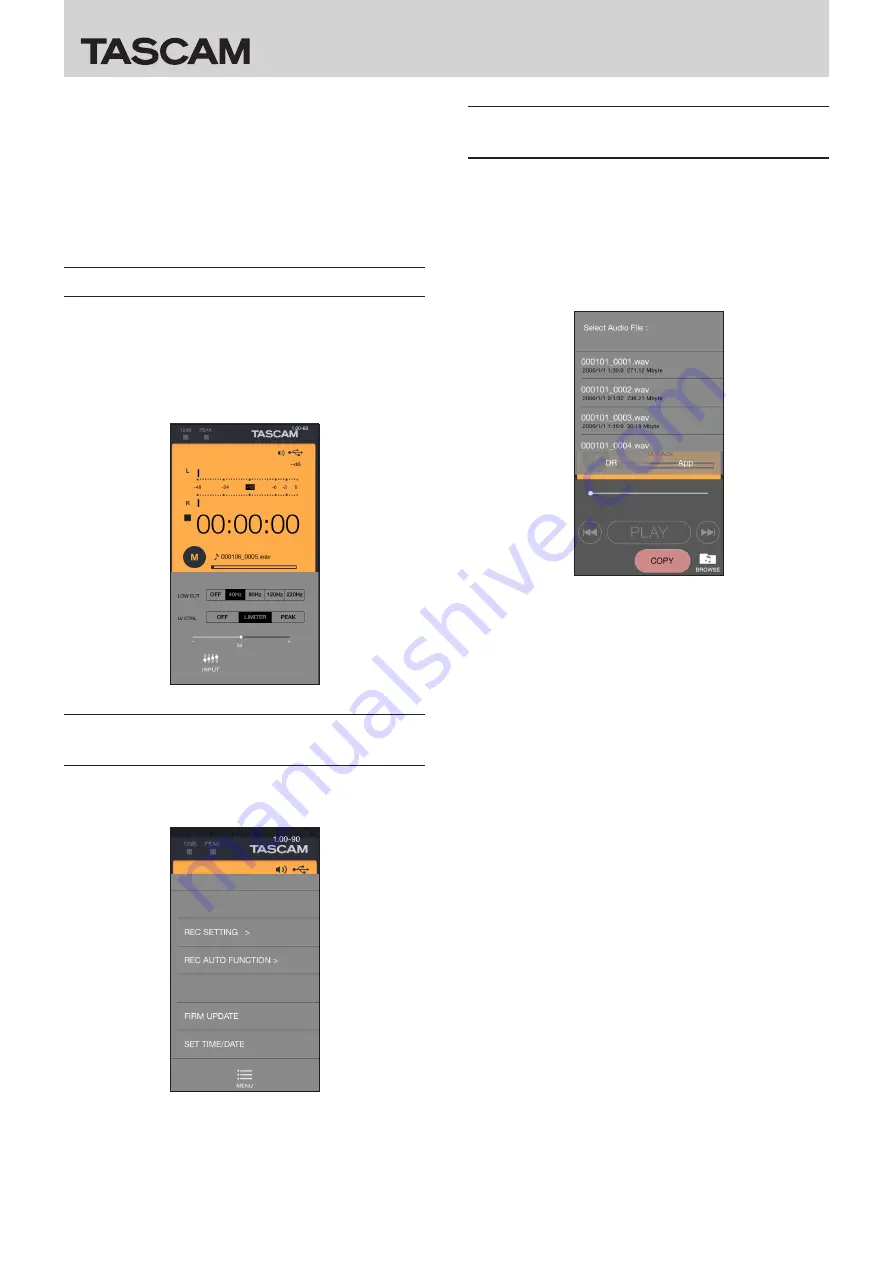
DR CONTROL
6
TASCAM DR CONTROL
o
MENU button
Press this button to open the “MENU” screen on the smart-
phone.
p
MARK button
Press during recording to add a mark manually.
a
BROWSE button
Press this button to open the “BROWSE” menu on the smart-
phone.
Overview of the DR-22WL INPUT menu
In the “INPUT” menu, you can change the DR-22WL INPUT LEVEL,
low-cut filter and level control settings.
• Press a “LOW CUT” setting button to set the low-cut filter.
• Press a “LV CTRL” setting button to set the level control.
• Drag the slide bar in the “INPUT” menu to change the INPUT
LEVEL.
Overview of the DR-22WL MENU
settings
You can use the “MENU” settings to make settings in the same
manner as on the unit.
Overview of the DR-22WL BROWSE
menu
With the “BROWSE” menu, you can transfer files saved on the
DR-22WL to the smartphone and upload files saved on the
smartphone to SoundCloud.
These file transfer and uploading functions make it possible to
upload files immediately without using a computer. However,
the file transfer speed over Wi-Fi is slower than a direct
connection by USB, so we recommend copying large files to a
computer using a USB connection or SD card.
8
Transferring files to a smartphone
1. Touch the “DR” tab of the “BROWSE” menu.
2. A file list of the files saved on the DR-22WL is shown.
3. Select the desired file and touch the “COPY” button.
4. Transfer the file from the DR-22WL to the smartphone.
8
Uploading files saved on the smartphone to
SoundCloud
Uploading to SoundCloud requires an Internet connection.
In order to connect to the Internet by external Wi-Fi network,
you will need to change the smartphone's Wi-Fi connection.
• In order to upload to SoundCloud, you will need to create a
SoundCloud account. You can connect to the new account
creation screen from the TASCAM DR CONTROL app, but
creating a SoundCloud account using a computer or
smartphone web browser in advance will make uploading
smoother.
See “Creating a SoundCloud account” on page 11 for
instructions about how to create a SoundCloud account. For
further details, see the SoundCloud website.
https://soundcloud.com/
1. On the smartphone, select “Settings” and then “Wi-Fi”. Then,
switch to the Wi-Fi network that is connected to the Internet.











