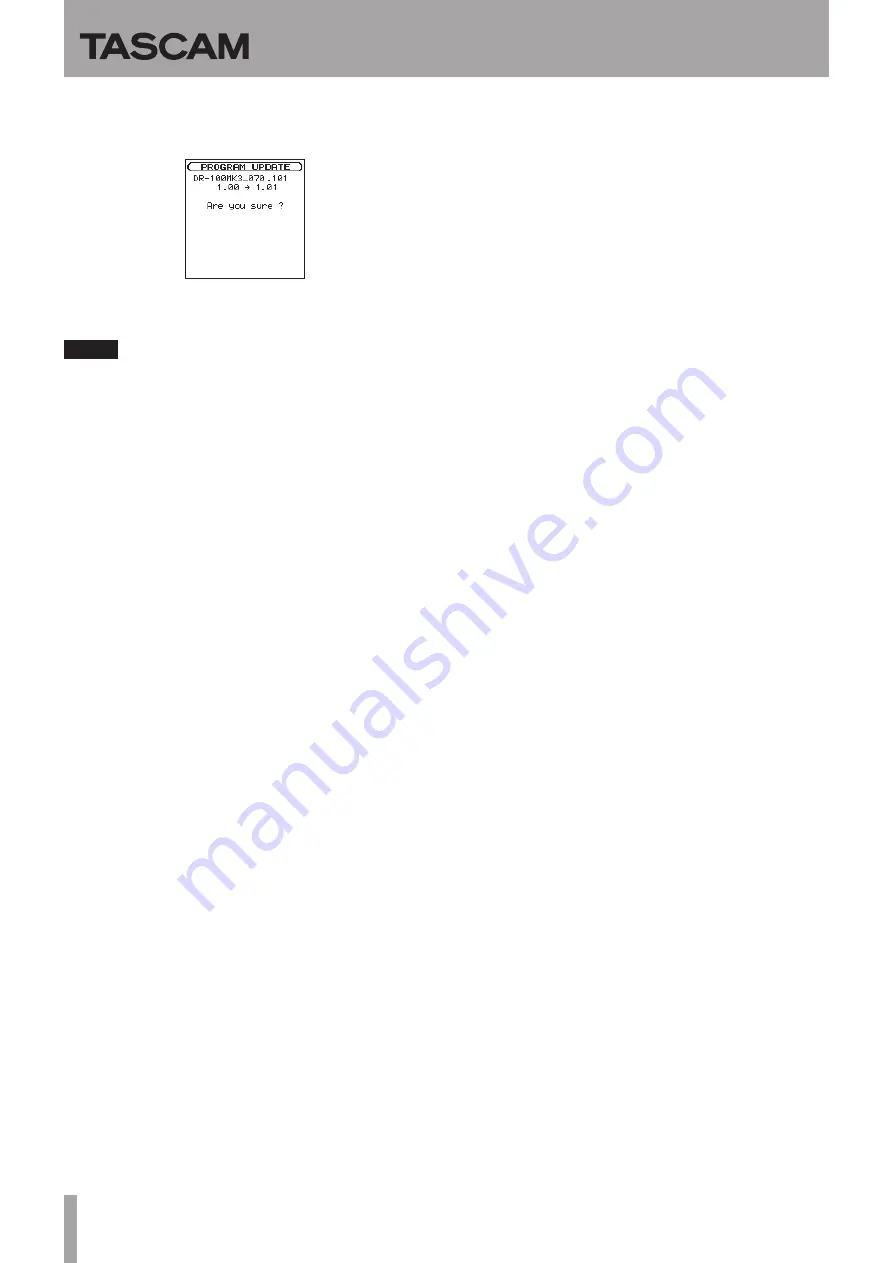
DR-100MKIII
2
TASCAM DR-100MKIII
8. Turn the wheel to select the firmware, and press the
ENTER/MARK
button. The screen shown below will
appear.
The current version appears on the left and the updated
version appears on the right.
NOTE
The screen shown is an example. The actual display differs.
9. Press the
ENTER/MARK
button to start the update.
(Press the STOP [
8
] button to cancel the update.)
10. When the update is complete,
F/W update Complete
appears at the bottom of the screen, and then the power
turns OFF automatically. Turn the power ON again.
11. Follow the “Confirmation of firmware version” instructions
above to check that the
VERSION
is now the most recent
version of the firmware.
This completes the procedure for updating this unit.
12. Connect to a computer with USB and delete the firmware
update from the unit’s “UTILITY”folder.


