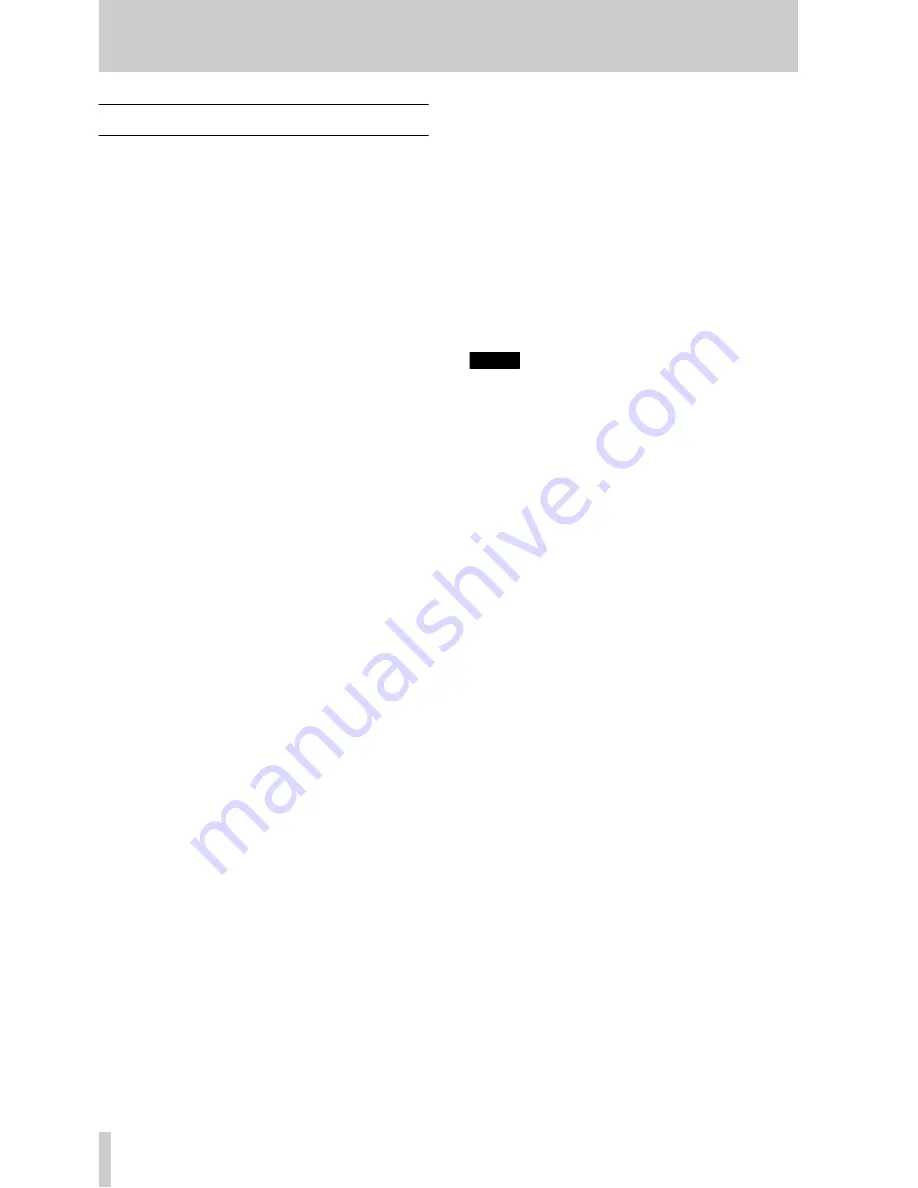
38
TASCAM DA-78HR
7 - Advanced operations
7.1 Autolocation
The DA-78HR contains two location memories,
accessible through the
LOC 1
and
LOC 2
keys. These
also allow a “A
↔
B repeat” facility, which allows
you to rehearse part of a mixdown, for instance.
These two location memory points are referred to as
“MEMO 1” and “MEMO 2”.
As with the punch recording points (5.6, “Punch-in
and punch-out”), it is possible to set and edit these
points in a number of ways.
7.1.1 Setting MEMO 1 and MEMO 2 “on
the fly”
This can be done regardless of the current status of
the tape transport (playing, recording, winding,
stopped, or shuttle).
1
Press and hold down the
SHIFT
key and press
the
MEMO 1
or
MEMO 2
key.
The current tape position (when the
MEMO
key
was pressed) will be stored to the appropriate
location memory (MEMO 1 or MEMO 2).
The display will indicate that the location
memory point has been stored (
PRESET
(
PRESET
)).
7.1.2 Checking, editing and manually
entering MEMO 1 and MEMO 2
The checking, editing, and manual entry of the
Memo 1 and Memo 2 location points are all essen-
tially the same operation. Location points can be
edited and entered to frame accuracy.
1
Press the
SHIFT
key so that the
SHIFT
indicator
flashes.
2
Press either the
MEMO 1
or
MEMO 2
key,
depending on which location point is to be
accessed.
3
The display briefly shows
MEMO ;
(
MEMO x
),
and then the currently-stored location memory
is shown on the display. The “cursor” (flashing
period) is at the “hours” field.
4
Use the
▲
and
▼
keys to set the “hours” value,
and move the “cursor” with the
SHIFT
ed
▲
and
▼
keys.
For details regarding the entry of time values,
including sub-frame entry, see 4.3, “Menus and
sub-menus”.
5
When the location times have been set, press
the
SHIFT
key to turn the
SHIFT
mode off and
return the counter to its normal display.
7.1.3 Setting the location pre-roll time
When you locate to a location memory, the tape will
stop at the memorized location point, minus a pre-
defined pre-roll time.
As shipped, the DA-78HR’s default location pre-roll
time is 0 seconds. You can edit this to a value
between 0 seconds (the tape will locate to the exact
location point) and 59 minutes, 59 seconds, in 1 sec-
ond increments.
NOTE
This pre-roll time is independent of the punch pre-roll
time. See 5.6.4, “Editing the pre-roll and post-roll
times”.
1
Set the unit into shift mode (press the
SHIFT
key so that the
SHIFT
indicator is flashing).
2
Press the
CLEAR
(
PREROLL
) key.
3
The display will show
PR 0000. LC
(
PR 0000
LC
).
4
Use the
▲
and
▼
keys to set the location pre-
roll time in minutes and seconds (up to 59 min-
utes, 59 seconds). The
SHIFT
ed
▲
and
▼
keys
can also be used to move the cursor between
the minutes and seconds “fields”.
When a location memory is used, the tape will
now locate to the location point, minus the
value you have just entered. For instance, if the
location point is at “00:12:04.03” and you have
set a location pre-roll time of 5 seconds, the
tape will locate to “00:11:59.03”.
This pre-roll time is different to the pre-roll time used
for punch operations as described in 5.6.4, “Editing
the pre-roll and post-roll times”.
7.1.4 Moving to MEMO 1 and MEMO 2
When you have set the location memories as
described above, you simply need to press the
LOC 1
or
LOC 2
keys to move the tape to these location
points.
The tape will locate to the location memory minus
the location pre-roll time, as described above.
7.1.5 Location and playback
If you press the
PLAY
key while the tape is locating
(the
PLAY
key will flash), the tape will start playing
when it reaches the location point.













































