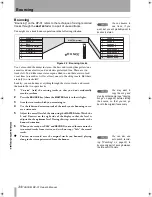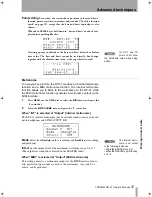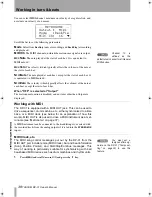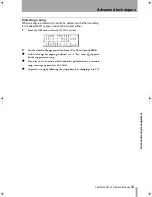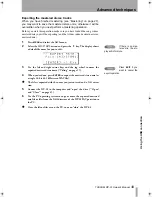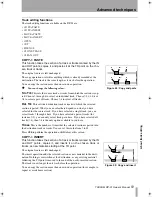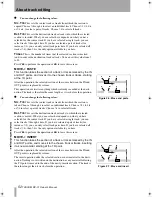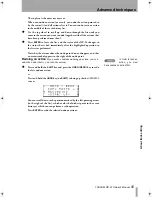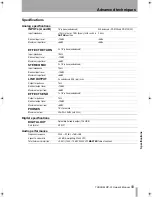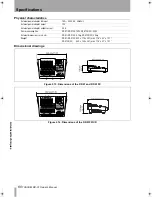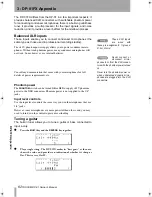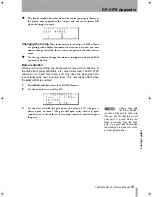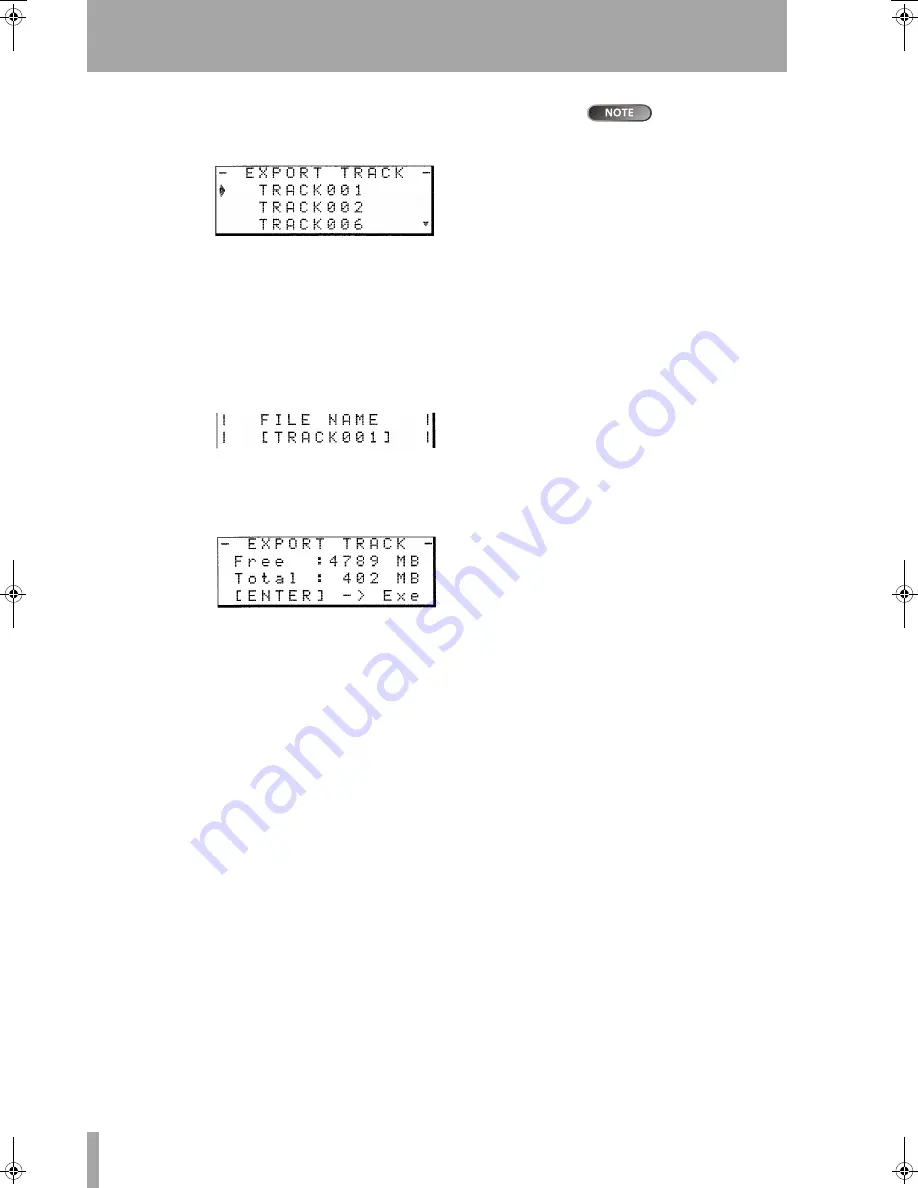
Using the USB connection
48
TASCAM DP-01 Owner’s Manual
Advanc
ed techn
iques
If a track does not
contain audio, it
does not appear in this list.
2
Select the
EXPORT TRACK
action and press the
key. The display shows
a list of suggested file names, based on the song tracks which contain
audio:
3
Use the jog wheel to highlight a track, and the
INSERT
key to mark it
for export.
A check mark (
✔
) appears by the song title if it is marked for export.
De-select a track by moving the cursor to it, and pressing
SHIFT
+
INSERT
(
DELETE
). The check mark disappears.
When the cursor is by a track, you can press
SHIFT
and
MENU
to bring
up a titling screen:
Edit the name, and press
ENTER
when you’re finished (“Titling” on
page 15).
4
When all tracks for export have been selected, press
ENTER
.
The display shows the free space on the FAT partition (the destination
of the exported tracks) and the space which the exported tracks will
occupy.
5
Press
ENTER
to export the selected tracks.
The tracks are exported with the names you entered (a
.WAV
extension
is added). If you already have exported a track file with the same name
as one you have chosen, a message appears asking you if you want to
overwrite the older file.
6
Connect the DP-01 to the computer and “open” the drive (““Open”
and “Close”” on page 45).
7
Use the PC operating system to copy or move the exported tracks from
the
WAVE
directory of the DP-01 FAT partition to the PC.
Once the tracks are on the PC, you can “close” the DP-01.
The exported tracks on the PC can then be backed up to CD-R, etc.
You can rename the exported tracks on the PC, but you should
remember to keep to the “8.3” standard and the
.WAV
extension and
remember to limit the character to letters of the alphabet (no accented
characters or “odd” punctuation, etc.).
You can import these tracks later to the same DP-01 or to a friend’s
DP-01.
DP-01_OM_E.book 48 ページ 2005年6月13日 月曜日 午後7時14分