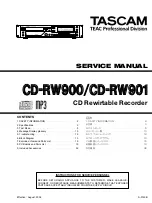−
8
−
TASCAM CD-RW900
/901
2) アップデートモードへの入り方
「STOP」と「RECORD」と「SYNC REC」キーを押した
まま電源を入れる。
3) アップデートモードメニュー
アップデートモードに入った後、エンコーダで項目を選択し、
決定する。選択項目は以下の通りである。
「SYSTEM UP」
「DRIVE UP」
5. アップデート手順
1) 「SYSTEM UP」
SYSTEMのバージョンアップを実行する。
1
「Sys Update?」と表示されている状態で「ENTER」
キーを押す。
2
「Disc Set」を表示しトレイが自動的にオープンするの
で、準備したディスクをトレイに乗せ「OPEN/CLOSE」
キーでトレイを閉める。(手動でトレイを閉めることも可
能である。)
3
「File Check」表示中に挿入されたディスクをチェック
し、正しいアップデートファイルと認識すると「xx.xx-
>yy.yy」のように、現行バージョンと新バージョンが4
桁数字で表示される。
「ENTER」キーで実行する。
(ファイル名を「FALSH.MOT」にしたディスクの場合、
数字では無く、アルファベットの XXXX 表示となる。)
4
実行中はFLASH ROMの書き込みセクタナンバーを表示
し「Complete」表示で終了となる。
5
バージョンアップ後は電源を入れ直して再起動してくだ
さい。
※ File Check」表示時にはプデートディスクのファイル機
種名の確認を行い、機種名が一致すれば
3
の表示となる。
こ れ は 、 ダ ウ ン ロ ー ド フ ァ イ ル の フ ァ イ ル 名 、
「RW900̲xxxx.MOT」/「RW901̲xxxx.MOT」をそ
のまま記録したアップデートディスクの場合に有効とな
る。実行機種のファームウェアと機種名が異なる場合、
「Fail」と表示しアップデートが実行できません。
※ 姉妹機のSYSTEM PCBAを使用する必要がある時は、ダ
ウンロードファイルをディスクに記録の際、PCのボリュ
ー ム ラ ベ ル を 「 U P D A T E 」、 フ ァ イ ル 名 を
「FLASH.MOT」とリネームしたものを作製する。 その
ディスクを使用すれば、機種にとらわれずアップデート
可能となる。 そのディスクを使用すれば、機種にとらわ
れずアップデート可能となる。
2) Getting into update mode
While holding down the STOP, RECORD and SYNC REC keys,
switch on the power.
3) Update mode menu options
After entering update mode, use the encoder to select options and
confirm your selection. The following options are provided.
SYSTEM UP
DRIVE UP
5. Update Procedure
1) SYSTEM UP
This updates the SYSTEM.
1
Press the ENTER key when "Sys Update?" is displayed.
2
"Disc Set" is displayed and the disc tray automatically opens,
then insert the prepared disc on the tray and press the
OPEN/CLOSE key to close the tray (you can also close the tray
with the hand).
3
"File Check" is displayed and the disc starts being checked and,
the current and new firmware version numbers are displayed
as "xx.xx -> yy.yy" in 4 digits numerals when it is identified as
a proper update file. Then press the ENTER key to get the
update process started. (If the disc is renamed "FLASH.MOT",
the update version is displayed as "XXXX" - not numerals but
fixed alphabet of X).
4
During the update process, sector numbers being written to
the FLASH ROM are displayed and, when the process is over,
"Complete" is displayed.
5
After the update has been completed, switch off the power,
then switch it back on.
* The model name of the update disc file is compared during
"File Check" process and
3
is displayed in case the model
name is identified. This is effective for the update disc on that
the downloaded file name of "RW900_xxxx.MOT"/
"RW901_xxxx.MOT" is burnt without any alteration. In case the
model name of the update disc file is not identified by the
current firmware, "Fail" is displayed and update cannot be
fulfilled.
* In case SYSTEM PCBA of sister model is needed to diverge,
re-create the update disc with burning the download file with
changing Volume label of PC to "UPDATE" and renaming the
file as "FLASH.MOT". To use the update disc burnt such
method, the update can be done regardless the model.
Summary of Contents for CD-RW900
Page 13: ...13 6 Block Diagram TASCAM CD RW900 901...
Page 14: ...14 TASCAM CD RW900 901...
Page 15: ...7 EXPLODED VIEWS AND PARTS LIST EXPLODED VIEW 1 CD RW900 15 TASCAM CD RW900 901...
Page 17: ...EXPLODED VIEW 2 CD RW901 17 TASCAM CD RW900 901...
Page 19: ...19 TASCAM CD RW900 901 8 PC BOARDS AND PARTS LIST GATHER PCBA RW900 Common...
Page 20: ...20 TASCAM CD RW900 901 PCB ASSY SYS RW900 PCB ASSY SYS RW901 SIDE A...
Page 21: ...21 TASCAM CD RW900 901 PCB ASSY SYS RW900 PCB ASSY SYS RW901 SIDE B...
Page 22: ...22 TASCAM CD RW900 901 GATHER PCBA FRONT RW900 GATHER PCBA FRONT RW901 SIDE A...
Page 23: ...23 TASCAM CD RW900 901 GATHER PCBA FRONT RW900 GATHER PCBA FRONT RW901 SIDE B...
Page 24: ...24 TASCAM CD RW900 901 GATHER PCBA REG CDR632...
Page 25: ...25 TASCAM CD RW900 901 GATHER PCBA REAR RW901 SIDE A...
Page 26: ...26 TASCAM CD RW900 901 GATHER PCBA REAR RW901 SIDE B...