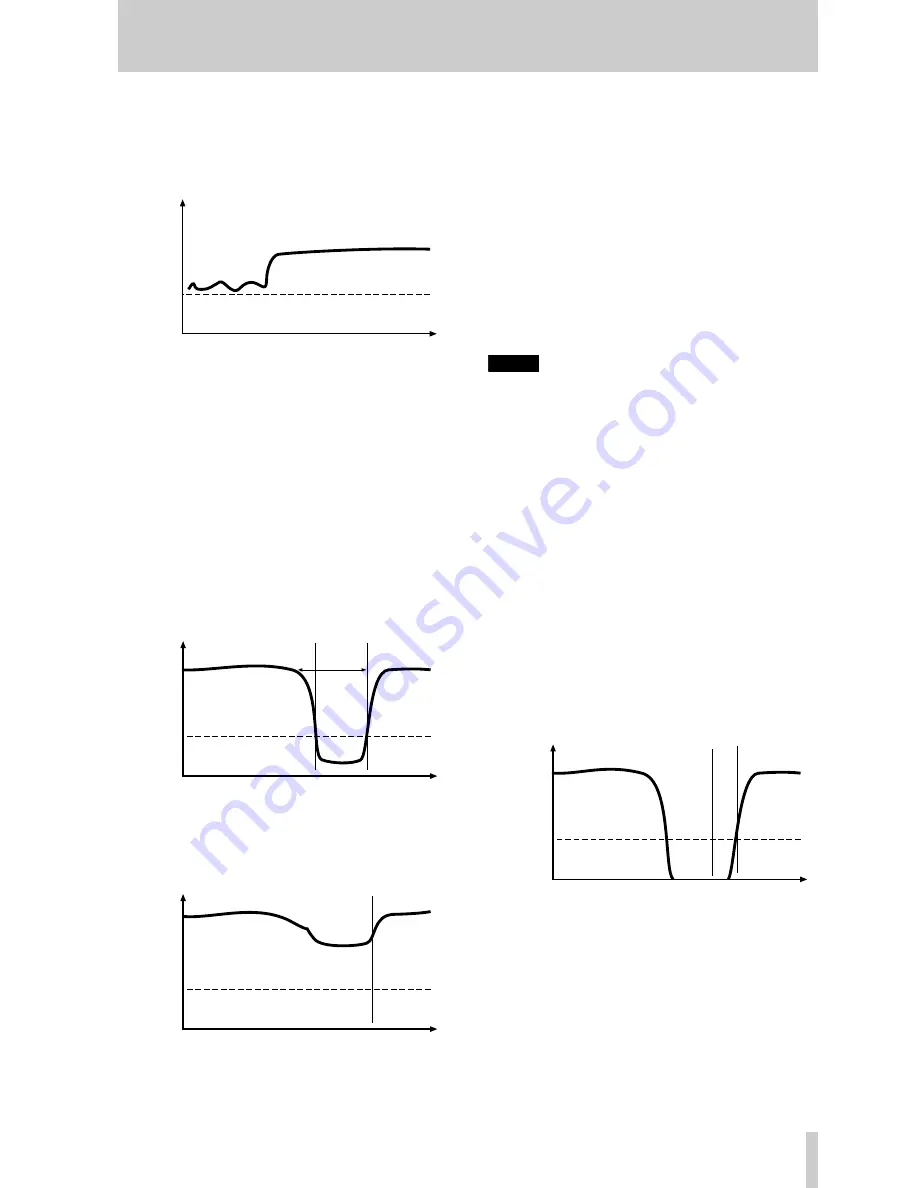
4 • Recording—Advanced recording
TASCAM CD-RW700
21
and crackles which may come from an older vinyl
recording, for example). If the “noise floor” is higher
than the threshold, synchronized recording will not
take place (the rehearsal facility can be used here
(4.4, “Rehearsal”) to help):
Because synchronized recording can be turned on
and off while recording is taking place, it is therefore
possible to record with a synchronized automatic
start, and a manual end, or vice versa.
When the source material is being played back
before synchronized recording is enabled, the condi-
tions under which synchronized recording will start
(after synchronized recording has been enabled) are:
When the signal drops below the threshold for one
second or more and then rises above the threshold
again (this is the general condition, of which starting
synchronized recording from a stopped or paused
source is a special case):
Alternatively, when recording digitally from sources
(MD, CD and DAT) which output track divisions,
synchronized recording starts when a track division
is received, regardless of the level:
To stop synchronized recording:
1
The unit must be in record mode, and the
SYNC
indicator in the display must be lit.
2
Stop the source. After a few seconds, the unit
enters record ready mode. The time between
the stopping of the source and entering record
ready mode is used to record a gap at the end
of the track.
3
If no changes are made to the unit’s controls,
restarting the source restarts recording, as the
unit is still in sync mode and will start record-
ing again when the source is detected.
NOTE
When recording in sync mode, you may notice a
slight delay between starting the source, and the CD-
RW700 responding. This is due to the way in which
the unit works, storing the data in a memory buffer
before writing it to the disc. The resulting delay is
therefore not a cause for concern—all audio data
received between the start and end points will be
recorded.
4.3.2
Automatic track division
The trigger level, as set above (4.3.1, “Synchronized
recording” can also be used to divide tracks if the A-
TRACK (auto track) function is enabled.
When this function is enabled, the unit automatically
inserts a track division in the recorded material
when:
• recording digitally from MD, CD or DAT, an incre-
ment signal is detected and the sound level rises
above the threshold:
or
• increment signals are unavailable (e.g. analog
recording or digital sources other than MD. CD or
DAT) and the sound level has dropped below the
time
level
S_LVL
Start of track is not registered
Noise is higher
than threshold
time
level
S_LVL
At least 1
second
Recording
starts
time
level
S_LVL
Track signal from source
starts recording
time
level
S_LVL
CD-RW
increments
track
Track increment
from source








































