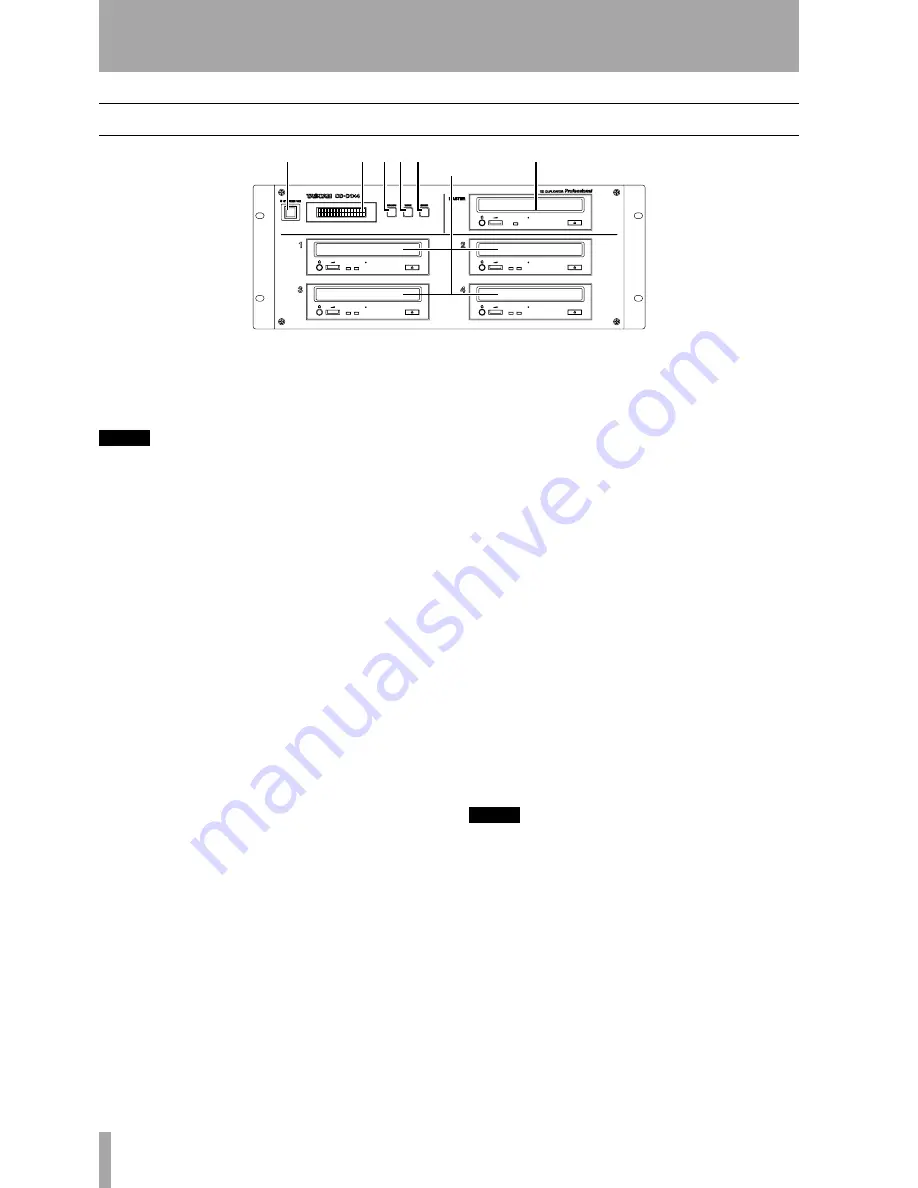
8
TASCAM CD-D1x4
2 – Parts of the CD-D1x4
Front panel
1
STANDBY/ON switch
Press this switch
once to power on the unit, and again to turn it to
standby mode. There is also a power switch on the
rear panel which must be switched on first.
NOTE
If the unit does not turn on when you turn the front
panel switch on, make sure the switch at the rear of the
unit is also turned on.
2
Display
The 2 x 16 LCD display displays the
menus and sub-menus available, and also provides
information on the status of the current operation, as
well as displaying error messages, etc.
3
ESCAPE key
The
ESCAPE
key is used to
go “up” a menu level or to cancel operations. A dou-
ble “beep” is often produced when the
ESCAPE
key
is pressed.
4
MODE key
The
MODE
key is used to cycle
through the different menus and options available to
put the unit into the different modes, as explained
below.
5
ENTER key
The
ENTER
key is used to con-
firm the selection of menu items and options. It also
acts as a “start” key to start operations.
6
MASTER drive
The
MASTER
drive is used
to hold the source CD. This may be a pre-recorded
audio CD or CD-ROM which you have permission to
copy, a CD-R or a CD-RW disc.
The eject button is used to eject the master disc when
no operation is in progress. The indicator on this
drive shows when the disc is being accessed.
In the “Play audio” mode (see “Audio playback” on
page 17), a pre-recorded CD may be inserted into
this drive, and played back, track by track. The head-
phone jack and volume controls of this drive are
operational in this mode only.
7
Slave drives (1, 2, 3, 4)
The slave drives
hold the target discs.
The eject buttons are used to eject the target disc
when no operation is in progress. The right indicator
on these drives shows when the disc is being
accessed for reading and the left indicator shows
when the disc is being accessed for writing.
In the “Play audio” mode (see “Audio playback” on
page 17), an audio CD may be inserted into one of
these drives, and played back. The headphone jack
and volume controls of this drive are operational in
this mode only. We suggest that to avoid tangling the
cord of the headphones in the drive door when it
opens (automatically in many cases), you only plug
in headphones when using the audio playback mode.
NOTE
If a disc is in a drive and cannot be removed by using
the eject button, you can insert a thin stiff wire (such as
the end of a paperclip) into the hole on the front panel
of the drive (under the tray) when the unit is turned off.
This will open the tray.
1
2 3
7
6
5
4

























