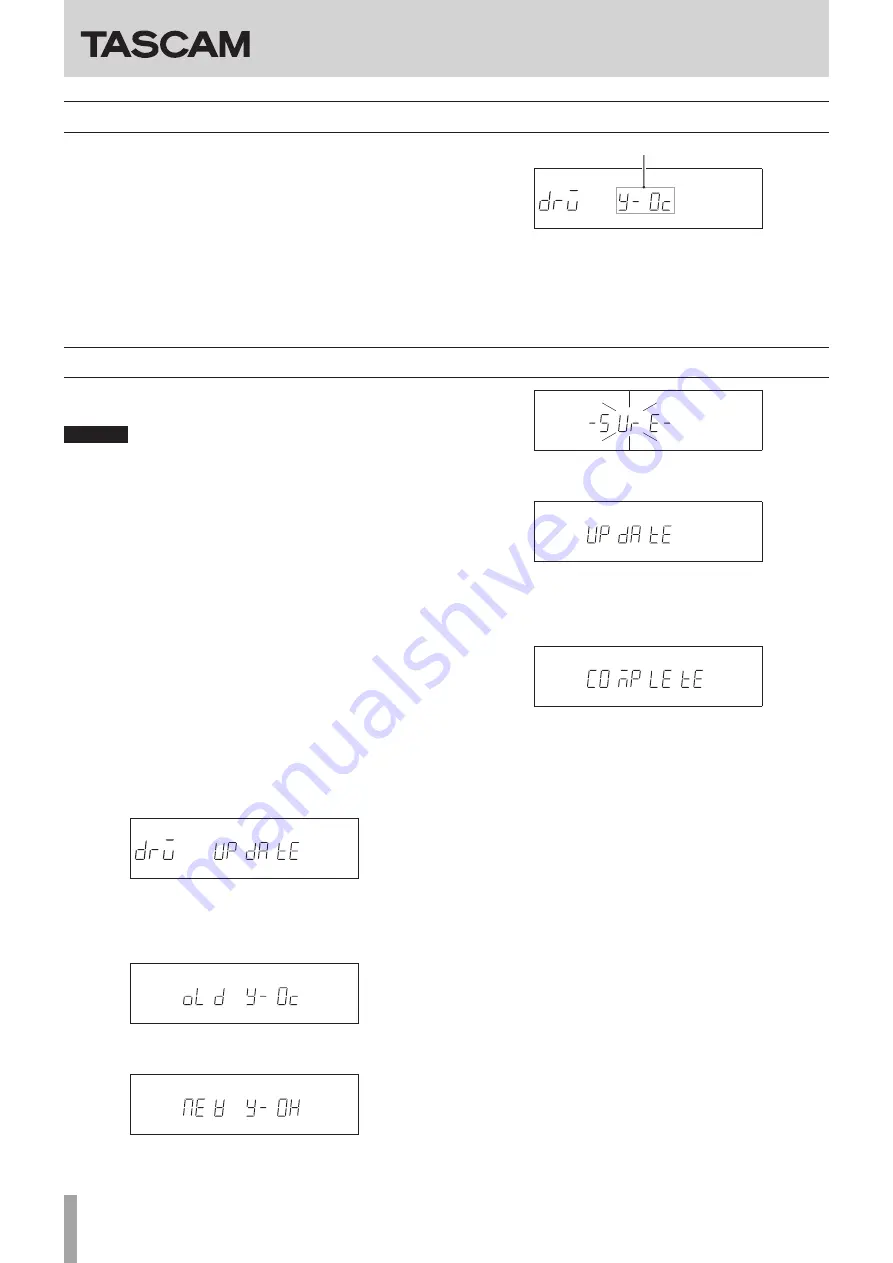
4
TASCAM CD-6010
CD-6010
Release Notes
Checking the drive firmware version
Before conducting a drive firmware update, check the drive firm-
ware version of your CD-6010.
1.
Turn the unit’s power ON.
2.
After confirming that
no disc
appears on the display,
while pressing and holding the 9 and SHIFT buttons on the
main unit, press the TRACK SKIP/DATA knob to show the
drive firmware version on the display.
3.
Press the TRACK SKIP/DATA knob on the main unit or the
ENTER button on the remote control to show the system
firmware version on the display.
Drive firmware version
If the drive firmware version shown here is the same or
newer than the drive firmware version that you are planning
to update with, there is no need to update.
Drive firmware update procedures
Prepare a completely blank CD-R and a computer that can create
a data CD.
CAUTION
i
CD-RW discs cannot be used for firmware update discs.
i
Be very careful not to cut the power to the unit during firm-
ware updating. If the power should be interrupted during
firmware updating, the unit could become unstartable or
otherwise damaged.
1.
Download the file
Download the latest firmware from the TASCAM website
(http://tascam.com/). Uncompress the downloaded file if it
is in a ZIP format or otherwise compressed.
2.
Create a data CD for updating the drive
Write the downloaded firmware to a disc. Write a CD-R disc
using ISO 9660 Level 1 (MS-DOS compatible) Disc at Once
format.
3.
Update the firmware
1) Turn the unit’s power on.
2) After confirming that
no disc
appears on the display,
while pressing and holding the STOP and PAUSE buttons
on the main unit, press the OPEN/CLOSE button to open
the disc tray.
3) After confirming that
DRV UPDATE
appears on the display,
insert the drive firmware update data CD.
4) Press the main unit TRACK SKIP/DATA knob repeatedly to
view, in order,
OLD XXXX
(current version),
NEW XXXX
(up-
date version)
SURE
(confirming you want to update) and
UPDATE
(updating starts).
Current drive firmware version
Update drive firmware version
Update confirmation
Updating in progress
5) When updating completes,
COMPLETE
appears on the dis-
play and the disc tray opens.
6) Eject the drive firmware update data CD and turn the pow-
er off.
4.
Confirm the drive firmware version
Referring to “Checking the drive firmware version”, confirm
that the drive firmware version is now the latest one.
This completes the drive update.
0322.MA-2504C




