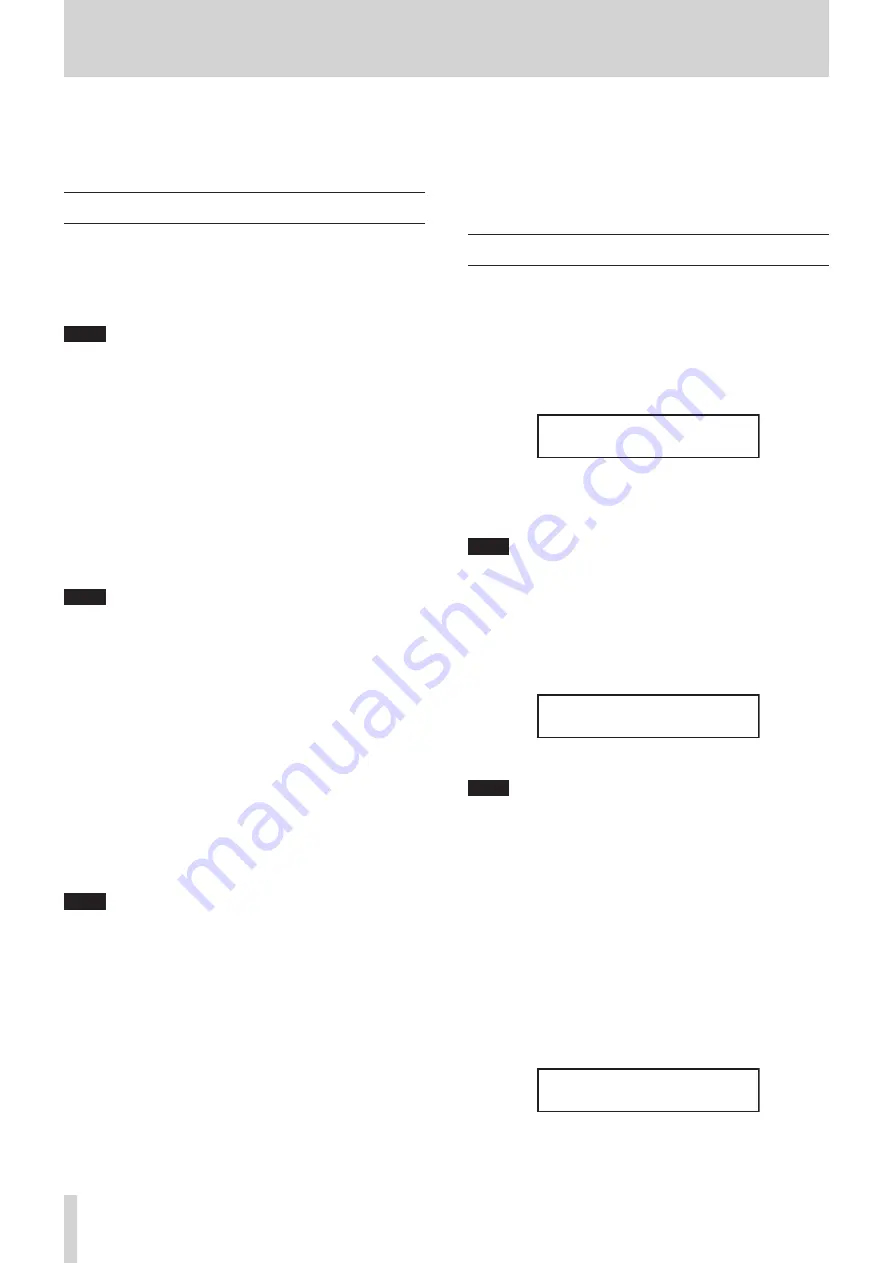
36
TASCAM CD-400U
7 – Dubbing (copying) functions
Using the dubbing (copying) functions of this unit, the content
of audio CDs and AM/FM broadcasts can be copied to SD cards
and USB flash drives. The format used for the files on the dub-
bing destination can also be changed.
Dubbing overview
Regardless of the playback mode setting, audio CDs are played
continuously while being dubbed to SD cards and USB flash
drives. This unit can record AM/FM broadcasts to SD cards and
USB flash drives.
Some dubbing operations might delete existing files.
NOTE
This unit cannot simultaneously dub to both an SD card and
a USB flash drive.
Dubbing file formats
This unit can write the following file formats to the dubbing des-
tination.
0
Dubbing from audio CDs
MP3 files (96/128/192/320 kbps)
0
Dubbing from AM/FM radio
MP3 files (96/128 kbps)
For details about setting the MP3 file bit rate, see Make dubbing
format settingspage 37.
NOTE
When dubbing, a folder named “
/music/albumXXX/
” is creat-
ed and files named “
trackXXX.wav/mp3
” are created for each
CD track on the destination. (“
XXX
” are three-digit numbers
such as “001".)
Operation when dubbing
Operation is as follows when the unit is dubbing.
0
Actions other than dubbing are not possible.
0
While dubbing, the audio of the CD being dubbed is output.
The
DUB AutoMute
item can be set to
ON
to stop output. (see
“Muting analog outputs while dubbing” on page 37)
0
Playback of SD cards and USB flash drives is not possible
while dubbing.
0
Regardless of the playback mode setting, audio CDs are
played continuously while dubbing.
NOTE
i
Depending on the SD card or USB flash drive used while dub-
bing, errors could occur if writing cannot keep up with audio
input.
i
When copying from an audio CD, silent gaps will occur even
between tracks that sounded continuous on the CD.
Dubbing from content on SD cards and USB flash drives
This unit can only dub from CD and AM/FM radio sources.
This unit cannot dub from data CDs, SD cards, USB flash
drives, Bluetooth devices or the AUX input.
Dubbing to write-protected media
Write Protected
will appear on the Home Screen for several
seconds before the display returns to the previous state.
Dubbing to media that does not have enough open space
Media Full
will appear on the Home Screen for several sec-
onds before the display returns to the previous state. More-
over, if the dubbing destination runs out of space while dub-
bing,
Media Full
will appear on the Home Screen for several
seconds and dubbing will stop.
Dubbing procedures
1.
Load the audio CD or tune in the radio frequency that you
want to dub.
2.
Select the media to copy as the current source (
CD
,
AM
or
FM
).
(see “Selecting the playback source.” on page 22)
3.
When stopped, press the main unit 0 [DUB] button when
shift mode is active (SHIFT indicator lit) or press the remote
control DUB button to activate dubbing mode.
CD DUBBING
*USB <> SD
4.
Turn the main unit MULTI JOG dial or use the remote con-
trol
.
/
/
[
l
/
;
] buttons to select the dubbing destina-
tion (
USB
or
SD
).
NOTE
i
Regardless of the current source setting, dubbing will occur
to the loaded SD card or USB flash drive if only one is loaded.
i
This unit cannot simultaneously dub to both an SD card and
a USB flash drive.
5.
Press the main unit MULTI JOG dial or remote control EN-
TER button to confirm the dubbing destination medium
and open the following screen.
CD ->USB DUBBING
Selct folder
USB selected
NOTE
i
If the dubbing destination medium is write-protected, a
Write Protected
message will appear. Press the main unit
or remote control CLEAR button to close the message and
return to the Home Screen.
i
If the dubbing destination medium does not have enough
open space, a
Media Full
message will appear. Press the
main unit or remote control CLEAR button to close the mes-
sage and return to the Home Screen. Moreover, if the dub-
bing destination runs out of space while dubbing, a
Media
Full
message will appear and dubbing will stop. Press the
main unit or remote control CLEAR button to close the mes-
sage and return to the Home Screen.
6.
Turn the main unit MULTI JOG dial or use the remote con-
trol
.
/
/
[
l
/
;
] buttons to select the dubbing destina-
tion folder.
CD ->USB DUBBING
ROOT























