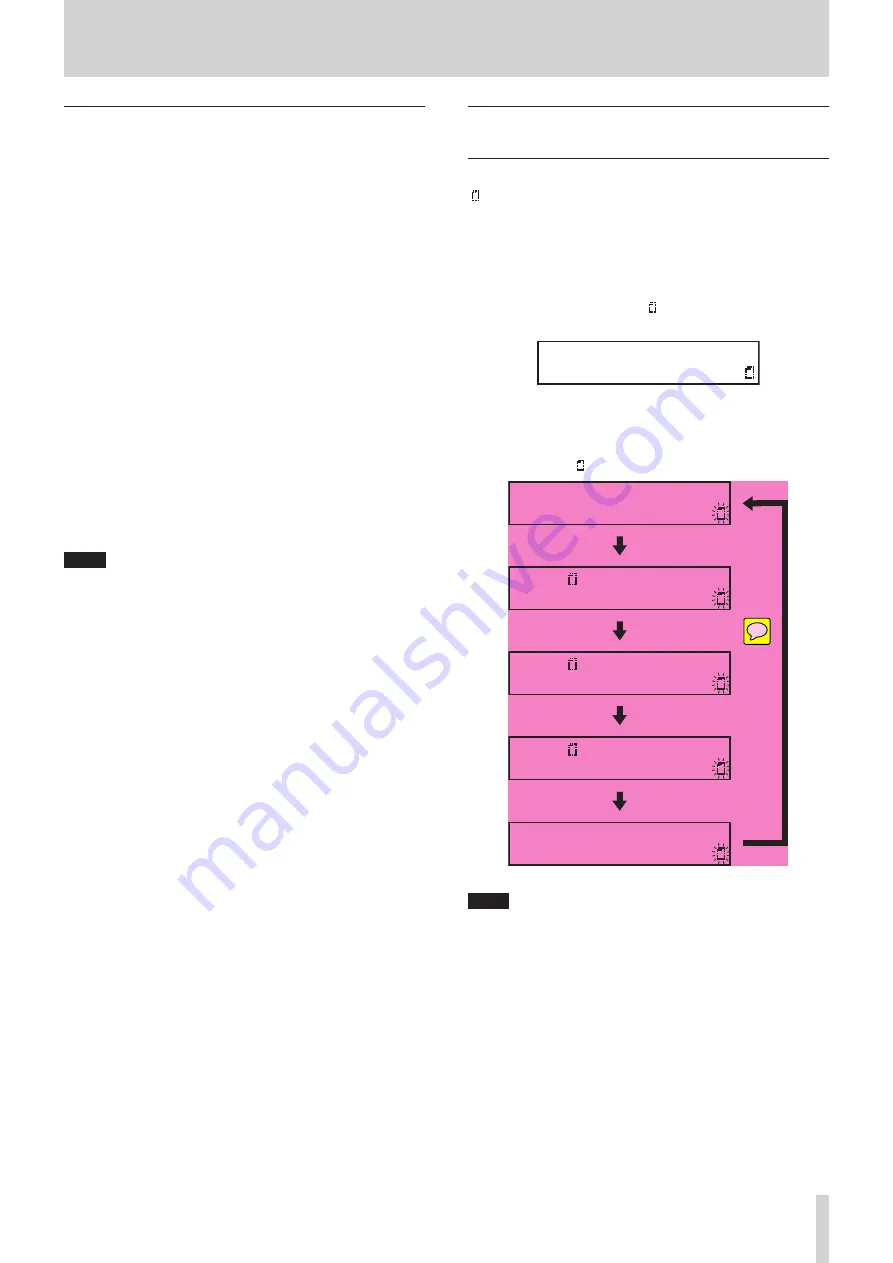
TASCAM CD-400U
25
4 – CD/SD/USB playback
Selecting tracks directly
The number buttons on the main unit and the remote control
can be used to directly enter track numbers.
For track numbers, a maximum of two digits can be input for au-
dio CDs and three digits for discs with MP3 and WAV format files.
1.
Use the number buttons on the main unit or the remote
control to enter track numbers.
Enter the track number digits in order, starting with the
largest.
Audio CD track number entry
Set with two digits.
Example: for track 9, input 0
w
9
Data CD/USB/SD track number entry
Set with three digits.
Example 1: for track 105, input 1
w
0
w
5
Example 2: for track 4, input 0
w
0
w
4
2.
Press the main unit PLAY button or remote control
7
but-
ton.
The selected track will start to play.
Playback can also be started by pressing the main unit
MULTI JOG dial or remote control ENTER button.
3.
Press the main unit STOP button or remote control
8
but-
ton to end track number input and return to the regular
display.
NOTE
i
If you input the wrong number, you can press the CLEAR but-
ton to delete the input value.
i
The largest number that can be shown for the currently play-
ing track is 999. If the track number exceeds 1000,
---
will be
shown.
i
In random mode, the number buttons cannot be used to set
tracks.
Folder playback (SD cards and USB flash
drives only)
When the current source is
USB
or
SD
and the play area is folder
( icon shown), the selected folder (the current folder) can be set
as the play area.
Follow the method explained below to designate the playback
folder.
1.
Select
USB
or
SD
as the current source. (see “Selecting the
2.
Set the play area to folder ( icon shown). (see “Setting the
playback area” on page 24)
USB MP3
001
3.
Turn the main unit MULTI JOG dial or use the remote con-
trol
.
/
/
[
l
/
;
] buttons to select a track/folder.
The top line of the Home Screen shows the file or folder
name, and the icon starts to blink.
USB 02.File2.mp3
001
USB
Foler01
001
USB
Foler02
001
USB
Foler03
001
USB 01.File1.mp3
001
NOTE
i
To cancel track/folder selection, press the CLEAR button on
the main unit or remote control.
i
If you select a folder that does not contain any audio files,
NO FILE
will be shown. At this time, if you turn the main unit
MULTI JOG dial or press the
.
/
/
[
l
/
;
] buttons, the
name of the currently selected file will be shown and move-
ment might become impossible. If this happens, press the
CLEAR button on the main unit or remote control to cancel
selection. Then, try again.
i
The current folder will change along with movement be-
tween folders.






























