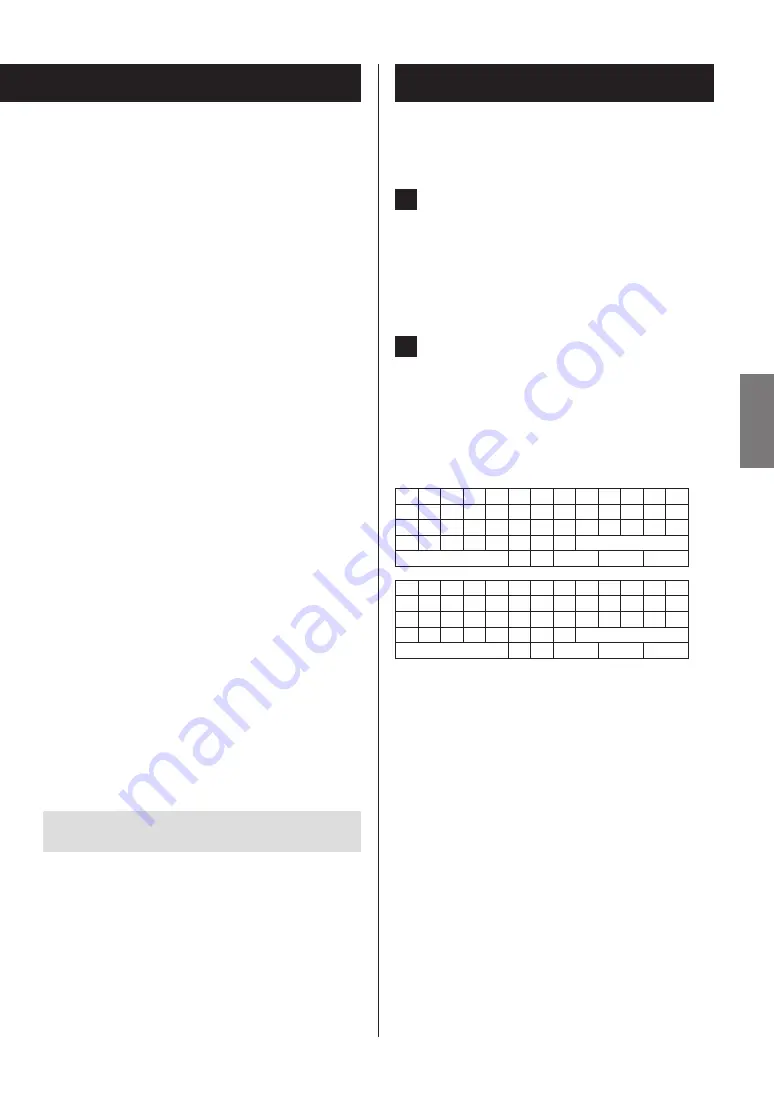
The submenus appear in the following order.
IP Address
View/set the IP address.
MAC Address
View this unit's MAC address.
DHCP
Enable (default setting)
DHCP is enabled.
Disable
DHCP is disabled.
Subnet Mask
View/set the subnet mask.
Gateway
View/set the default gateway.
DNS Server
View/set the DNS server address.
Proxy URL
Set the proxy server address.
Proxy Port
Set the proxy port number.
o
This only appears when a proxy URL has been set.
Net Standby
This sets whether or not the unit can be controlled over a
network when the unit is in standby.
Disable (default setting)
When the unit is in standby, it cannot be controlled
over a network.
Enable
When the unit is in standby, it can be controlled over a
network.
o
When set to “Enable”, more power will be consumed
when the unit is in standby.
Update
Version
This shows the current firmware version.
Inputting characters
Follow these procedures to input characters when using
the NET Setting and My Favorites menus, for example.
1
Use the remote control direction (
k
/
j
/
l
/
;
)
buttons to select a character or symbol and
press the ENTER button.
Repeat this procedure to input more characters.
o
A maximum of 10 characters can be input for the
name of Internet radio stations in “My Favorites”.
2
After completing input, use the remote con-
trol direction (
k
/
j
/
l
/
;
) buttons to select
“OK” and press the ENTER button.
If this is not done, the input characters will not be
saved.
The following characters can be used.
a b c d e
f
g h
i
j
k
l m
n o p q
r
s
t
u v w x
y
z
1 2 3 4 5 6 7 8 9 0
-
^
\
,
.
/
;
:
@ [
]
Space
Shift
s w
BS
OK
A B C D E
F G H
I
J
K
L M
N O P Q R S
T U V W X Y Z
!
"
#
$ % &
`
(
)
_ = ~
|
< > ? + *
'
{
}
Space
Shift
s w
BS
OK
Space
This inputs a blank space that is one-character wide.
Shift*
This changes the characters shown.
s
(left)/
w
(right)
Use these to move the cursor in the text input area.
BS (backspace)**
Delete characters to the left of the cursor. Move the cursor
left.
OK
Select when input complete.
* You can also change them by pressing the +10 button.
** You can press the CLEAR button to delete all the input
characters at once.
45
45
ENGLISH
Summary of Contents for CD-240
Page 1: ...ENGLISH D01240720A CD 240 CD NETWORK PLAYER OWNER S MANUAL...
Page 50: ...50...






















