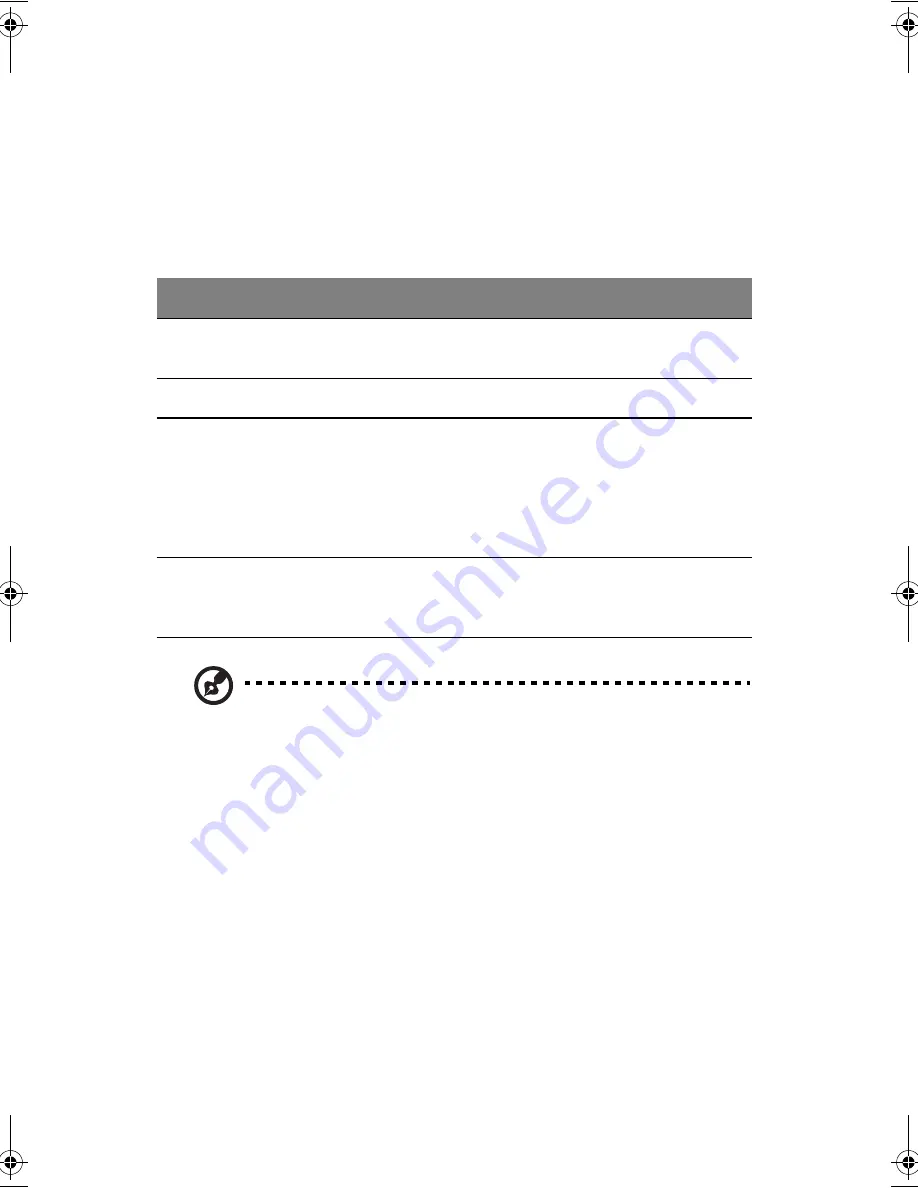
1 Getting familiar with your computer
164
•
Move your finger across the touchpad to move the cursor.
•
Press the left (1) and right (2) buttons located on the edge of the touchpad to
do selection and execution functions. These two buttons are similar to the left
and right buttons on a mouse. Tapping on the touchpad produces similar
results.
Note
: Keep your fingers dry and clean when using the touchpad. Also keep
the touchpad dry and clean. The touchpad is sensitive to finger movements.
Hence, the lighter the touch, the better the response. Tapping too hard will
not increase the touchpad’s responsiveness.
Function
Left Button
Right Button
Tap
Execute
Click twice
quickly.
Tap twice (at the same speed as double-
clicking the mouse button).
Select
Click once.
Tap once.
Drag
Click and
hold, then
use finger to
drag the
cursor on the
touchpad.
Tap twice (at the same speed as double-
clicking the mouse button) and hold
finger to the touchpad on the second tap
to drag the cursor.
Access
context
menu
Click once.
E2V-multishit.book Page 164 Wednesday, January 5, 2005 1:38 PM
Summary of Contents for LightPad 1030
Page 1: ...Notebook Computer User s guide...
Page 13: ...1 Einf hrung in Ihren Computer...
Page 48: ...1 Einf hrung in Ihren Computer 36...
Page 49: ...1 Familiarisation avec votre ordinateur...
Page 84: ...1 Familiarisation avec votre ordinateur 72...
Page 85: ...1 C mo familiarizarse con su ordenador...
Page 120: ...1 C mo familiarizarse con su ordenador 108...
Page 121: ...1 Informazioni preliminari sul computer...
Page 155: ...1 Getting familiar with your computer...
Page 187: ...2 Operating on battery power...
Page 195: ...3 Peripherals and options...
Page 216: ...3 Peripherals and options 204...
Page 217: ...4 Moving with your computer...
Page 225: ...5 Software...
Page 226: ...This chapter discusses the important system utilities bundled with your computer...
Page 231: ...6 Troubleshooting...
Page 240: ...6 Troubleshooting 228...
Page 241: ...A Specifications...
Page 242: ...This appendix lists the general specifications of your computer...
Page 246: ...A Specifications 234...
Page 247: ...B Notices...
Page 248: ...This appendix lists the general notices of your computer...
















































