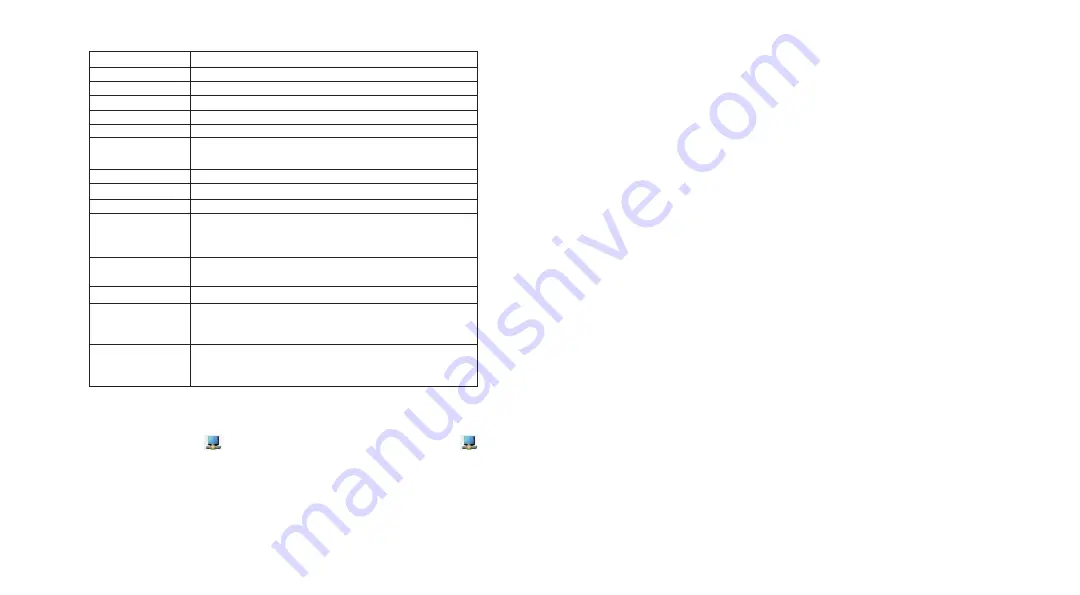
4
5
BG - Съдържание
Системни изисквания
• Видеоадаптер Targus USB 3.0 SuperSpeed
• Компактдиск с драйвер
• Адаптери DVI към VGA
Хардуер
• Компютър с процесор Intel Pentium или
еквивалентен
• CD-ROM устройство
• Порт USB 3.0 или 2.0
• Променливотоков контакт за захранване
Операционна система (някоя от следните)
• Mircosoft Windows Vista със Service
Pack 1 (32/64-бита)
• Mircosoft Windows XP със Service
Pack 2 или 3
• Mircosoft Windows 7 (32/64-бита)
DisplayLink™ Manager Menu
Menu Option
DisplayLink Manager
Check for Updates
DisplayLink devices
Audio Setup
Video Setup
Screen Resolution
Screen Rotation
Extend
Set as Main Monitor
Notebook Moni-
tor Off
Mirror
Off
Optimize for Video
Fit to TV
Opens the Screen Resolution window
Checks online if new drivers are available to download
Shows a list of all connected DisplayLink devices
Opens the Audio Configuration window
Opens the Screen Resolution window
Shows a list of all available screen resolutions. Inferred Modes [ ] are not
available in mirror mode
Rotates the screen in clockwise or counter-clockwise directions
Extends the Windows desktop onto this display
Sets this screen as the main display
Switches off the laptop display and use the DisplayLink display as the
main screen (only works on PCs and when only one DisplayLink screen is
connected)
Shows the same content on both screens (screen resolutions must be the
same)
Turns off this DisplayLink display
Select for improved video playback on DisplayLink connected displays (only
applicable for video; text may appear less clear)
Adjusts the size of the Windows desktop to fit the connected TV (only works
when one DisplayLink display is connected and set in Extend Mode)
To Set the Display into
Extend Mode
1. Click on the DisplayLink icon .
2. Select Extend in Manager Menu.
The device is now extended in the direction
it was the last time the display was in this
mode. For more control, use the Extend
To submenu and select one of the options.
This puts the device into Extend Mode, and
places it to the Left/Right/Above/Below the
main monitor.
To Set the Display into
Mirror Mode
1. Click on the DisplayLink icon .
2. Select Mirror in Manager Menu.
The resolution, color depth and refresh
rate of the primary screen are replicated
on the monitorconnected to the docking
station.



















