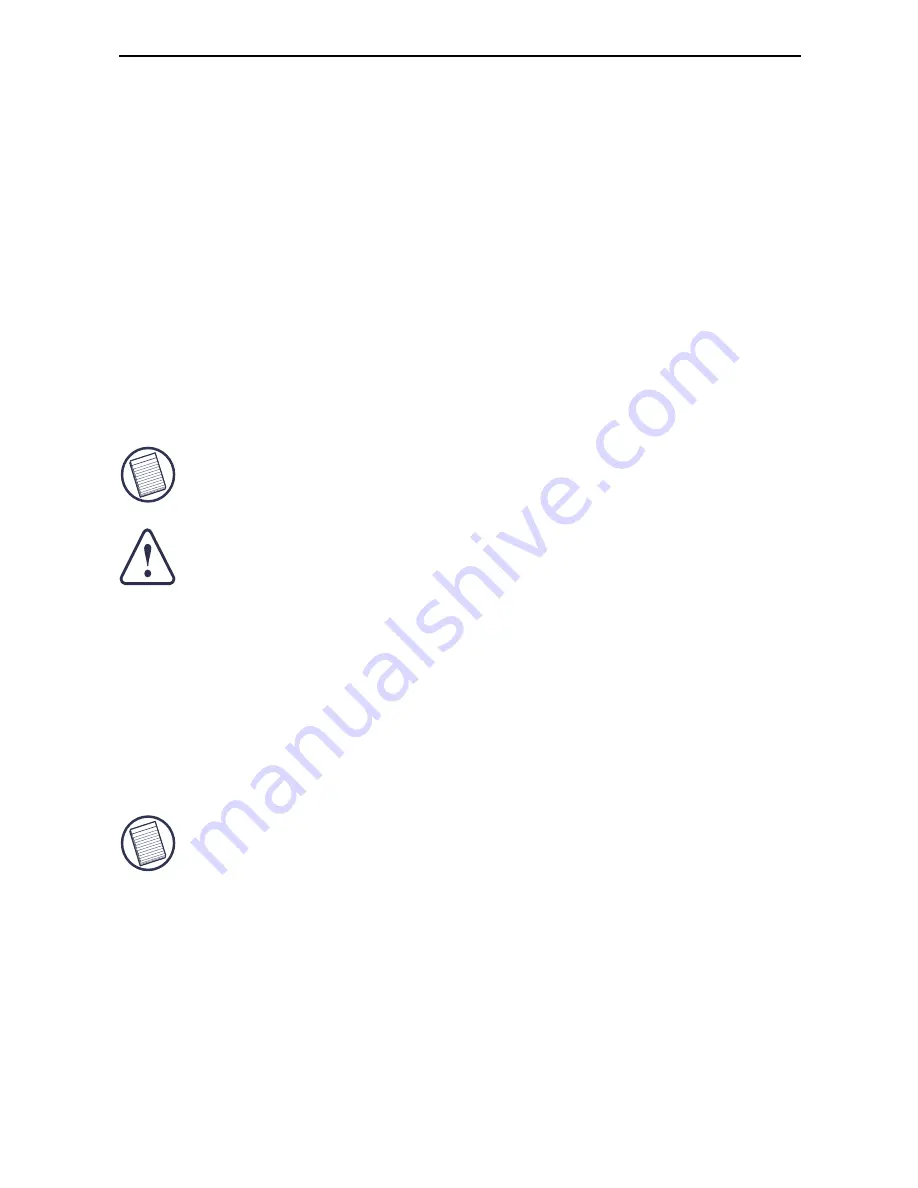
11
Targus Universal Notebook Docking Station with Video
Under
Sound Playback
, change
Preferred
Device
to
USB Audio
from the drop down list.
›
Click Apply, then click OK.
c For Windows Vista, go to the
Control Panel
and
select
Sound
. Under the
Playback
tab, check that
C-Media USB Headphone Set
is set as the
default. If it is, click OK. If it isn’t, select C-Media
USB Headphone Set, click Set Default, then click
OK.
4 Make sure the volume is not set to
MUTE
.
NOTE: A
UDIO
DEVICES
WILL
NOT
WORK
SIMULTANEOUSLY
ON
THE
PORT
STATION
AND
THE
HOST
COMPUTER
.
CAUTION: A
LL
AUDIO
OR
MULTIMEDIA
APPLICATIONS
MUST
BE
TERMINATED
BEFORE
SWITCHING
BETWEEN
THE
PORT
STATION
AUDIO
OUTPUT
AND
THE
HOST
COMPUTER
AUDIO
OUTPUT
.
Connecting to a Monitor or LCD
Any monitor or LCD connected to the video port of the
docking station will be limited to a maximum resolution of
1600 x 1200, 16-bit color.
NOTE: T
HE
MAXIMUM
RESOLUTION
OF
1600
X
1200
IS
ONLY
SUPPORTED
IF
THE
MONITOR
OR
LCD
IS
PLUGGED
INTO
THE
DOCKING
STATION
BEFORE
CONNECTING
THE
DOCKING
STATION
TO
THE
NOTEBOOK
. I
F
THE
MONITOR
OR
LCD
IS
PLUGGED
INTO
THE
DOCKING
STATION
AFTER
THE
DOCKING
STATION
IS
CONNECTED
TO
THE
NOTEBOOK
,
THE
RESOLUTION
IS
SET
TO
1024
X
768.




















