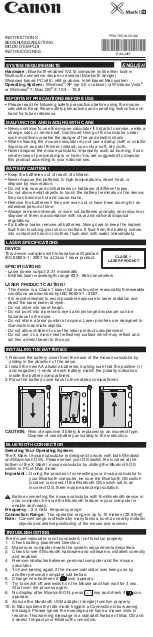Targus Ultra-Mini Stow-N-Go
TM
Optical Mouse
USB tip clip slot
USB tip clip
attach
release
Using the Cable Clip
The retractable cable can be attached to the bottom of the mouse for
ease of carrying.
To extend the cable, pull both ends of the USB cable away from the
mouse's cord wheel at the same time. Continue pulling both ends until
the cable reaches the length you want. To retract the cable, or shorten
the length, draw both ends of the USB cable slightly and quickly
release until the cable reaches the length you want or is completely
retracted. Plug the standard USB end of the cable into an available
USB port on your computer. You are now ready to use the mouse.
Operating Instructions
3