Reviews:
No comments
Related manuals for Stowaway PA840
i-KEY
Brand: ICON Pages: 20

KP400
Brand: Kensington Pages: 6

Comfort Type
Brand: Kensington Pages: 11

Tyros3
Brand: Yamaha Pages: 16

S70 XS
Brand: Yamaha Pages: 6

S70 XS
Brand: Yamaha Pages: 6

Reface DX
Brand: Yamaha Pages: 11

SK-15
Brand: Yamaha Pages: 16

SK-50D
Brand: Yamaha Pages: 28

Remie PSS-E30
Brand: Yamaha Pages: 22

SHS-10
Brand: Yamaha Pages: 40

Stagepas 300
Brand: Yamaha Pages: 54

PSRE413 - KEYBOARD USB 100 PATTERNS
Brand: Yamaha Pages: 58

Symphonic Ensemble SK30
Brand: Yamaha Pages: 105

PSRE413 - KEYBOARD USB 100 PATTERNS
Brand: Yamaha Pages: 128
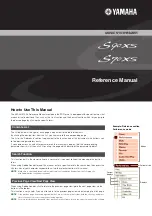
S70 XS
Brand: Yamaha Pages: 160

typemaster X400
Brand: ikbc Pages: 5

internet multimedia USB keyboard
Brand: Targus Pages: 8

















