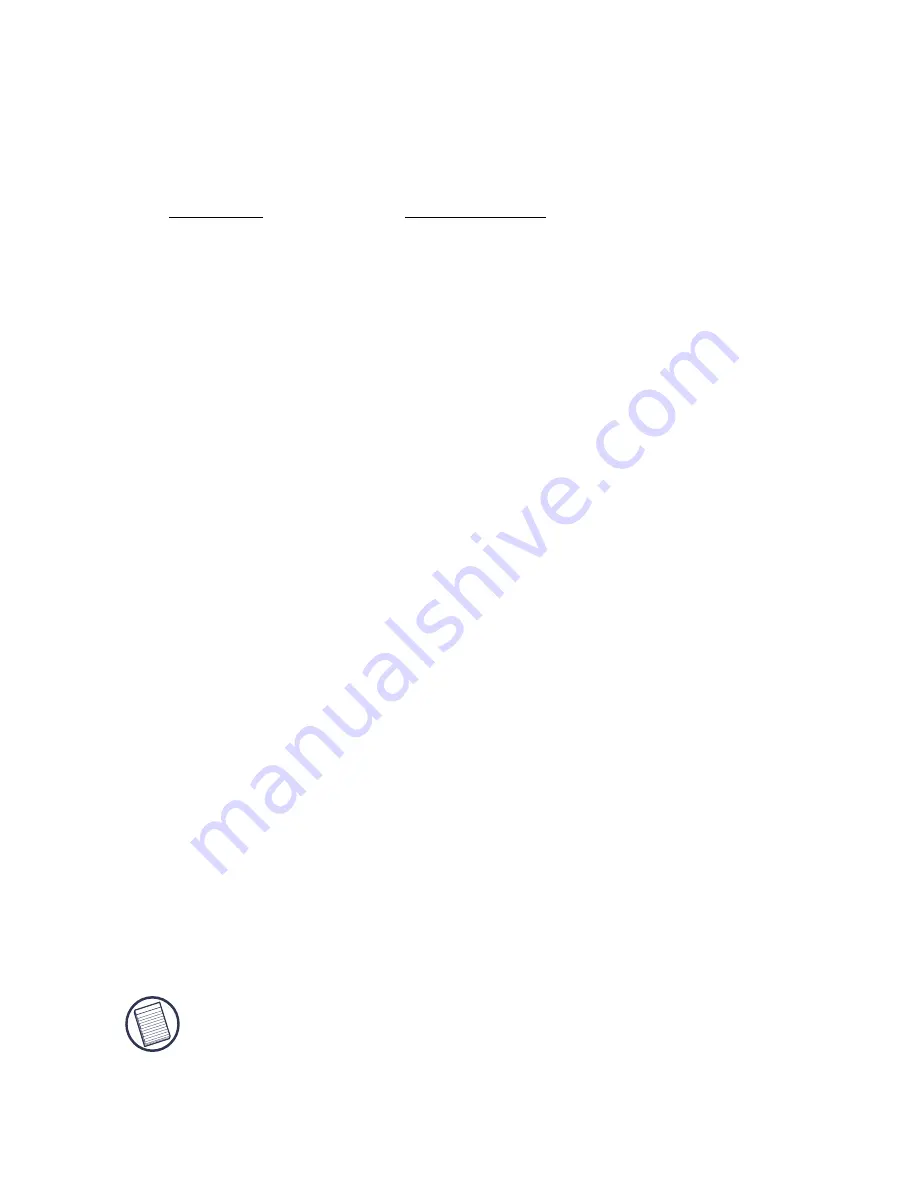
6
Using the Mouse
The following mouse features are factory set and cannot be
personalized.
The left mouse button is preset as the primary button which
provides click, double-click and drag functions.
Maintaining the Mouse
To improve the performance of your mouse, keep it free of dust
and dirt by following the cleaning procedures described below.
Cleaning the Mouse, Scroller Wheel and Mouse Ball
1
Unplug the USB connector from the computer or, if you
are using the PS/2 adapter, turn off the computer.
2
Clean the outer surface of the mouse using a lint-free cloth
and mild soap and water.
3
Clean the scroller wheel using a lint-free cloth or cotton
swab and rubbing alcohol. For best results, wipe the wheel
across, from side to side.
NOTE: You can use adhesive tape to remove dust or lint from
the scroller wheel.
Feature
Description
Screen scroller
Moves the cursor when you roll the
wheel.
Right button
Launches the context menu and
provides secondary drag functions.
Horizontal scrolling
Moves the cursor along the horizontal
scroll bar when you press the Shift key
while rolling the wheel.











