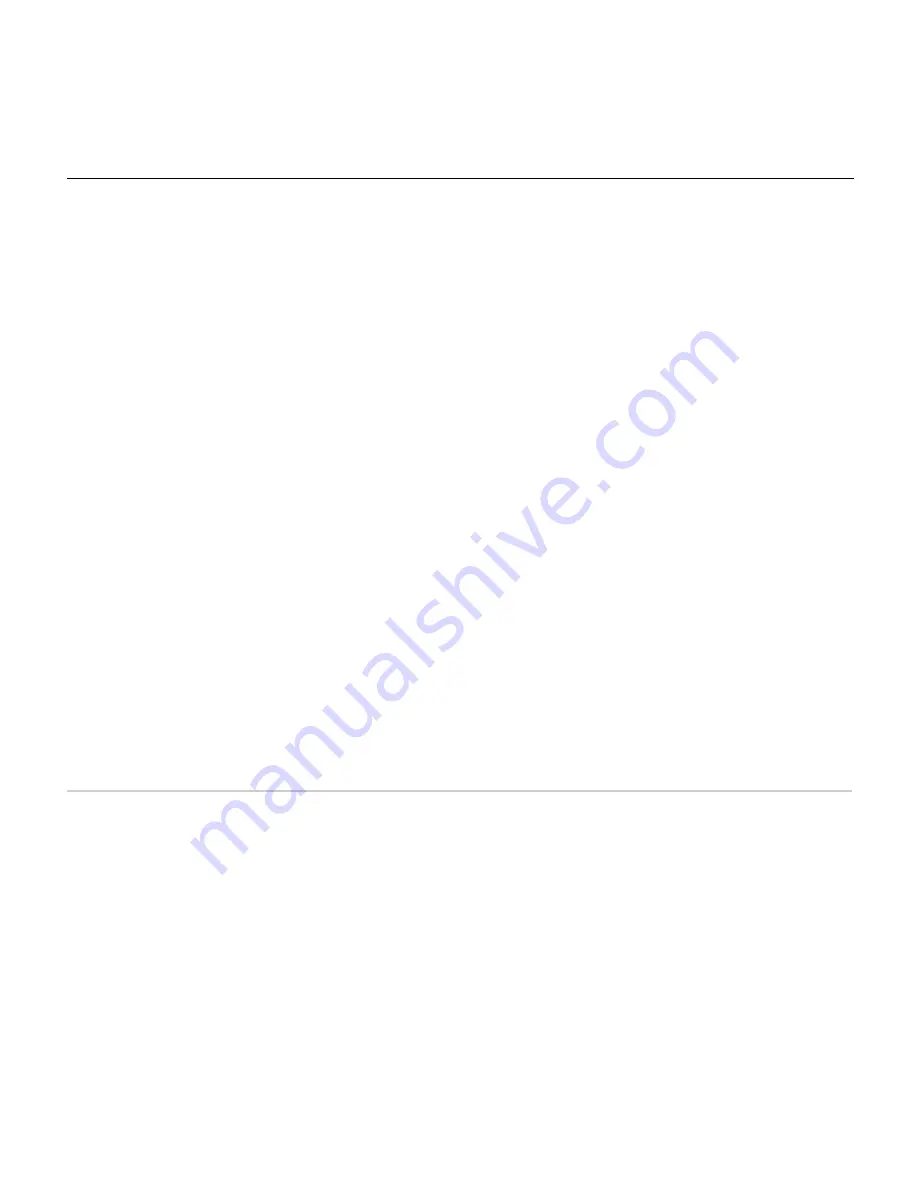
7
Targus USB 2.0 CD-ROM Slim External Drive
3 Carefully open the tray by hand.
Hot Swapping
You can connect and disconnect the Targus drive while the computer is running. When
connecting the Targus drive, first connect the Type A connectors of the Y-cable and then
connect the Type B.
When disconnecting, remove the Type B connector from the drive first.
Playing Audio CDs
To play audio CDs, use the Windows Media
™
Player included in your computer’s operating
system.
The Targus drive supports digital audio extraction (DAE) for audio CD playback. This allows
you to listen to audio CDs via your computer’s built-in audio system without connecting
external devices, such as headphones or speakers. To use this method, the digital audio
feature in Windows Media Player must be enabled.
You can also listen to audio CDs by connecting headphones or external speakers to the
audio out jack on the Targus drive. However, you must disable the digital audio feature in
Windows Media Player, otherwise you will continue to hear audio through your computer.
To enable or disable the digital audio feature, refer to the Windows
®
operating system
manual that came with your computer or select the Help option in Windows Media Player.
Things to Remember
Operating Hints
• Never press the eject button while the Targus drive is accessing a disc.
• The Targus drive operates in either an upright or horizontal position. To prevent possible
damage, avoid changing the drive’s position while it is in use.
Summary of Contents for PACD010
Page 2: ......












