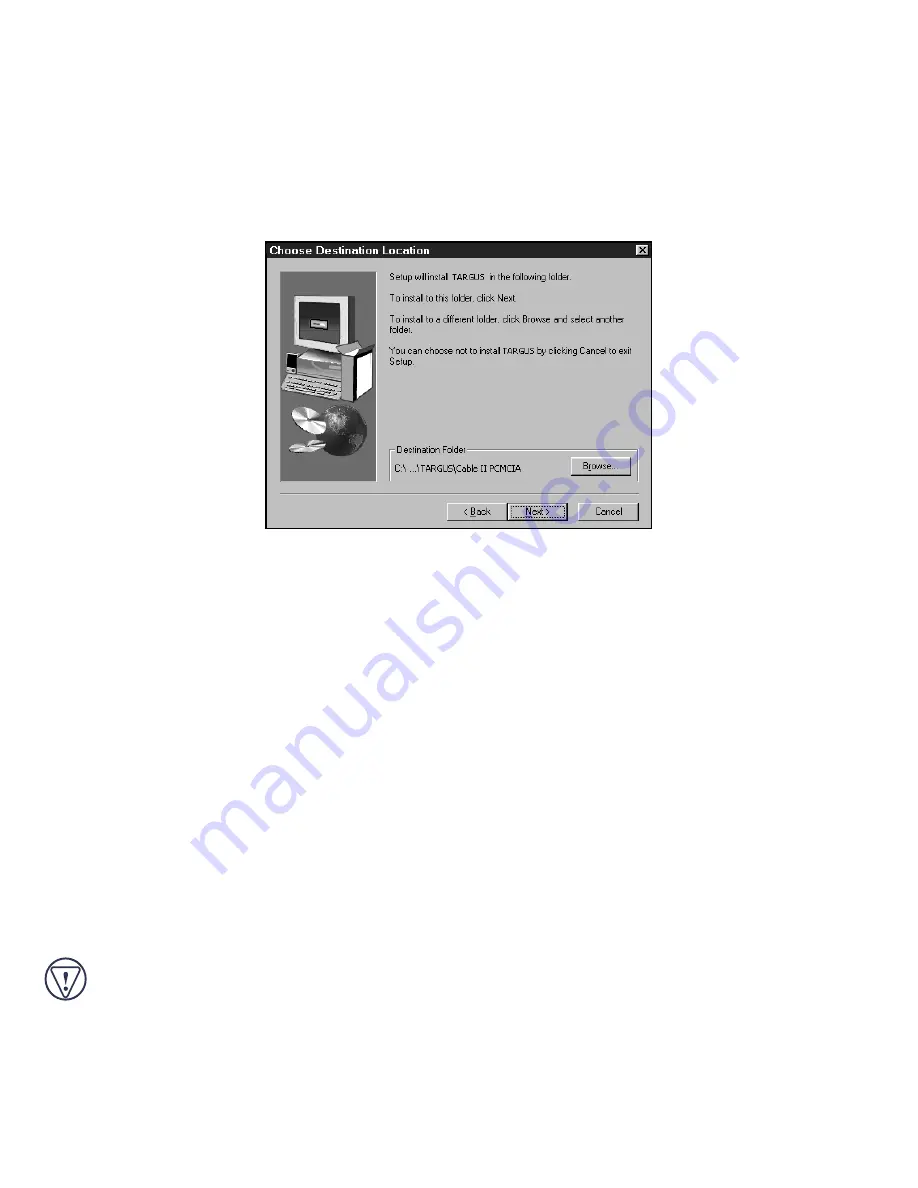
10
4
Click
OK
to accept the agreement and continue setup, or
Cancel
to exit setup.
If you choose to continue setup, the Choose Destination Location screen appears.
Choose Destination Location screen
5
Click
Next
to keep “C:\Program Files\TARGUS\Cable II PCMCIA” as the destination folder.
To copy the files into a different directory, click
Browse
and locate the desired path name, then
click
Continue
to confirm the new destination folder.
To complete the installation, follow the onscreen instructions.
You are now ready to begin using your external drive.
Using the External Drive
Inserting and Removing a Disc
1
Turn on your computer and press the eject button to open the tray.
2
To insert a disc, hold it by the edges and place it in the tray with the readable (plain) side down.
If you are using a high capacity disc, place the side of the disc you want the drive to read facing
down. Then, gently press down on the disc until it snaps into place.
3
To remove a disc, grasp it by the edges and gently pull up until the disc is released.
CAUTION: Avoid touching the readable (plain) side(s) of a disc. Touching the readable side of the disc
may cause read errors, poor performance or failed operation.





































