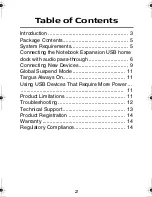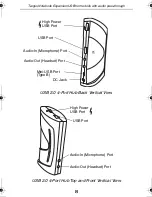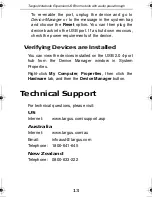10
Targus Notebook Expansion USB home dock with audio pass-through
Connecting an Audio Device
1 Plug your headphones or speakers into the green
3.5mm
Audio Out
(
Headset
) port on the USB hub.
2 Plug your microphone jack into the mono
Audio In
(
Microphone
) port.
3 Connect the audio output from the back of your
computer to the back of the USB hub via the supplied
audio pass-through cable as shown below.
Audio Connection of USB 4-Port Hub and PC
NOTE: S
OME
COMPUTERS
NEED
TO
CONNECT
TO
EITHER
THE
L
INE
-O
UT
OR
THE
C
ENTER
-
OUT
CHANNEL
OF
A
SOUND
CARD
. C
ONSULT
THE
SOUND
CARD
MANUAL
FOR
INSTRUCTIONS
(
PROCEDURES
MAY
VARY
).
Audio-In
(Microphone)
Audio-Out
(Headset)
High Power
USB Port
USB Port
DC Jack
Mini-USB (Type B)
Headset / Speaker /
Microphone (pink)
Stereo (green)
ACH80US_061010.fm Page 10 Tuesday, October 10, 2006 10:46 AM