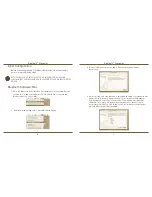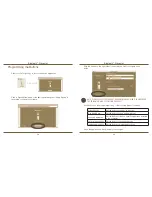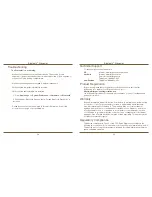Bluetooth
®
Presenter
Bluetooth
®
Presenter
Initial Configuration
NOTE: PLEASE USE THE LATEST BLUETOOTH DEVICE DRIVER. INSTRUCTION
SCREENS MIGHT VARY DEPENDING ON THE VERSION OF YOUR BLUETOOTH DEVICE
DRIVER.
Before you can begin using your Bluetooth presenter, you will first need to
perform some initial setup steps.
Bluetooth Software: Mac
1. Go to the Bluetooth icon located on your desktop or in the system bar and
click the icon to begin setup. Select “Turn Bluetooth On” to activate the
Bluetooth function on your Mac.
2. Scroll down the list and select “Set up Bluetooth Device...”
3. Bluetooth Setup Assistant will begin. Please follow the on-screen
instructions.
4. Select “mouse” and click continue to proceed with setup. Your presenter will
need to be in “discovery” mode to connect. First, power on the presenter
by pressing the “on/off” key for 3 seconds. Then, within 3 seconds after
the power is on, press any button once (except “on/off” button) to enter
into discovery mode. The LED in the Touch Scroll will blink continuously to
indicate “discovery” mode is enabled.