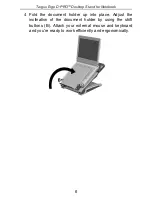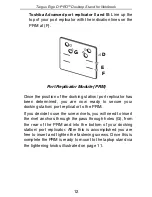Reviews:
No comments
Related manuals for Ergo D-Pro

Flexyheat NC
Brand: Daga Pages: 28

RBC260
Brand: Makita Pages: 12

WV-LXY18C4
Brand: Panasonic Pages: 2

NX-828
Brand: Samsung Pages: 15

PORTABLE AIR CONDITIONER & COOLER
Brand: Icebreeze Pages: 12

OKO DB3A
Brand: SECURENET Pages: 12

JX20 - Pura - Headset
Brand: Jabra Pages: 4

SR16220
Brand: Swann Pages: 12

WS-6926
Brand: Satlink Pages: 16

Sagewash Sanitizer
Brand: Sage Pages: 2

WHG-HERO3
Brand: Recsea Pages: 9

V860IIIN
Brand: Godox Pages: 31

KVF006
Brand: Swisher Pages: 1

LUPAUSL13E
Brand: Logik Pages: 52

CB-796IG2-CIGD-R
Brand: CARRYBOY Pages: 4

SR-A260
Brand: AA Products Pages: 4

Wireless Rain Sensor
Brand: R&D Pages: 8

Veralia
Brand: INNOBIZ Pages: 92