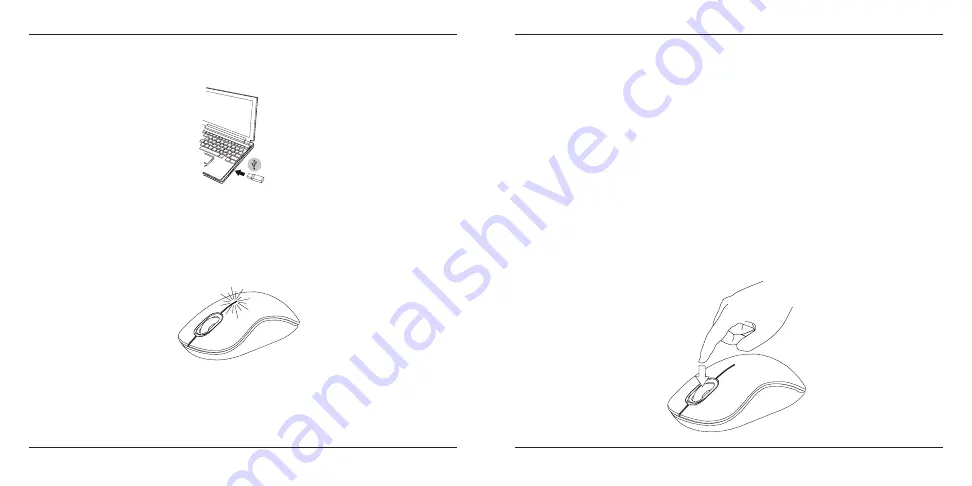
Targus Wireless Optical Mouse
6
Targus Wireless Optical Mouse
7
(C) This mouse is a plug and play device. It will automatically operate
when the USB receiver is connected to the computer.
Low Battery Power Indicator
The light illuminates from the seam between the left and right buttons. It
will turn on when the power is low and batteries need to be replaced.
(B) Plug the USB receiver into an available USB port on your computer.
Programming Your Mouse
(Windows Only)
Once installation is complete, open the driver software and select the
desired setting for the scroll-wheel button. Close the driver software
application and you’re ready to go. Activate your selected feature by
pressing down on the scroll wheel.
To access the advanced scroll wheel features you will need to download
and install the software driver. This can be downloaded from the following
location:
Visit
www.targus.com
to download and install the driver.





































