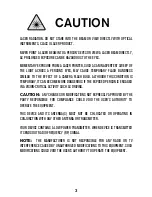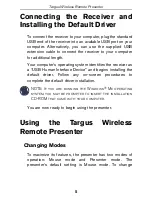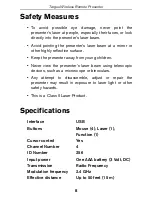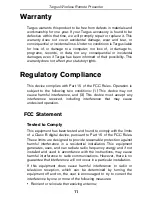12
Targus Wireless Remote Presenter
• Increase the separation between the equipment and receiver;
• Move the computer away from the receiver;
• Connect the equipment into an outlet on a circuit different from
that to which the receiver is connected.
Windows and PowerPoint are registered trademarks of Microsoft Corporation. All other
trademarks are the property of their respective owners. Features and specifications subject to
change without notice. © 2005, Targus Group International, Inc. and Targus, Inc., Anaheim,
92806 USA.