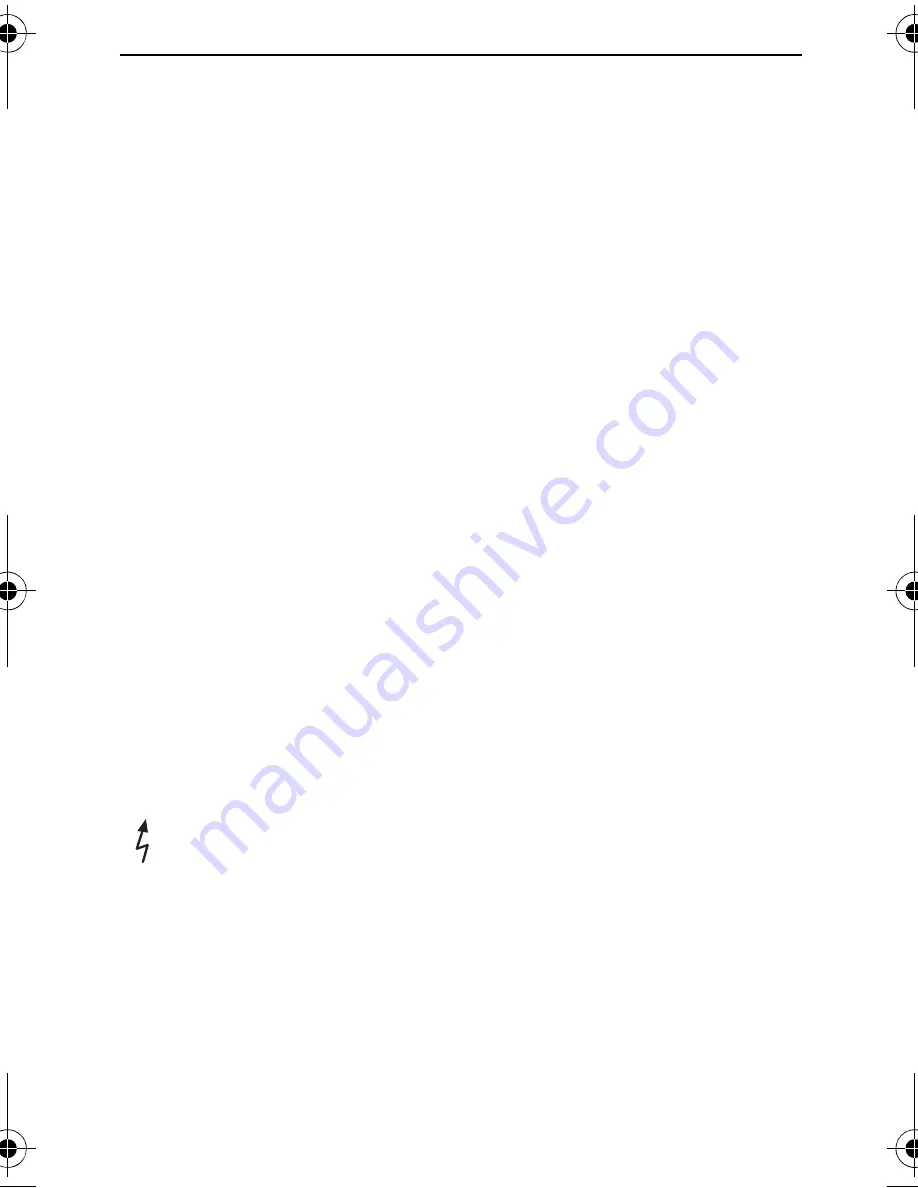
9
Targus Notebook Expansion USB home dock with audio pass-through
Connecting New Devices
To avoid possible damage when connecting a new
device, do not force the cable connector into the port on
the USB hub. If the cable connector does not attach
smoothly, turn the connector or over and try attaching it
again.
Connecting a USB Device
To connect a USB device, plug it into a USB port and
follow the additional instructions provided with the device
or on your computer screen.
All four USB ports meet USB High-speed requirements,
of which two of them are High Power USB ports with
unique features. See “Targus Always On” on page 11 for
more details, and “Using USB Devices That Require
More Power” on page 11.
The standard USB ports, which are located next to the
microphone port and the High Power USB port at the top
of the hub, are high-speed ports that provide standard
500mA of power.
T
HE
TWO
USB
PORTS
WITH
THE
LIGHTNING
BOLT
SYMBOL
ARE
ALSO
HIGH
-
SPEED
PORTS
THAT
PROVIDE
UP
TO
1A
MP
OF
POWER
EACH
. T
HEY
CAN
BE
USED
TO
POWER
USB
DEVICES
SUCH
AS
HARD
DRIVES
,
PRINTERS
,
AND
EXTERNAL
OPTICAL
DEVICES
THAT
DRAW
MORE
POWER
THAN
A
STANDARD
USB
PORT
SUPPLIES
.
ACH80US_061010.fm Page 9 Tuesday, October 10, 2006 10:46 AM
















