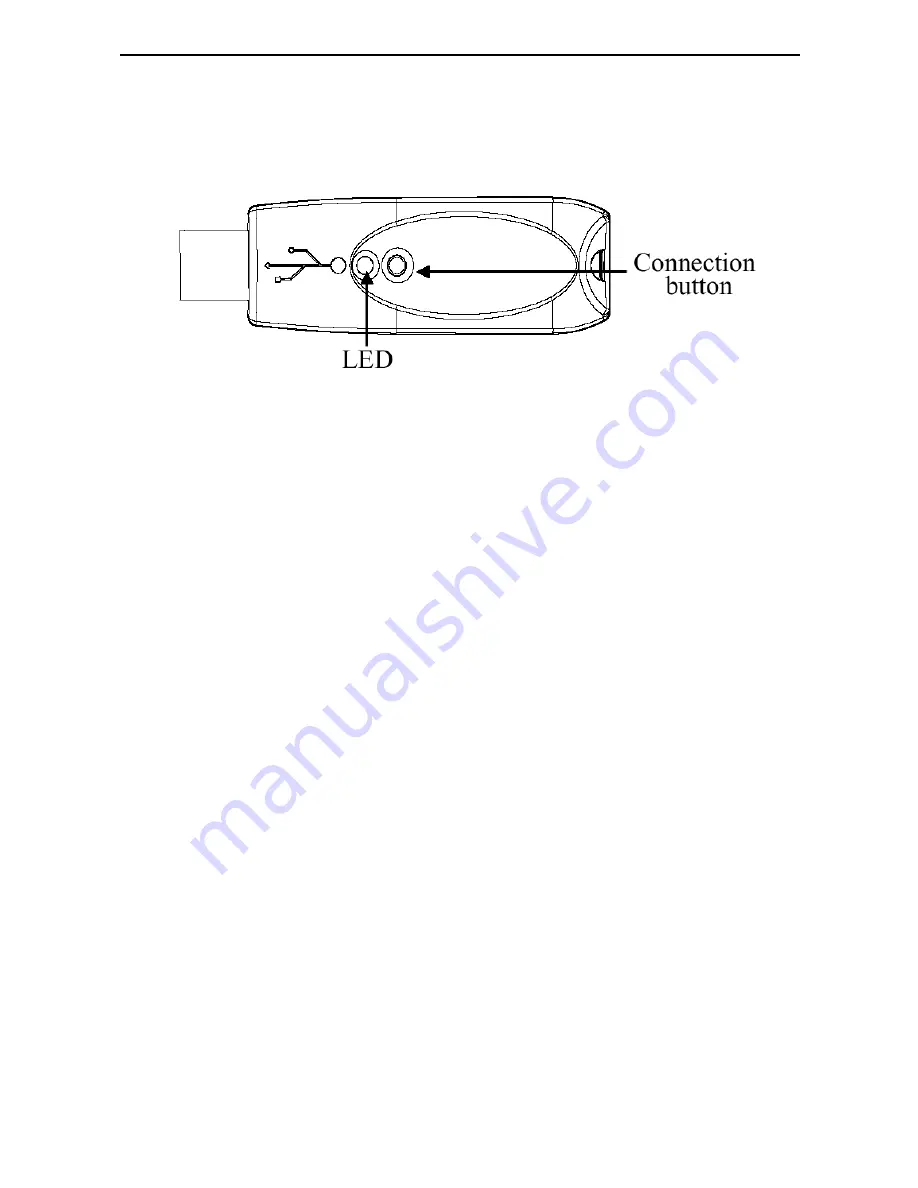
8
Targus Wireless Multimedia Presenter
1 Press and release the Connection button on the
receiver.
The receiver’s LED turns off.
2 Press and release the Connection button, located on the
bottom of the presenter.
The receiver’s LED resumes glowing when the set up
has been completed.
You are now ready to use the presenter.
Using the Presenter
The presenter’s default setting is Mouse mode. To change
modes, press the Mode select button. The mode indicator
LED illuminates to indicate the mode you are currently in:
› Green LED - Mouse mode
› Red LED - Presentation mode
› Yellow LED - Multimedia mode


















