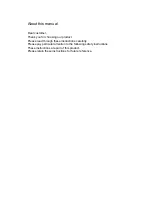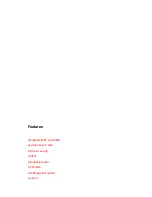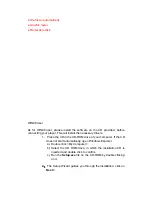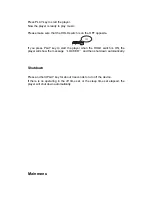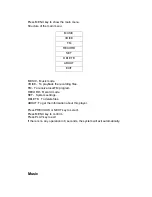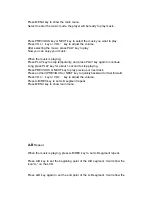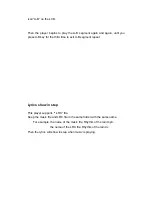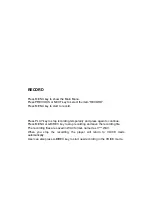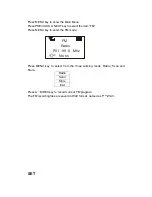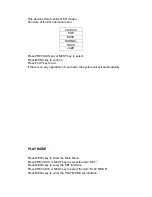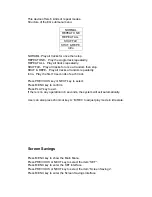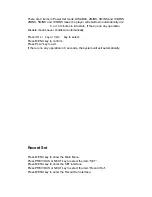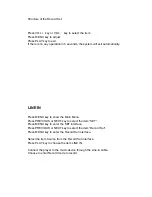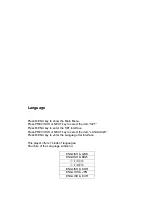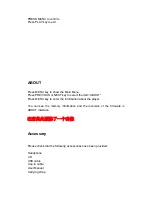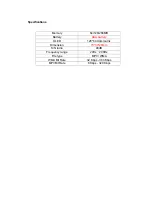RECORD
Press MENU key to show the Main Menu.
Press PREVIOUS or NEXT key to select the item “RECORD”.
Press MENU key to start to record.
Press PLAY key to stop recording temporarily and press again to continue.
Press MENU or A-B/REC key to stop recording and save the recording file.
The recording files are saved in WAV format, named as V***.WAV.
When you stop the recording, the player will return to VOICE mode
automatically.
User can also press A-B/REC key to start new recording in the VOICE mode.